Mastering Mac Remote Desktop: A Detailed Overview


Intro
As we juggle our professional lives, the concept of working remotely has become less of a luxury and more of a necessity. In this landscape, tools that facilitate remote work aren't just useful; they are essential. One such tool that stands out in the Mac ecosystem is Mac Remote Desktop. This guide serves as a beacon for those wishing to navigate the functionalities, advantages, and drawbacks of this application.
Remote work can sometimes feel like trying to push a round peg through a square hole. However, with the right understanding of the capabilities and limitations of remote desktop software, one can align the two quite smoothly. From setup to security concerns, we will cover it all, ensuring that decision-makers are armed with the knowledge required to make informed choices.
Let’s dive into the Key Features of Mac Remote Desktop, emphasizing its importance in professional settings.
Understanding Remote Desktop Technology
Remote desktop technology has reversed the traditional approach to computing, allowing users to access a computer or another device remotely. This functionality is not just a convenience; it reveals the growing demand for flexibility in work arrangements and efficient resource utilization in modern business environments. By understanding how remote desktop works and its integral components, businesses can leverage its advantages while mitigating potential pitfalls.
Definition of Remote Desktop
Remote desktop refers to the ability to access and operate a computer system from a distant location. This is accomplished using software applications that connect the client device—like a laptop or tablet—to a host device, such as a desktop situated in an office or a server in a data center. The concept enables users to control their work machine as if they were sitting right in front of it, regardless of their physical location. For example, an employee might be in a coffee shop but can still access their office computer to retrieve files or run applications needed for a project.
How Remote Desktop Works
The mechanics behind remote desktop technology involve protocols that facilitate communication between the client and host computers. Typically, a remote desktop application sends user inputs, like keyboard strokes or mouse movements, from the client to the host. Likewise, the host machine transmits screen data back to the client, allowing the user to see their computer's interface. This interaction can be likened to having a mirror: whatever happens on one side of the glass affects the other. In the background, the software works tirelessly to ensure that the data transmitted is both secure and efficient. If you were to peek under the hood, you'd see protocols like RDP (Remote Desktop Protocol), VNC (Virtual Network Computing), or even proprietary solutions from companies. Each has its strengths and weaknesses, but all aim to offer a seamless user experience despite the barriers of distance.
Key Components of Remote Desktop Solutions
Adopting remote desktop solutions requires a solid understanding of several key components to ensure productivity and security.
- Client and Host Software: This is foundational. The client software runs on the user's device, while the host software is installed on the machine being accessed. Each must be compatible to function.
- Network Connectivity: A reliable internet connection is crucial. The quality of the connection affects performance—slow speeds can lead to frustrating lag, which hinders workflow.
- Authentication Mechanisms: Safety shouldn't be an afterthought. Solutions often include measures like two-factor authentication to ensure that only authorized users can access sensitive systems.
- Security Updates: Keeping both the client and host software updated is vital. Cyber threats evolve, and software providers regularly patch vulnerabilities to keep systems secure.
- Support Resources: Availability of customer support and community resources can be helpful during setup or troubleshooting, especially for businesses that rely heavily on these solutions.
Remote desktop technology is more than just a handy tool; it's a gateway to enhancing workplace efficiency and flexibility. Understanding its fundamentals will empower organizations to make informed decisions about their remote access strategies.
Mac Remote Desktop Features
The realm of Mac Remote Desktop is rich with features that cater to a wide array of user needs, making it an indispensable tool for both individual users and organizations. In this section, we will navigate the key functionalities of Mac Remote Desktop that empower users to facilitate remote access seamlessly. Understanding these features not only helps in optimizing usability but also aids in maximizing efficiency during remote operations. Let’s dig into what makes these functionalities vital in a business context.
User Interface Overview
When it comes to user experience, the interface of Mac Remote Desktop stands out for its simplicity and effectiveness. Users are often greeted with a clean, intuitive design that invites exploration rather than intimidation. Navigating through different options is as smooth as butter, which is crucial when time is of the essence.
Among the elements worth highlighting is the connection window, which resembles a traditional Finder window. This setup affords users a familiar environment to interact with remote systems. You’ll find all your active connections organized in a sidebar, which allows for quick access to various machines without hopping through myriad tabs or windows.
The ability to customize the view is another ace in the hole, catering to personal preferences or specific tasks. Users can switch between windowed mode or full-screen mode on the fly. For instance, if you’re working on a presentation and need to avoid distractions, full-screen mode can help in maintaining focus and minimizing interruptions.
File Transfer Capabilities
One of the most commendable features of Mac Remote Desktop is its robust file transfer capabilities. The ability to seamlessly move files between local and remote machines is a game-changer. Imagine needing a critical document at a different location—chasing down emails or physical prints is outdated. With a few clicks, users can drag and drop files, making what once was a time-consuming task shockingly efficient.
The file transfer feature also maintains a secure protocol, ensuring that your data is shielded from prying eyes during transmission. This built-in security provides peace of mind, especially for organizations that frequently handle sensitive information. Additionally, users can choose to initiate file transfers while connected to remote systems, which will keep the workflow uninterrupted.
Multi-Monitor Support
In a world where multitasking is a norm rather than an exception, multi-monitor support in Mac Remote Desktop is a boon. For users with dual or multiple displays, transitioning between screens during remote sessions is essential for maintaining productivity without losing your rhythm.
This feature allows users to expand their workspace across displays. Have a report on one screen while editing another document on a second—it feels as though you're sitting right at your desk, even when miles away. Moreover, each monitor can be customized to show different aspects of remote tasks, enhancing the efficiency of workflow management. Hence, the seamless transition between monitors means less time clicking about and more time getting work done.
Printing Remotely
Remote printing is often overlooked but essential in today's work environment. Mac Remote Desktop includes remote printing capabilities that enable users to send print jobs to any printer connected to their local machine. No need to save a document on a USB and run back to the office for printing.
This functionality comes with its own set of benefits. For example, while attending an online meeting, if you suddenly need to distribute handouts, sending the files to your printer can save the day. Even better, users can print documents as if they were sitting directly at the machine—without the hassle of managing different file formats or settings designed for remote use.
"The convenience of remote printing from Mac systems allows professionals to maintain flexibility without compromising their productivity."
Setting Up Mac Remote Desktop


Setting up Mac Remote Desktop is a crucial element of using this tool effectively in any organization. It provides a framework for remote access to Mac systems, allowing employees to work from virtually anywhere. This setup not only fosters flexibility but also can dramatically enhance productivity. In a world where remote work is becoming increasingly prevalent, understanding how to efficiently configure this system is essential.
By ensuring you have the necessary prerequisites, following a clear installation process, and tweaking the access settings appropriately, you lay the foundation for a robust remote working environment. Now, let’s delve into the nitty-gritty of getting this setup right.
Pre-requisites for Installation
Before diving into the installation process, certain prerequisites should be met to avoid future mishaps. These include:
- Mac Device Compatibility: Ensure you are working with a compatible macOS version. Macs running on OS X 10.8 (Mountain Lion) or later generally function well with Remote Desktop.
- Network Connection: A stable and reliable internet connection is critical for efficient remote access. Slow connections can lead to frustrating user experiences and hamper productivity.
- Admin Rights: You’ll need administrative privileges on the target Mac to complete the installation. Without these rights, you may run into roadblocks.
- Updates: Ensure that both your Mac and Remote Desktop application are updated to the latest versions to avoid compatibility issues and security vulnerabilities.
"A stitch in time saves nine." Address these prerequisites early on to prevent complications later.
Step-by-Step Installation Guide
Installing Mac Remote Desktop doesn’t have to be a daunting task. Here is a straightforward guide to help you through the installation:
- Download the Software: Start by purchasing and downloading the Microsoft Remote Desktop app from the Mac App Store. It's a reliable source to get the latest version.
- Open the Application: Once installed, you can find the app in your Applications folder. Launch it by clicking on the icon.
- Add PC or Workspace: In the app, add the remote Mac by clicking on the ‘+’ button. You can either enter the computer name or IP address of the target machine.
- Configure Settings: This step involves adjusting various settings such as the display resolution and user account specifics to ensure a smooth experience.
- Connect: After setting everything up, click 'Connect' to establish a remote connection to the Mac.
Remember to conduct a test run to ensure that all connections are functioning as intended. If anything seems off, revisit your setup steps.
Configuring Remote Access Settings
Once you've installed the software, configuring the remote access settings is the next logical step. Here’s how to do it:
- Enable Remote Access: First, you need to enable remote access on your Mac. Go to System Preferences > Sharing and check the box next to Remote Management. This allows the Mac to accept remote connections.
- Set Permission Levels: Decide what level of control users will have when accessing your Mac. You can choose to allow users to view only or have full control over the machine.
- Allow Access for Specific Users: It's wise to limit access to only those who need it. Under the Sharing settings, specify which user accounts can access the Mac remotely.
- Firewall Considerations: If you have a firewall running, ensure that it is configured to allow Remote Desktop traffic to pass through. This step is vital for smooth operations and security.
In the world of remote work, a little preparation goes a long way. Following these guidelines not only streamlines the setup process but helps safeguard your system from unwanted access.
Security Considerations
The necessity for heightened security considerations cannot be overstated in any discussion surrounding remote desktop technology. As businesses, now more than ever, increasingly rely on remote access solutions, understanding the potential vulnerabilities associated with these platforms is paramount. This section aims to illuminate the importance of securing remote connections and offers actionable insights that can help organizations protect their assets from frequent cyber threats, ultimately preserving their reputation and data integrity.
Understanding Remote Desktop Security Risks
When it comes to remote desktop solutions, the risks can be as manifold as the benefits. Let's break down some notable security risks that are often encountered:
- Unauthorized Access: One of the most significant threats stems from unauthorized users gaining access to sensitive systems. If proper authentication methods are not implemented, it can lead to glaring security breaches.
- Data Interception: As you send data across the internet, there's always a risk of it being intercepted by malicious actors. Packet sniffing and other forms of data theft can happen if the connection lacks encryption.
- Weak Passwords: Believe it or not, many breaches occur due to weak passwords. Strong, complex passwords are a must. Avoid the common traps: no birthdays, no simple number sequences.
"Data breaches can occur in the blink of an eye. Understanding your security risks is the first step toward safeguarding your information."
Understanding these risks is crucial for any organization looking to implement a Mac Remote Desktop solution, as it sets the groundwork for necessary security measures.
Best Practices for Securing Remote Connections
To bolster the security of remote desktop solutions, here are several best practices worth considering:
- Implement Strong Authentication: Utilizing multi-factor authentication adds an extra layer of security, making it signficantly more difficult for unauthorized individuals to access sensitive information.
- Keep Software Updated: Always ensure that your remote desktop software and operating systems are up-to-date. Vendors release security patches and updates frequently, which can close potential vulnerabilities.
- Use Firewalls: Configure firewalls to restrict unauthorized access and monitor incoming and outgoing traffic to catch anomalies.
- Employ Encryption: When transferring sensitive information, ensure that the data is encrypted. This makes it incredibly tough for anyone to tap into the data stream and extract sensitive information.
- Regular Security Audits: Conduct periodic reviews of your security policies and measures. This can help in identifying potential weaknesses before they can be exploited.
Using VPN with Remote Desktop
Integrating a VPN (Virtual Private Network) with your remote desktop solution is highly recommended for added layers of security. A VPN can encrypt your internet connection, making it safer when accessing remote systems. Here are the advantages of using a VPN:
- Enhanced Privacy: It masks your IP address. Any malicious user trying to track your activities will encounter barriers, which boosts privacy substantially.
- Data Encryption: VPNs provide robust encryption protocols, which means even if data is intercepted, it’s rendered useless to anyone trying to make sense of it.
- Access Control: By using a VPN, organizations can allow users to remotely access their internal network securely. This decentralizes access, making it easier to manage who can connect.
When setting up a Mac Remote Desktop, ensuring that these security considerations are top-of-mind is not just a good idea; it's essential. As vulnerable as technology may be, with the right precautions, businesses can effectively shield themselves from many threats that come along the way.
Performance Factors
The performance of Mac Remote Desktop is crucial for its efficacy and overall user experience. Key aspects like network conditions, latency, and settings adjustments can either enhance or hinder accessibility from afar. A seamless remote desktop experience is not just a luxury in a professional setting; it is a necessity that impacts productivity, worker satisfaction, and ultimately, the bottom line for businesses. Understanding these performance factors empowers users and IT administrators to optimize their setups effectively.
Network Requirements for Optimal Performance
For smooth operations, network requirements must be taken into account. The speed and stability of your internet connection are fundamental components. A wired connection is generally more reliable than wi-fi. If your remote sessions are often laggy, consider upgrading to a minimum of 1 Mbps per user for standard tasks. When dealing with graphic-intensive applications or data-heavy tasks, speeds of 10 Mbps or higher per user can be more suitable.
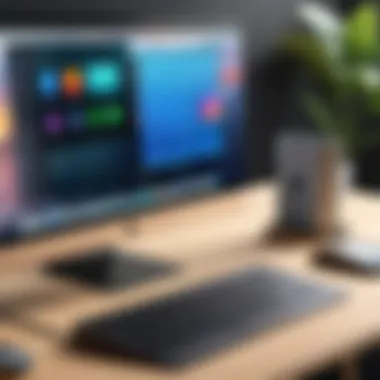
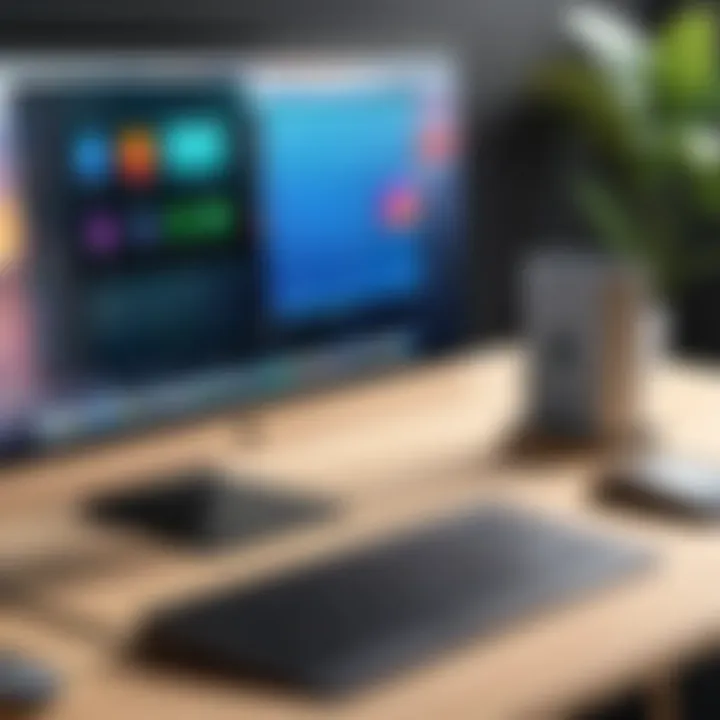
To ensure a robust remote desktop experience, remember that both upload and download speeds matter. The upload speed from the host machine should be sufficient to handle incoming requests.
Here’s a quick checklist to assess your network suitability:
- Stable Internet Connection: Avoid a spotty connection that could disrupt sessions.
- Router Quality: Ensure your router can handle multiple devices if needed.
- Firewall Settings: Properly configure firewalls to allow smooth data flow.
Latency and Bandwidth Impact
Latency represents the time delay in the transfer of data, and it can be a real deal-breaker. High latency means that what you're trying to do remotely feels sluggish. The key here is to keep latency under 100 milliseconds (ms) for sharing screens or enabling remote control. Too much latency not only frustrates users but can lead to mistakes in critical tasks, affecting productivity and trust.
On the other hand, bandwidth impact cannot be ignored. Even with low latency, inadequate bandwidth can choke network resources, turning a potentially smooth user experience into a frustrating ordeal. This risk is significant if multiple users rely on the same network for remote desktop services.
Here's what you might consider to manage both:
- Monitor Network Activity: Use network monitoring tools to identify bandwidth hogs.
- Implement Quality of Service (QoS): Prioritize remote desktop traffic to improve experience.
Adjusting Settings for Performance Enhancement
After addressing network concerns, it's time to fine-tune your remote desktop settings. Various adjustments can lead to significant performance improvements. For starters, reducing the screen resolution for remote sessions can minimize data transfer while still achieving acceptable visual quality.
Consider the following settings adjustments:
- Color Depth Reduction: Lower color settings for less data to transfer.
- Disable Unused Features: Turn off features like sound or visual effects if they are not needed.
- Bandwidth Optimization Settings: Check the settings specific to applications that offer this feature for improved performance.
By focusing on these performance factors, users can significantly enhance their remote desktop experience, paving the way for smoother operations and greater success in their business endeavors.
Compatibility and Integration
When venturing into the world of Mac Remote Desktop, one significant component stands out: compatibility and integration. In a professional environment, remote desktop solutions must seamlessly work across various systems and tools. This factor can drastically impact user experience and overall efficiency. Lack of compatibility can lead to frustration, wasted time, and ultimately hinder productivity. Understanding how to navigate these waters is crucial for businesses that rely on a blend of different software and hardware.
Compatible Operating Systems
The first question any IT professional or business owner might ask is: what operating systems can I use with Mac Remote Desktop? The answer isn’t as straightforward as one might think. While most remote desktop software is primarily built for Mac, many offer capabilities to connect with Windows and Linux systems.
- MacOS Versions Supported: Generally, more recent Mac OS versions provide better support for remote desktop functionalities. If you're running a version that’s several generations old, you might run into specific limitations.
- Cross-Platform Functionality: Many remote desktop tools allow for a cross-platform experience. This means a Mac user can connect with a Windows machine without hassle. Think of tools like Microsoft Remote Desktop and TeamViewer, which are known for their versatility.
- Mobile Integration: The growing trend toward mobile devices also needs consideration. Ensure that your remote desktop solution is compatible with iOS or Android platforms. This flexibility can be essential for businesses where employees often work on-the-go.
Integration with Other Tools
Integrating remote desktop solutions with existing business tools can yield numerous benefits, far beyond mere compatibility. When remote desktop is connected to other software, it allows for more seamless workflows and increased efficiency. Here’s how this integration typically unfolds:
- Collaboration Tools: Consider integrating with applications like Slack or Microsoft Teams. These tools can streamline communication while working remotely, promoting real-time updates and problem-solving.
- File Management Systems: Integration with file storage solutions such as Dropbox or Google Drive provides effortless access to essential documents and resources, no matter where the team is located.
- Professional Software: If your organization relies on professional software for design, accounting, or project management, ensure the remote desktop solution is compatible. For instance, users conducting remote video editing or CAD work would require solid performance levels in design software like Adobe Creative Cloud and AutoCAD.
Limitations of Compatibility
While many aspects of compatibility can be tremendous, it's essential to acknowledge the limitations that might arise. Here’s what organizations need to watch for:
- Performance Issues: Older operating systems may not support new remote desktop features, leading to performance bottlenecks.
- Software Conflicts: Certain configurations or software versions might not play well together. It’s wise to stay updated and test the outcomes under various settings to avoid nasty surprises.
- Security Concerns: Compatibility may introduce vulnerabilities, particularly when mixing different operating systems. Ensure rigorous testing and security assessments are conducted to mitigate risks.
"Incompatibility can be the thorn in any organization's side, and it pays to do your homework to minimize these potential hurdles."
In summary, compatibility and integration are critical elements to consider while using Mac Remote Desktop. With more diverse operating systems and tools in a workspace, understanding how these systems interact can take remote desktop efficacy to a new level.
User Experiences and Feedback
When it comes to adopting new technologies, the voices of users play a pivotal role. This section sheds light on the significance of user experiences and feedback, especially regarding Mac Remote Desktop. Understanding the real-world application of this tool helps in evaluating its overall effectiveness and identifying potential pain points.
Common User Challenges
Users frequently share their struggles when utilizing Mac Remote Desktop. Among these, connectivity issues are a recurring theme. Sometimes, users find themselves grappling with unreliable connections, leading to frustrating interruptions during work sessions. Additionally, there are instances of slow performance, especially when trying to access files over a congested network.
Another common challenge involves settings that can be less intuitive. Users sometimes express their frustration with setup configurations, particularly those not very familiar with technology. Navigating through preferences to enable remote access can be daunting, especially under time constraints. Furthermore, difficulties in printing remotely can also emerge as a significant hurdle, particularly for users relying heavily on physical documents regularly in their workflow.
Positive User Testimonials


Despite the challenges, many users express satisfaction with Mac Remote Desktop, pointing out its efficiency and features. One user notes, "It's like having my office desktop in my pocket. I can access everything seamlessly, and the performance is impressive when I have a stable connection.”
Moreover, the ability to manage multiple displays from a single device stands out in testimonials; many appreciate how this feature enhances productivity. Another voice in the community highlights, "The file transfer capability is a game-changer. I can share documents without any hassle, which makes collaboration much easier than before."
Expert Opinions on Mac Remote Desktop
Industry experts provide an insightful perspective on the Mac Remote Desktop landscape. Many emphasize the importance of this tool, especially in today's remote working environment. An IT consultant suggests, "With the increasing move towards remote work, solutions like Mac Remote Desktop provide organizations the flexibility they need to maintain productivity. It's not just a tool; it’s an essential part of the modern workplace."
Furthermore, experts often underline the security features that Mac Remote Desktop offers. A cybersecurity analyst mentioned, "When configured correctly, it provides a secure interface to access sensitive corporate information, minimizing risks associated with data breaches. It's critical for businesses to understand and implement these features to protect their data."
In summary, user experiences and feedback remain indispensable in evaluating Mac Remote Desktop’s impact. While challenges exist, positive testimonials and expert endorsements highlight its advantages significantly. By paying attention to these insights, businesses can make informed decisions about adopting remote desktop technology.
Comparative Analysis
The comparative analysis section plays a pivotal role in grasping the full scope of Mac Remote Desktop. By juxtaposing it with alternative solutions and assessing how it stacks up against its main competitor, Windows Remote Desktop, we can paint a broader picture of where it stands within the technology landscape. This kind of analysis isn’t just data crunching; it’s about revealing the strengths and weaknesses, the advantages and disadvantages that influence decision-makers.
Comparative analysis allows IT professionals and business leaders to make informed choices. When it comes to prototyping remote desktop options, understanding how Mac Remote Desktop integrates within an organization’s tech ecosystem versus alternatives can lead to more strategic investments.
Notably, this section also sheds light on trending alternatives in the market, emphasizing diverse approaches that could efficiently serve specific organizational needs. This deeper exploration empowers stakeholders with knowledge, ensuring they don’t miss out on possible efficiencies or technological advancements by committing to a singular pathway.
Mac Remote Desktop vs. Windows Remote Desktop
Mac Remote Desktop, specifically designed for macOS users, brings forth a slew of tailor-made features. This system shines in applicability for graphics and design environments, thanks to its seamless integration with other Apple software. When contrasting this against Windows Remote Desktop, the latter may flaunt broader compatibility with various applications and third-party integrations.
Furthermore, the user experience varies markedly: Mac offers a refined, user-centric interface while Windows often requires grappling with extensive toolsets.
- Security: Both platforms emphasize security, but Mac leverages Apple's closed ecosystem to maintain tighter constraints.
- Cost: Windows Remote Desktop can become pricey considering licensing levels. Mac’s pricing model feels more straightforward.
- Performance: Within networks optimized for Mac, performance often surpasses that of Windows, especially under heavy graphical loads.
Alternative Remote Desktop Solutions
A landscape dotted with alternative remote desktop options includes several notable players:
- TeamViewer: Popular for its ease of use and capability for cross-platform support.
- AnyDesk: Known for its lightweight client and minimal latency.
- Parallels Access: Excels in providing remote access tailored for mobile devices.
Each alternative has unique features and pricing structures that may better serve specific use cases or needs within organizations compared to Mac Remote Desktop.
Feature Comparison Table
To cement your understanding, here’s a condensed feature comparison:
| Features | Mac Remote Desktop | Windows Remote Desktop | TeamViewer | AnyDesk | Parallels Access | | User-Friendly Interface | Yes | Moderately | Yes | Yes | Yes | | Cross-Platform Support | Limited | Extensive | Yes | Yes | Moderate | | Pricing | Moderate | Variable | Free/Paid | Free/Paid | Paid | | Speed | High | Moderate | High | Very High| Moderate | | Secure Connection | Yes | Yes | Yes | Yes | Yes |
By evaluating these features, organizations can determine which remote desktop solution aligns best with their operational needs.
By covering this comprehensive landscape, readers can now appreciate how Mac Remote Desktop holds its own amidst competitive choices. The nuances highlighted in the comparative analysis offer guidance for technical decision-makers in their quest for the perfect remote desktop solution.
Next Steps for Implementation
After understanding the capabilities of Mac Remote Desktop and the considerations around it, the next phase is to take actionable steps for implementation. This section emphasizes the methods to effectively integrate remote desktop solutions into your organization, helping with smoother transitions and maximizing benefits.
Evaluating Your Organization's Needs
The first step in this process involves a thorough assessment of your organization’s specific requirements. Picture this: a large corporation might need its tech team to remotely access numerous servers regularly, while a small startup might only need occasional access to a shared desktop. Identifying your unique needs can help in choosing the right software and hardware. Ask questions like:
- What tasks do users need to perform remotely?
- How many users will access the system?
- What level of security is required based on sensitive data being handled?
This evaluation can direct you toward the most suitable configurations and licenses.
Budget Considerations
Budgeting is crucial when weighing your options for remote desktop solutions. Costs can vary significantly based on the software’s capabilities and the scale of the deployment. Consider these aspects while crafting a financial plan:
- Licensing Fees: Many solutions offer tiered pricing based on the number of concurrent users, so factor in future growth.
- Maintenance Costs: Regular updates and potential support plans can add to ongoing expenses.
- Infrastructure Investment: Your network may require upgrades for optimal performance, including routers, bandwidth, or even dedicated servers for remote sessions.
- Training Programs: Implementing new technology often means your staff will need training, which should be accounted for in the budget.
Pilot Testing and Review
Once you've outlined your needs and budget, it's wise to conduct a pilot test. This phase serves as a trial run before a full-scale implementation. Select a small group of users that represent various roles in your organization to test the system under typical working conditions. During this review period, focus on:
- User Feedback: Collect direct input on the interface, connectivity issues, or any unanticipated hurdles.
- Performance Metrics: Keep an eye on how the system performs, including response time and ease of access.
- Adjustments Needed: Identify whether tweaks are necessary based on the user experience and feedback received.
This structured approach not only aids in smoother implementation but also heightens the likelihood that the final setup aligns perfectly with your organization’s operational needs.















