Mastering Excel Charts for Business Insights
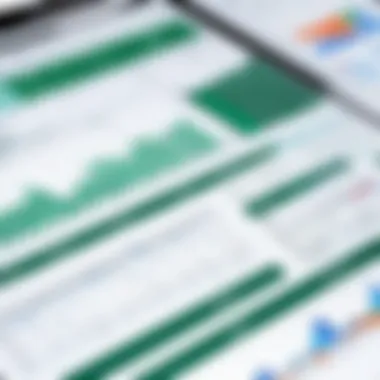
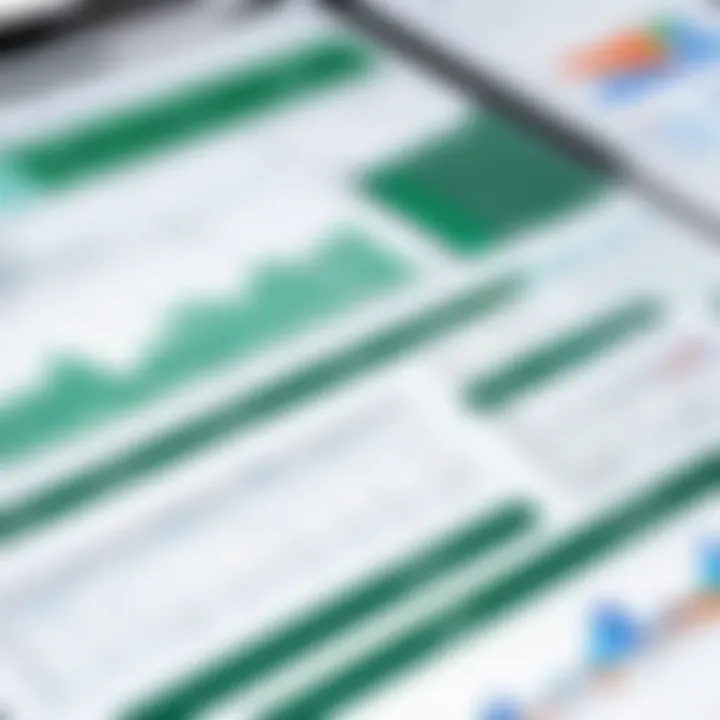
Intro
In the era of data-driven decision making, the tools used for data visualization become pivotal. One of the most widely recognized platforms for this purpose is Excel. Excel chart software plays a critical role in converting raw data into graphical representations, which can significantly enhance understanding and insights. This section will explore the important features of Excel chart software, particularly in the context of business applications.
With its array of functionalities, Excel not only allows you to create a variety of chart types but also facilitates dynamic data analysis. Understanding these features is essential for any business professional aiming to leverage data effectively. In addition, we will investigate specific unique selling points that differentiate Excel from other data visualization software in the market.
Moving forward, we will also touch on the pricing structure of Excel, which is vital for organizations considering its adoption. The intent here is to provide a comprehensive overview that caters to both IT professionals and business decision-makers.
The significance of this topic cannot be overstated as businesses increasingly rely on data visualization to guide strategic initiatives. Efficient use of Excel chart software can lead to more informed decisions, ultimately propelling organizations toward success.
Key Features
Overview of Features
Excel chart software offers numerous functionalities designed to simplify data visualization. Here are some of the essential features that stand out:
- Diverse Chart Types: Users can create a variety of charts including line, bar, pie, and scatter plots. Each chart type serves a unique purpose depending on the data being presented.
- Dynamic Data Linking: Excel allows users to link their charts directly to data cells. Any changes in the data will reflect in the charts automatically, promoting real-time updates.
- Customization Options: Users have the flexibility to customize charts extensively, adjusting colors, fonts, and labels to meet specific presentation needs.
- Data Analysis Tools: Integration with Excel’s built-in analysis tools like PivotTables further enhances the capability of the charts, facilitating deeper insights from the data.
- Export Options: Charts can be easily exported to various formats like PDF or image files, making sharing and presentation seamless.
Unique Selling Points
When considering Excel over other chart software, several unique selling points emerge:
- Seamless Integration: Excel is part of the Microsoft Office suite, allowing for smooth compatibility with other applications such as Word and PowerPoint.
- User Familiarity: Many professionals are already accustomed to using Excel, reducing the learning curve associated with adopting new software.
- Cost-Effectiveness: For businesses that already use Microsoft Office, adding Excel chart functionalities incurs no additional costs.
- Support and Community: A vast online community exists, offering support and resources, making troubleshooting easier for users.
"The power of Excel in data visualization lies not just in its features, but in its ability to integrate with everyday business processes."
Pricing Structure
Tiered Pricing Plans
Understanding the pricing structure of Excel is critical for businesses assessing its value. Microsoft offers various plans for Excel, which can be categorized into:
- Microsoft 365 Personal: A basic tier suitable for individual users, including Excel online and offline.
- Microsoft 365 Family: Ideal for families or small teams, allowing up to six users access to Excel.
- Microsoft 365 Business Standard: Designed for small to medium-sized enterprises, providing enhanced tools including advanced data analysis features.
- Microsoft 365 Business Premium: Contains all standard features plus additional security and compliance tools for larger organizations.
Features by Plan
Each pricing plan includes different sets of features. Here’s a brief overview:
- Basic Plans (Personal and Family):
- Business Plans (Standard and Premium):
- Standard chart types
- Basic customization
- Limited online support
- Advanced chart features
- Comprehensive customization options
- Dedicated support from Microsoft
- Enhanced collaborative tools
Understanding Excel Chart Software
Understanding Excel chart software is crucial for professionals in any data-driven environment. It serves as a bridge between raw data and visually accessible information. This section will elaborate on the definition, purpose, and features of Excel chart software to aid in effective decision-making and business analysis.
Definition and Purpose
Excel chart software refers to the set of tools within Microsoft Excel that allows users to create visual representations of data. These tools transform data sets into various chart forms, making complex information easier to comprehend at a glance. The primary purpose of Excel chart software is to facilitate data visualization, which enhances the analytical capabilities of users. This is particularly significant in B2B contexts where clear, concise communication of data is essential for strategic planning.
By utilizing these visual tools, users can identify trends, compare values, and highlight key insights that may not be immediately obvious from numerical data alone. For businesses, this means more informed decisions, faster response times, and improved communication with stakeholders.
Key Features
Excel chart software boasts several features that enhance its functionality:
- Variety of Chart Types: Users can choose from an array of chart types such as column, line, pie, and scatter charts based on the nature of data and intended message.
- Customization Options: There are multiple customization features such as colors, labels, and styles to cater to specific presentation needs. This can help in aligning charts with corporate branding or making data more interpretable for specific audiences.
- Real-Time Data Integration: Charts can dynamically reflect changes in underlying data, ensuring that the visual representation is always up to date.
- Data Analysis Tools: Users can take advantage of built-in tools for trend lines and error bars, further enhancing data analysis capabilities within the software.
A significant advantage of these features is their accessibility. Users do not need advanced skills in design or data visualization to create informative charts. Instead, Excel streamlines the process, allowing individuals from various backgrounds to engage meaningfully with data visualization.
"Mastering Excel chart software is not just about aesthetics; it builds a narrative around the data that can influence critical business strategies."
In summary, understanding the core elements of Excel chart software is vital for any professional who needs to analyze data effectively. This knowledge lays the foundation for creating impactful visualizations that can propel business initiatives forward.
The Role of Data Visualization in Business
Data visualization is a critical component in today’s business environment. It transforms raw data into visual formats, making complex information understandable and accessible. Effective visualization can illustrate trends, identify patterns, and highlight key performance indicators with clarity. In an age dominated by data, leveraging visualization effectively can significantly influence how businesses operate and compete.
Importance of Visualization
The importance of data visualization stretches across various facets of business. By utilizing visual tools, organizations can convey messages quickly and efficiently. For instance, graphs and charts can turn intricate datasets into visually engaging presentations. This immediacy fosters quick comprehension among stakeholders, eliminating the struggle with raw numbers.
Several points underscore why visualization is crucial:
- Enhanced Understanding: Visuals clarify abstract concepts by illustrating relationships and variations in data.
- Quick Insight: Executives can grasp pivotal information at a glance, speeding up the decision-making process.
- Trend Recognition: Visual formats uncover trends and anomalies that might be missed in spreadsheets or reports.
In addition, well-designed visualizations can facilitate discussions and prompt deeper analysis. They serve as a narrative that guides stakeholders through the data story, making it easier to communicate findings to a non-technical audience. This direct correlation between data visualization quality and audience understanding amplifies its importance in business contexts.
Impact on Decision Making
The impact of data visualization on decision making cannot be overstated. In many cases, decisions are only as good as the data behind them. Poorly presented data can lead to misunderstandings and misguided strategies. Conversely, effective data visualization empowers decision-makers to make informed choices based on accurate analyses.
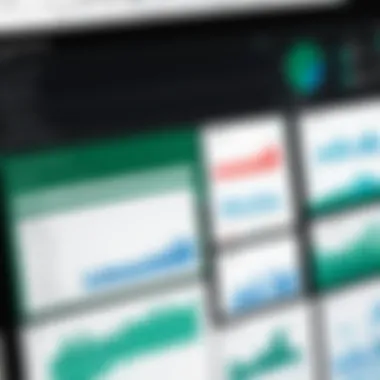

Some critical ways in which visualization influences decision making include:
- Data-Driven Insights: Visual tools such as Tableau or Excel allow decision-makers to explore data interactively, facilitating a deeper understanding of the information.
- Faster Turnaround: Quick access to vital information helps teams respond faster to market changes or business needs.
- Reduction of Bias: Visual analysis helps mitigate cognitive biases that can lead to poor judgment by laying out facts in an unbiased manner.
Moreover, visualizations can enhance collaborative efforts. By providing a common framework for interpretation, teams can engage in discussions that are more focused and constructive. This collaboration often results in innovative strategies and solutions to challenges.
"Effective visualization turns raw data into insightful information, bridging gaps in understanding and fostering data-driven decisions."
In summary, the role of data visualization in business is fundamental. It allows organizations to not only present data effectively but also to utilize it as a powerful tool for strategic advantages. As businesses continue to evolve, the integration of visualization tools will remain crucial to navigating complex data landscapes.
Types of Charts Available in Excel
Understanding the various types of charts in Excel is crucial for effectively presenting data. Different charts serve different purposes, and recognizing the strengths of each type helps users convey their messages clearly. Utilizing the appropriate chart can enhance comprehension and allow stakeholders to gain insights quickly. This analysis covers the most common chart types in Excel, including column charts, line charts, pie charts, bar charts, scatter plots, and area charts.
Column Charts
Column charts are widely used for comparing values across different categories. They display data as vertical bars, with the height of each bar representing the value of the data point. This format makes it easy to visualize differences among categories. Column charts are especially effective for showing changes over time or for displaying a large number of variables.
Some benefits of column charts include:
- Clarity: Easy to read and interpret, even for large datasets.
- Versatility: Suitable for various data types, from sales figures to customer demographics.
Consideration should be given to the scale of values being presented. If the values differ greatly, using a secondary axis may be helpful for equalizing comparisons.
Line Charts
Line charts demonstrate trends over a continuous range, making them useful for time series data. They plot points connected by lines, which helps illustrate how values fluctuate over time. Line charts are often used for sales performance, stock prices, and other measurements that require tracking changes at specific intervals.
Key aspects of line charts include:
- Trend Visualization: Excellent for identifying trends and patterns in data.
- Multiple Series: Can display multiple data sets for comparative analysis.
However, care must be taken when using line charts for discrete data, as this might misrepresent the relationships within the data.
Pie Charts
Pie charts provide a visual representation of parts-to-whole relationships, displaying data segments as slices of a circle. They are an effective way to illustrate proportions. When using pie charts, it is vital to limit the number of slices, as too many can clutter the visual and confuse the viewer.
Advantages of pie charts include:
- Simplicity: Easy to understand, great for showing percentages.
- Immediate Insight: Quickly convey a high-level overview of data distribution.
On the other hand, pie charts should not be used for complex datasets or to compare multiple categories directly.
Bar Charts
Bar charts are similar to column charts but display values as horizontal bars. They offer a practical alternative when category names are lengthy and would otherwise make column charts hard to read. Bar charts work well for comparing qualitative data across different categories.
They stand out for:
- Accessibility: Easier to read from longer category names.
- Comparison: Facilitates a straightforward visual comparison of individual categories.
Be cautious when using bar charts with very similar values, as this might diminish readability and lead to misinterpretation.
Scatter Plots
Scatter plots display values for two quantitative variables, where each point represents an observation. They are useful for identifying correlations and trends within the data. By observing the pattern of points, users can infer relationships between variables or the presence of outliers.
Benefits of scatter plots include:
- Correlation Analysis: Ideal for determining relationships between variables.
- Outlier Identification: Easily highlights unusual observations in the dataset.
It is important to include a trend line when necessary, as it enhances the interpretability of the scatter plot by showing the general direction of data points.
Area Charts
Area charts are similar to line charts but fill the area below the line. They illustrate volume and can represent cumulative totals over time. Area charts are particularly valuable when you want to emphasize the magnitude of values in relation to the baseline.
Some notable features are:
- Volume Representation: Great for visualizing accumulative data.
- Cumulative Trends: Helps users understand overall trends as well as individual contributions.
However, be cautious of using area charts extensively, as overlapping areas can obscure data representation and mislead viewers.
Choosing the right chart in Excel can significantly impact data presentation and interpretation. Each chart type serves a specific purpose and provides unique insights. Understand the data requirements and audience needs before selecting the best chart.
Creating Effective Charts in Excel
Creating effective charts in Excel is crucial for clear and impactful data presentation. Well-designed charts can turn complex data sets into visual stories that help stakeholders understand trends and make informed decisions. The art of crafting these visuals involves knowledge about selecting appropriate chart types and customizing them correctly. Understanding these components can significantly improve the communication of your data insights.
Choosing the Right Chart Type
Choosing the right chart type is vital to effectively convey your data's message. Different types of charts serve different purposes. For example, a line chart is well-suited for showing trends over time, while a pie chart is best for depicting proportions within a whole. This choice can impact how well your audience interprets the data presented. If you select a chart that mismatches your data, it can lead to misinterpretations.
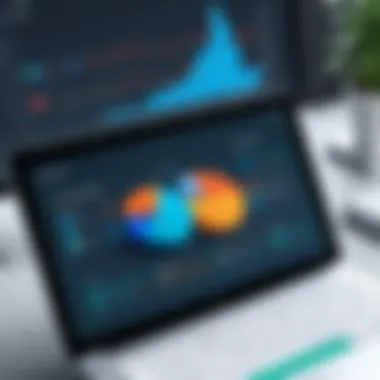

- Clarity: Each chart type has a unique way of presenting information. It’s important to consider what you want your audience to learn from the data.
- Relevance: Assess the context of your data. Is it categorical or continuous? This can guide you in selecting a more appropriate chart type.
Customization Options
Excel provides numerous customization options. This allows users to tailor their charts to better fit their presentation needs. Effective customization can enhance visual appeal and improve comprehension.
Color Schemes
Color schemes are a fundamental aspect of chart presentation. The right colors can enhance the visual impact of your chart and aid in distinguishing between different data series. When choosing a color scheme, consider the context and your audience.
- Contrast: A good color contrast can make data easier to read and understand. Dark colors against a light background or vice versa works well.
- Consistency: Using consistent color schemes throughout different charts can help reinforce your brand or analysis theme. This familiarity aids in audience comprehension.
Labels and Annotations
Labels and annotations are important for clarity and context. They direct audience focus to specific data points and explain significance.
- Detail: Including data labels can help viewers quickly assess values without having to read axis labels. This can save time in presentations where clarity is paramount.
- Context: Annotations provide explanations for specific data points or trends. For instance, noting a sudden increase in sales can give viewers insight into underlying factors that affected the trend.
Chart Styles
Chart styles can significantly alter the perception of your data. Excel offers preset styles that can quickly enhance your charts. However, modifying these styles can give more tailored results that align with your specific needs.
- Professional Appearance: Opting for a cleaner, more polished style can lend authority to your presentation, especially in formal business settings.
- Customization Potential: While preset styles are useful, there is always room to adjust fonts, colors, and arrangements to better suit your message.
Effective charts can change the perception and understanding of data in a presentation.
Integrating Excel Charts in Reports and Presentations
Integrating Excel charts into reports and presentations is vital for effectively communicating data insights. Charts provide a clear visual summary of complex information, making it easier for stakeholders to grasp key concepts at a glance. In business environments, where quick decision-making is essential, the ability to present data in a digestible format can greatly enhance understanding and engagement.
When integrating Excel charts into your documents or presentations, there are specific elements to consider. The first is clarity. Ensure that each chart is presented in a way that avoids clutter, highlighting the most important data points. Second, maintaining consistency in design is crucial for a professional appearance. Use uniform color schemes and fonts to keep the visual presentation coherent.
Exporting Charts to Other Applications
Exporting charts from Excel to other applications allows for seamless incorporation of data visuals into various formats. This action supports enhanced collaboration among teams who may use disparate software systems. For example, exporting charts into Microsoft Word or Google Docs allows users to create comprehensive reports that are visually appealing and informative.
- To export charts, you can:
- Right-click on the chart and select "Copy."
- Navigate to the desired application and paste it. This method preserves formatting and visuals.
- Alternatively, you can save the chart as an image file, providing flexibility for integration.
The ability to export charts enhances the overall quality of presentations and reports, as decision-makers often respond better to visual data representations.
Embedding in PowerPoint
Embedding Excel charts directly into PowerPoint slides is particularly advantageous for presentations. This feature allows for dynamic links between your Excel data and PowerPoint. Any updates made to the Excel sheet can reflect automatically in the presentation, ensuring accuracy in the information shared.
To embed a chart in PowerPoint, you can follow these steps:
- Open the PowerPoint slide where you want the chart.
- Use the "Insert" menu, select "Object," and choose to create from file, or use the "Paste Special" option to insert the copied chart.
- Ensure that the chart is properly sized to fit within the layout of the slide.
Embedding allows for live data interactions during presentations, which can aid in convincing audiences with real-time insights. Additionally, this feature improves the efficiency of updating presentations as new data emerges.
Keeping presentations current is fundamental in today’s dynamic business environment. By embedding charts, stakeholders can always access the latest information, fostering confidence and informed decision-making.
Advantages of Using Excel Chart Software
Excel chart software offers significant benefits for individuals and organizations seeking to optimize their data visualization processes. Utilizing an accessible tool enhances analytical capabilities, allowing users to represent complex data in understandable formats. This section highlights the key advantages, such as a user-friendly interface and real-time data updates, which make Excel an essential asset for professionals in various fields.
User-Friendly Interface
One of the primary advantages of Excel chart software is its user-friendly interface. Many users, regardless of their technical skill level, find it relatively easy to navigate through its features. The layout is straightforward, with intuitive commands that simplify the chart creation process. Users can quickly select data, choose chart types, and modify their charts without extensive training.
Additionally, Excel serves as a familiar platform for many professionals. Because it integrates seamlessly with other Microsoft Office applications, users can transfer their data from Excel to Word or PowerPoint without difficulty. This interconnectivity streamlines workflows, allowing for efficient presentation of data in various formats.
Real-Time Data Updates
Another vital feature of Excel chart software is its capability to perform real-time data updates. In active business environments, decision-makers often require the most current information to guide their strategies. With Excel, users can link charts directly to the underlying datasets. This means when the data changes, the chart automatically updates to reflect the most accurate information.
Furthermore, this functionality is not limited to static reports; it allows for interactive dashboards where stakeholders can view changing data live. This immediacy supports timely decision-making and provides a clear visual representation of trends as they develop.
"Real-time data updates transform static reports into dynamic visual stories, enhancing responsiveness in decision-making."
Taking advantage of these features, organizations can achieve better alignment across teams and departments. The insights gleaned from visually represented data help clarify critical business metrics, making it easier to identify areas for improvement.
This combination of a user-friendly interface and real-time data updates establishes Excel chart software as a practical solution for those needing to analyze and present data effectively. The potential to streamline data workflows and improve communication makes Excel a powerful tool for any professional aiming to enhance their data visualization capabilities.
Limitations of Excel Chart Software
Understanding the limitations of Excel chart software is necessary for making informed decisions regarding its use in data visualization and analysis. While Excel is a widely recognized tool that offers various functionalities, it is not without constraints that can impact its effectiveness in certain scenarios. These limitations can affect the overall data presentation and analysis, and it is essential for users to be aware of them.
Data Size Constraints
One prominent limitation of Excel is its data size constraints. Excel operates within specific limits when it comes to handling data. For instance, older versions of Excel restricted users to a maximum of 65,536 rows, while more recent versions have expanded this limit to over 1 million rows. However, the larger datasets come with their own challenges.
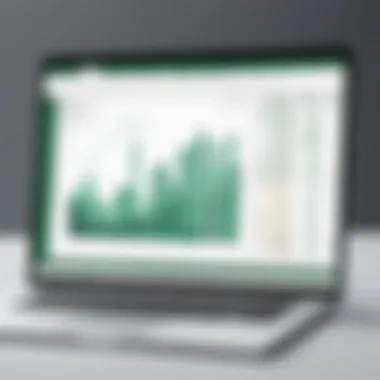

When analyzing large volumes of data, performance can significantly degrade. Users may experience slow processing times, which can hinder real-time data analysis. This is not merely a matter of convenience; in fast-paced business environments, every second counts. It is critical to assess whether the data size exceeds the capabilities of Excel before choosing it for a project.
Utilizing Excel for large datasets may also lead to issues regarding stability and reliability. In instances where data complexity increases, users may find that Excel begins to malfunction or can occasionally crash. This results in potential data loss and more importantly, risks compromising the integrity of analysis that relies on accurate data.
Complexity in Advanced Data Analysis
Another significant limitation is Excel’s complexity in advanced data analysis. While Excel provides a range of tools for basic data visualization, it is less equipped to handle sophisticated analytical tasks without auxiliary tools or intricate formulas. For instance, while users can create basic pivot tables, performing advanced statistical analyses requires a deeper understanding of Excel functions.
Additionally, the lack of seamless integration with advanced data analytics tools can hinder users from fully utilizing Excel’s capabilities. For teams operating under tight deadlines who need to conduct thorough analyses quickly, this complexity can be a barrier. In contrast, other software solutions often provide more straightforward interfaces and built-in advanced analysis features, making them more appealing for scenarios involving intricate data manipulation.
"Excel’s limitations can serve as red flags for businesses relying on data visualization to guide decision-making processes."
These limitations should not deter users from utilizing Excel as a tool; however, they must be recognized and factored into any project involving data visualization or analysis. Understanding the balance between its capabilities and constraints is vital for making educated decisions that best serve business objectives.
Comparisons with Alternative Chart Software
Analyzing alternative chart software alongside Excel is vital for users looking to maximize their data visualization capabilities. When businesses consider which tool to use for charting, they must account for specific requirements such as collaboration, user interface, and analytical depth. This section offers a comparison that highlights the strengths and weaknesses of Excel as it stands next to prominent alternatives like Tableau and Google Sheets. Understanding these comparisons informs decision-makers on the best fit for their unique situations.
Tableau vs. Excel
Tableau and Excel both serve the purpose of data visualization, yet they cater to different audiences and needs. Tableau specializes in advanced data analytics and offers robust features for interactive dashboards. It allows users to connect to various data sources easily. This capability makes it ideal for businesses that require real-time data insights and more intricate visualizations. Tableau’s interface is designed for interactivity, which can lead to enhanced exploration of data.
In contrast, Excel is widely recognized for its familiarity and ease of use. Many professionals are already comfortable navigating Excel’s environment, making it less intimidating for new users. While Excel provides tools for creating charts and tables, its limitations surface when parsing significant data volumes or attempting complex visual integrations.
Therefore, if your business relies on simple data representation and analysis, Excel may suffice. However, if advanced visual analytics and interactivity are priorities, Tableau could be the better choice.
Google Sheets Chart Options
Google Sheets stands out as a cloud-based alternative to Excel that offers similar charting functionalities. One of the primary advantages of Google Sheets is real-time collaboration. Multiple users can edit a document simultaneously, making it quite useful for team projects. Google Sheets supports a variety of chart types, and its integration with other Google Workspace tools enhances its usability for business communications and presentations.
However, the features in Google Sheets may not be as comprehensive as those found in Excel. While basic charting functions exist, users seeking advanced analytical functionalities may find Excel to be more powerful. Customization options in Google Sheets are limited compared to Excel, where users can refine their charts extensively.
In summary, the decision on whether to use Tableau, Google Sheets, or Excel should be based on specific business needs, the scale of data, and team collaboration requirements. Evaluating these factors thoroughly can lead to informed choices that enhance data visualization efforts in your organization.
"Choosing the right chart software is crucial for efficient data analysis and presentation in any business environment."
This comparative analysis provides valuable insights for decision-makers tasked with selecting the most appropriate tool for their reporting and visualization needs.
Case Studies Demonstrating Effectiveness
Successful Business Implementations
Business implementations often provide insight into how tools like Excel chart software can transform data into actionable knowledge. Companies in various industries have successfully leveraged this software to visualize data for strategic decision-making. For example, a renowned retail chain utilized Excel to analyze sales trends over several quarters. By creating line charts, they could identify peak sales periods and adjust inventory levels accordingly. This proactive adjustment led to a reduction in excess stock by twenty percent, illustrating how effective data visualization enables timely decisions that enhance operational efficiency.
Key elements to consider in successful implementations include:
- Clear Objectives: Defining the goal of the data visualization project ensures the right charts are used.
- Tailored Charts: Selecting the appropriate chart type is crucial for effectively communicating the data insights.
- Stakeholder Engagement: Involving key decision-makers in the design process ensures that the output meets organizational needs.
Data Analysis Success Stories
Data analysis success stories underscore the practical applications of Excel chart software in real-world scenarios. For instance, a financial services company sought to improve its market analysis capabilities. Using Excel, they created a series of bar charts to compare performance across different investment portfolios. The visual representation made it easier for analysts to communicate findings to stakeholders, resulting in a more informed investment strategy.
Moreover, the ability to automate data updates in Excel allowed for real-time analysis. This adaptability meant that the company could respond promptly to market shifts, increasing their competitive edge.
These success stories demonstrate not only the versatility of Excel chart software but also its impact on streamlining data analysis processes. Companies that adopt such tools are often better equipped to derive insights that influence their business strategies.
"The power of visualization lies in its ability to clarify complex data, turning numbers into narratives that drive decisions."
Future Trends in Chart Software
The world of data visualization is continually evolving. In this section, we explore key trends shaping chart software, particularly in Excel. These changes are not just cosmetic; they influence workflow and strategic decision-making across business environments.
AI and Data Visualization
One significant trend is the integration of artificial intelligence in data visualization tools. AI assists in analyzing large datasets quickly. It can automatically choose the most appropriate chart types. This reduces manual input and increases efficiency. For example, AI can recognize patterns in data and suggest visual representation options that make insights easier to digest. Moreover, machine learning allows for predictive analytics, which helps businesses foresee trends and adjust their strategies accordingly.
Integration with Other Technologies
The second trend focuses on the integration of chart software with other technologies. As businesses use more sophisticated platforms and tools, the need for interoperability grows. Connecting Excel with applications like Microsoft Power BI enhances capabilities. This integration enables users to pull in real-time data from various sources. As a result, users can create more comprehensive dashboards and reports. In this way, they facilitate better data sharing among team members, boosting collaborative efforts.
In summary, the future trends in chart software critically affect how data is presented and interpreted. AI streamlines visualization tasks, while technology integration fosters a more connected data ecosystem. Understanding these trends allows organizations to stay ahead in effective data management and visualization.
The End
The conclusion of this article serves as a critical summarization of the importance of Excel chart software in business environments. It encompasses key elements discussed throughout the article, reflecting on how the capabilities of Excel in data visualization can significantly impact decision-making processes.
Summary of Key Points
In summation, the discussion has highlighted several essential aspects of using Excel chart software:
- Understanding Excel’s functionalities: Knowing what Excel offers in terms of chart types and features.
- The role of data visualization: It aids in making complex data more accessible and understandable.
- Advantages and limitations: While Excel is user-friendly and offers real-time updates, its limitations in handling large datasets cannot be overlooked.
- Comparisons with alternatives: Evaluating how Excel stacks up against other software like Tableau and Google Sheets is vital for informed decision.
- Future trends in the domain: Awareness of upcoming innovations, such as AI integration, provides insights on where data visualization is headed.
Final Thoughts on Excel Chart Software
Excel chart software continues to hold relevance as a staple tool in the realm of business analytics. Its blend of ease of use and functional depth makes it a reliable choice for professionals at all levels. Nonetheless, it is important to remain cognizant of its limitations. As organizations seek more sophisticated data solutions, the integration of Excel with other software and technologies might become essential.
In closing, mastering Excel chart software not only enhances an individual’s analytical capabilities but also supports effective communication of data-driven insights. Continuous learning and adaptation to emerging trends will ensure that users remain proficient in leveraging Excel for optimal business outcomes.













