Creating Gantt Charts in Jira: A Complete Guide
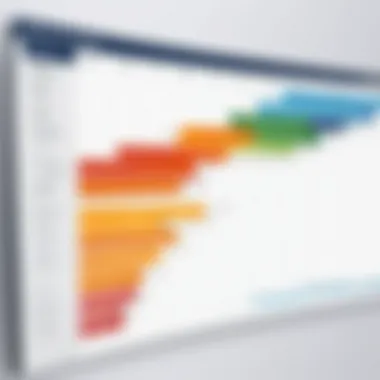
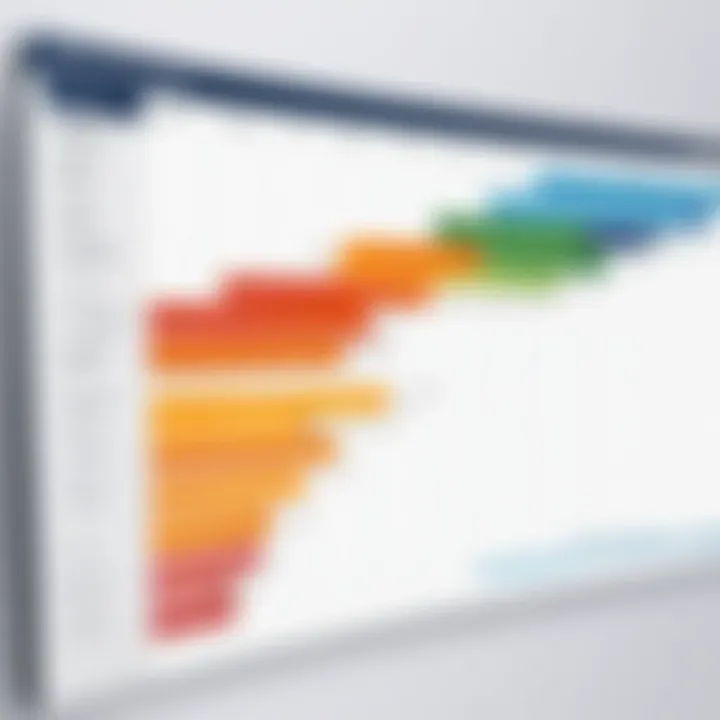
Intro
In the landscape of project management, having the right tools can make all the difference. One such indispensable tool is the Gantt chart, a modern classic that helps in visualizing project timelines and task dependencies. When it comes to creating Gantt charts, Jira is a popular choice among teams looking to streamline their processes. This isn't just about making things look pretty; it's about getting organized and staying on top of deadlines.
Jira, developed by Atlassian, offers a robust platform for tracking tasks and issues, but many users might not know how to harness its full potential when it comes to Gantt charts. The integration of Gantt charts into Jira adds a layer of clarity to project planning, facilitating better resource allocation and task management.
This guide aims to break down the process step by step, ensuring you grasp not only how to create Gantt charts in Jira but also how to make them work for you. You'll find practical advice, tips, and insights that can empower decision-makers and project managers alike to optimize their workflows and enhance team collaboration.
Understanding Gantt Charts
Gantt charts serve as powerful diagrammatic tools in the realm of project management, depicting project timelines and task progress in a visual format. For those managing projects, understanding Gantt charts is not just important; it is essential. These visualizations facilitate clarity in tracking tasks and aligning team efforts, making them invaluable for project stakeholders.
Definition of a Gantt Chart
A Gantt chart, at its core, is a type of bar chart that illustrates a project schedule. It displays the start and finish dates of various elements of a project. Typically, tasks are represented on the vertical axis, while the timeline, usually broken down into days, weeks, or months, runs along the horizontal axis. This straightforward visualization allows teams to quickly ascertain which tasks are pending, ongoing, or completed. Additionally, each bar spans the duration of its corresponding task, making it easier to spot overlaps and dependencies. Consider it an organized timeline that showcases not just when things are to happen, but also how they relate to one another.
Importance in Project Management
Understanding the importance of Gantt charts in project management is a no-brainer for anyone looking to manage projects effectively. They help everyone see the big picture. When you lay out a project’s timeline visually, it becomes easier to communicate objectives and status updates to team members and stakeholders. With a Gantt chart, projects gain structure. It can highlight the order in which tasks need to be executed, enabling effective prioritization.
Moreover, Gantt charts are instrumental in identifying bottlenecks. For instance, if two critical tasks are scheduled simultaneously, this visualization helps project managers reallocate resources before issues arise, rather than scrambling later on. Crafting project timelines with these charts supports deadlines, improves accountability, and often leads to greater overall productivity.
Key Components of Gantt Charts
Several key components form the backbone of any Gantt chart, and understanding them is crucial for effective implementation:
- Tasks: These are the individual activities that need to be completed within the project.
- Bars: Each task is represented by a horizontal bar; the length indicates the duration while the placement shows the timing.
- Timeline: The chart must include a clear timeline indicating when tasks are to start and end. This might involve days, weeks, or even months, depending on the project's intricacy.
- Milestones: Important checkpoints within the project. These can symbolize the completion of major phases or deliverables.
- Dependencies: Understanding how tasks relate to one another. Some tasks cannot begin until others are completed, making this component vital for effective planning.
A well-crafted Gantt chart is like a map for your project; it shows you where you are, where you need to go, and what’s in your way.
Prelims to Jira Software
Jira software has become an indispensable asset in many project management environments, especially for teams adopting agile methodologies. It's tailored to support and enhance collaboration, streamline processes, and promote accountability. In this section, we will delve into what Jira is, its crucial role in agile project management, and the features that allow teams to effectively organize their projects.
What is Jira?
Jira is a project management tool developed by Atlassian that primarily caters to software development teams. Though its roots are embedded deeply in bug tracking and issue management, over time, it has evolved to accommodate a broader array of project management needs. Users can manage their projects with clarity and ease, whether through Scrum, Kanban, or other agile frameworks.
By utilizing Jira, teams can track progress on tasks, sprints, and overall project milestones, making it a versatile option in the toolkit of many organizations. Its flexibility allows teams, regardless of size or structure, to adapt the software to suit their unique workflow requirements. Think of Jira as a canvas, which can be painted in myriad ways to fit a team’s specific project management style.
Jira's Role in Agile Project Management
In the context of agile project management, Jira shines brightly. Its capabilities allow teams to embrace agile practices effectively, whether practicing Scrum or Kanban. Jira provides a real-time view of project progress and helps with fostering communication among team members.
The software encourages an iterative approach to development. For instance, you can break work into smaller chunks, or sprints, enabling teams to focus on delivering value incrementally. This accountability is particularly vital in agile settings as it lets teams adjust their strategies based on regular feedback.
Moreover, the reporting features in Jira give projects unprecedented visibility. Agile metrics, like burn-down charts, can be generated effortlessly, allowing teams to gauge their performance and adapt their plans in real time.
Overview of Key Features
Jira is rich with features that cater to various aspects of project management. Some of the standout ones include:
- Task Management: Create and assign tasks to team members, ensuring everyone knows their responsibilities.
- Workflow Customization: Adapt workflows to fit the specific processes of your team. You can create workflows that reflect your progress from start to finish.
- Reporting and Analytics: Gain insights with comprehensive reports that help in tracking project performance, helping stakeholders make informed decisions.
- Integration Capabilities: Jira easily integrates with other tools like Confluence, Bitbucket, and Trello, enhancing overall productivity and streamlining workflows.
It’s these features that empower teams to create a well-structured approach when operating within any project scope.
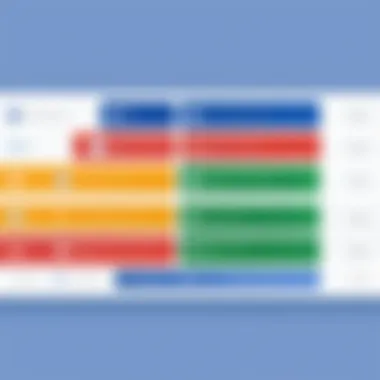
Key Takeaway: Jira transforms how teams collaborate in agile environments by providing structure while also being flexible. It’s simplicity in tracking processes can lead to significant improvements in project outcomes.
Setting Up Jira for Gantt Chart Creation
Setting up Jira for creating a Gantt chart is not just a mundane task; it lays the groundwork for effective project management. This section outlines essential elements to consider when preparing Jira to handle Gantt charts efficiently. Understanding these aspects is crucial for getting the most out of the tool and ensuring that all team members are aligned and aware of their responsibilities.
By establishing the right permissions, selecting an appropriate plan, and installing necessary add-ons, project managers can streamline the workflow and enhance visibility across the project landscape. The significance of this setup goes beyond mere convenience; it affects how tasks are tracked and how projects succeed or fail.
Required Permissions and Access
First things first, permissions in Jira are the backbone of a smooth project trajectory. Without the right access levels, team members may find themselves either overstepping their bounds or, worse, unable to see what needs to be done. The hierarchy within Jira allows administrators to define roles and assign permissions—this distinction is critical.
For Gantt chart creation, ensure that:
- Team members have at least "Edit Issues" and "View Issues" rights.
- Project managers possess "Manage Sprints" and "Project Admin" capabilities.
- Stakeholders can view the chart without cluttering the project by having "View All Projects" permissions.
By carefully assigning these permissions, collaboration becomes easier and everyone knows where they stand within the project. Remember, it’s a double-edged sword; too many permissions can lead to lack of focus, while too few can stifle creativity and accountability.
Choosing the Right Jira Plan
Not all Jira plans are created equal. Choosing the right one is akin to picking the right tool from a toolbox; a hammer won't work well for a screw, and similarly, not every Jira plan has the features necessary for effective Gantt chart creation.
The options typically range from Jira Free to Jira Premium.
- Jira Free: Good for small teams but lacks advanced Gantt features.
- Jira Standard: Offers more functionality and is ideal for teams looking to scale.
- Jira Premium: This is where the rubber meets the road. It includes advanced roadmaps, which are akin to Gantt charts but come layered with enhanced functionality for complex projects.
Assess your team's size, budget, and needs while making this decision. Choosing such a plan is not just about cost, but the long-term benefits it can provide.
Installing Necessary Add-ons
Jira is a powerful platform but it shines even more when paired with the right add-ons. While the default functionality may suffice for simple tasks, Gantt charts often demand a touch more precision and insight.
Consider installing add-ons like BigPicture or Advanced Roadmaps. These tools cater specifically to Gantt chart needs, providing features like task dependencies, resource management, and real-time adjustments.
When installing, remember to:
- Assess user reviews and ensure compatibility with your Jira plan.
- Check the support and updates provided by the add-on developers.
- Consider the learning curve for your team to adopt these new tools, as this can affect adoption rates.
Installing the right add-ons not only makes day-to-day task management more straightforward but can also significantly improve how committed team members feel towards their roles. The power of collaboration and clarity is significantly amplified when these tools come into play.
In summary, setting up Jira for Gantt chart creation requires forethought and strategic planning. Failing to address permissions, plan selection, and add-ons can lead to frustrations later.
By following these guidelines, you can ensure that your project is on a solid footing right from the get-go.
Steps to Create a Gantt Chart in Jira
Creating a Gantt chart in Jira is more than just a procedural requirement; it’s a vital aspect of effective project management. Utilizing Gantt charts allows you to visualize project timelines clearly, enabling better communication among teams and stakeholders. Additionally, these charts facilitate monitoring progress against the project schedule, making adjustments when delays or changes occur. Being organized in your approach unlocks various strategic advantages, such as enhanced resource allocation and improved overall project outcomes. Here, we’ll dive into the specifics of creating a Gantt chart, breaking it down into manageable steps that ensure nothing slips through the cracks.
Defining Project Scope and Objectives
The first step in crafting a Gantt chart is to accurately define the project scope and its objectives. This acts as the foundational layer upon which the entire project will be built, setting clear expectations for all involved. By outlining the specific goals you want to achieve, you create a targeted path rather than wandering aimlessly.
- Clarify Goals: Start by determining what you want to accomplish. Is it completing a software rollout or developing a new website? Whatever it is, be specific.
- Involve Stakeholders: It’s crucial to get input from all relevant parties so that everyone's perspective is considered. When everyone’s on board, the chances of miscommunication drop.
- Set Measurable Outcomes: Make sure you can track your progress. This could be in terms of deliverables, timeframes, or budget considerations.
Creating Tasks and Subtasks

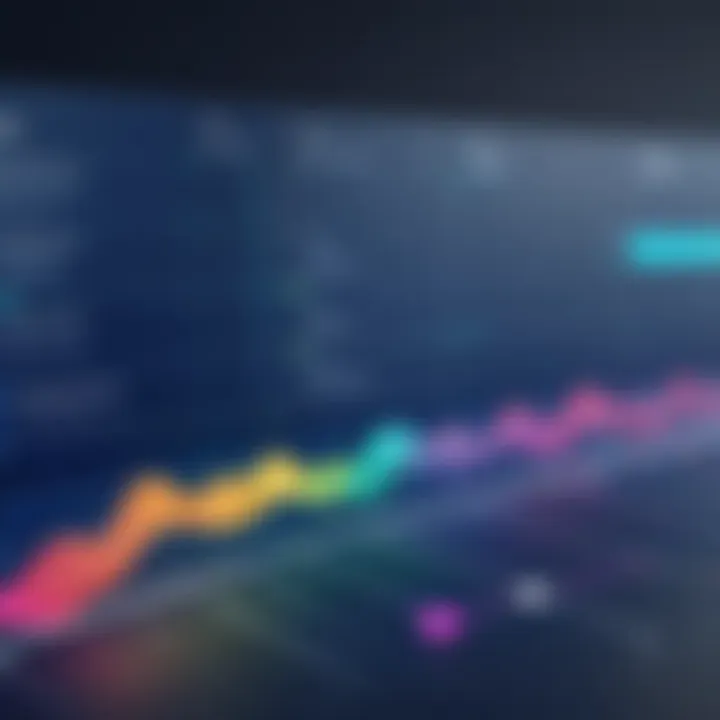
Once the objectives are solidified, it’s time to break them down into actionable tasks and subtasks. This step allows you to translate high-level goals into concrete actions. Think of it like peeling an onion; one layer at a time leads to the core.
- Identify Major Tasks: Start with broad tasks that align with your objectives. For instance, if the goal is to launch a new product, major tasks might include market research, product development, and marketing strategies.
- Break Down Tasks: For each major task, identify subtasks that encapsulate smaller actions needed to complete them. This not only clarifies responsibilities but makes tracking easier too.
- Assign Effort Estimates: When you break tasks down further, assign time estimates to ensure they’re realistic and achievable.
Assigning Resources and Responsibilities
No project can proceed without understanding who is responsible for what and ensuring you have the necessary resources allocated. This step requires thoughtful consideration of the available talent and tools.
- Determine Team Roles: Clearly define who will handle each task based on skill set and availability. Designate leads for major tasks to foster accountability.
- Allocate Resources: Identify all resources you’ll require—be it human resources, tech tools, or budget funds. Make sure they are lined up before moving ahead.
- Interactive Collaboration: Facilitate discussions among team members to address any gaps in resources or misunderstandings about responsibilities.
Setting Start and End Dates
With tasks and responsibilities in place, you'll need to set concrete start and end dates. This step is vital for creating a timeline that flows well and is easy to follow.
- Identify Dependencies: Before you set dates, consider task dependencies. Certain tasks can only start when others are complete—be mindful of these relationships.
- Work Backwards: Start with your project's ultimate deadline, and work backward to allocate dates for each task accordingly.
- Use Realistic Timeframes: Don’t be overly optimistic. Buffer time is essential in case of unforeseen delays or roadblocks.
Establishing Task Dependencies
This is where the structure of your Gantt chart truly begins to take shape. Establishing dependencies helps you visualize how tasks interlink and affect one another, preventing bottlenecks down the line.
- Identify Relationships: Assess which tasks depend on each other. For instance, you cannot begin testing a product until the development is completed.
- Use Clear Indicators: When creating your Gantt chart in Jira, use arrows or lines to show these dependencies clearly. This visual cue will aid your understanding of the project flow.
- Evaluate Impact of Delays: Be mindful that if one task is delayed, it may extend the timeline for others. This understanding is crucial to maintain flexibility in your project planning.
Creating a Gantt chart in Jira can seem like a monumental task at first, but when you break it down into these clear steps, it becomes much more manageable. This systematic approach encourages meticulous planning that will help drive your project towards success.
Visualizing the Gantt Chart
Visualizing a Gantt chart in Jira is not just about having a pretty picture of your project. It’s a fundamental aspect of project management that facilitates clarity and communication. When correctly displayed, it transforms complex timelines into understandable timelines—a real eye-opener for all stakeholders involved. As a project manager, being able to visualize tasks, timelines, and dependencies at a glance enhances decision-making. By focusing on the visual elements, teams can also identify bottlenecks swiftly and allocate resources more efficiently.
Navigating the Gantt Chart Interface
Navigating the Gantt chart interface in Jira is straightforward once you get the hang of it. When you first open the Gantt chart, you’ll immediately see an overview of your project, showing tasks lined up in a timeline format. It’s similar to flipping through an old-school planner, but on steroids.
Here’s how to get started:
- Toolbar: The toolbar at the top is your control center. It allows you to add new tasks, adjust timelines, and update dependencies easily.
- Task Bars: Each task is represented by a horizontal bar. The length and position show the start and end dates. Hovering over these bars will give you pop-up details like task summary and assignee.
- Timeline: The timeline runs across the top. You can zoom in and out to view days, weeks, or even months, depending on your project’s length and complexity.
Navigating effectively allows you to stay on top of your project’s progress without having to dive into each task individually, saving you heaps of time.
Interpreting the Chart Elements
Understanding the varied elements of a Gantt chart is crucial in making the most of this powerful tool. Here’s a closer look at what to keep an eye on:
- Task Bars: As mentioned earlier, these are your project’s tasks. It's vital to assess their lengths against planned timelines. Any overlaps may signal scheduling conflicts.
- Milestones: Represented as diamond shapes on the timeline, milestones indicate critical points in your project. Identifying these can help you gauge if you’re on track to meet major deliverables.
- Dependencies: The connecting lines show how tasks relate to one another. Understanding these can help clarify which tasks should be prioritized and which ones can wait.
Being able to dissect and interpret these elements not only enhances your project oversight but keeps everyone aligned and focused on shared goals.
Adjusting Timelines and Tasks Dynamically
Gone are the days of manually adjusting timelines with sticky notes and index cards. Jira facilitates dynamic adjustments in real time. Here’s how:
- Drag and Drop: You can simply click and drag task bars to adjust dates. This immediate feedback is a boon when plans change, making it easy to reassign timelines.
- Batch Editing: If you need to push multiple tasks back a week due to a resource reallocation, batch editing can streamline this process. Just highlight the tasks and edit them all at once.
- Notifications: After making changes, stakeholders can receive notifications through Jira’s system, keeping everyone in the loop. This feature ensures that the entire team is on the same page, minimizing confusion or miscommunication about timelines.
Utilizing these functions means that your Gantt chart can live and breathe with the project, adapting to the many twists and turns that often arise during a project’s lifecycle.
"A Gantt chart is not a strict rulebook; it's a flexible tool that should evolve as your project does."
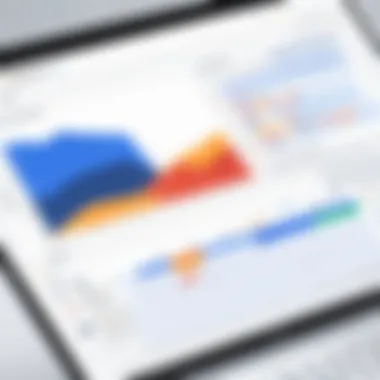
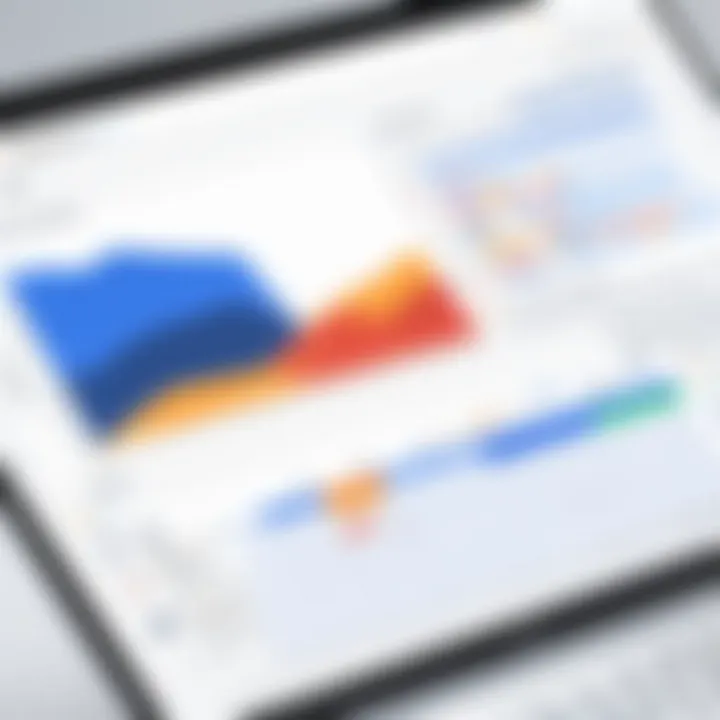
Understanding these visualization aspects enhances your capability to manage projects successfully, making Jira an invaluable asset in your toolkit.
Best Practices for Effective Gantt Chart Implementation
Implementing Gantt charts within Jira can significantly boost project management efficiency, but without proper practices, the benefits may not fully materialize. Understanding and applying best practices is crucial to ensure Gantt charts not only serve as a visual tool but also facilitate effective communication and tracking throughout the project lifecycle. By adhering to these best practices, teams can navigate the complexities of project management while keeping productivity high and aligning efforts towards common goals.
Regularly Updating the Chart
A Gantt chart is not a one-and-done task; it’s a living document that demands regular attention. Updating the chart regularly allows teams to align their tasks with their current project status. This involves not only adjusting timelines in light of delays or shifts but also refining tasks and responsibilities as work progresses.
- Timeliness: If team members see that updates lag behind reality, they may question the chart's reliability. Ideally, updates should happen after key milestones or immediately when task changes occur.
- Versioning: Keep a record of changes, which helps in understanding how the project evolved over time. Although most tools will save revisions automatically, having your own system to annotate changes can be invaluable.
"An outdated Gantt chart can lead to confusion and misalignment among the team, derailing even the best-laid plans."
Communicating Changes with Stakeholders
Communication lies at the heart of effective project management. When changes occur—whether in timelines, responsibilities, or project scopes—it’s vital to communicate these adjustments promptly to stakeholders. This will not only help in managing expectations but also foster a collaborative atmosphere.
- Inform Regularly: Use updates as opportunities to engage stakeholders, making sure they’re aware of progress and any setbacks. Scheduling regular check-ins can reinforce this.
- Visual Aids: Utilize visuals during communications to make complex information digestible. Gantt charts should be shared in meetings or via online platforms to ensure everyone has the same picture of the project's health.
Using the Gantt Chart for Progress Tracking
Progress tracking transforms the Gantt chart from a static representation to a powerful tool for monitoring project development. Different metrics such as task completion, resource utilization, and milestone achievement can be visually assessed through the Gantt chart.
- Set Clear Milestones: Clearly define and illustrate milestones on the chart. This assists in visualizing progress towards significant goals and keeps the team motivated.
- Utilize Jira Features: Leverage Jira’s native features to link issues or tasks directly to Gantt chart items. This creates a seamless experience for teams accessing project details while verifying their progress.
By understanding and implementing these best practices, organizations can elevate their project management methodologies, leading to more successful outcomes and satisfied stakeholders. Ensuring that your Gantt chart is not merely a visual aid but an interactive project tool is key to navigating the complexities of modern project management.
Common Challenges in Gantt Chart Management
Managing Gantt charts in Jira can sometimes feel like trying to wrangle a herd of cats. Even though they’re powerful tools for visualizing project timelines, several common challenges can easily trip up even the most seasoned project managers. Understanding these challenges is crucial, as recognizing potential pitfalls early on can save time, resources, and sanity in the long run. This section explores two of the main hurdles faced when managing Gantt charts: resource constraints and scope creep.
Overcoming Resource Constraints
When teams operate with limited resources, balancing project tasks against available manpower or budget can be a tightrope walk. Resource constraints often lead to delays and project overload if not handled carefully.
- Identifying Resource Gaps: Start by spotting where your resource gaps lie. This could be in terms of personnel, tools, or budget. For instance, if your team lacks developers to complete tasks on time, the entire project timeline can be thrown off.
- Prioritizing Tasks: Use the Gantt chart to prioritize tasks based on resource availability. Sometimes, it’s necessary to adjust deadlines or redistribute tasks. Let’s say a developer cannot deliver a feature on time; maybe it's time to hand off the task to another team member.
- Regular Resource Assessment: Conduct regular reviews to ensure resources are allocated effectively. With tools in Jira, you can easily track employee workloads and redistribute tasks to prevent burnout or underutilization.
- Incorporate Buffer Times: Don’t forget to build in buffer times for unexpected obstacles. This can mean scheduling a few extra days for a particular task just in case something goes sideways.
"Resource management is a balancing act. With careful planning, what may seem like a hurdle can actually become an opportunity to optimize workflows."
Dealing with Scope Creep
Scope creep sneaks up like a thief in the night, often leading projects astray and causing frustration among teams and stakeholders alike. It refers to the gradual expansion of a project's goals or deliverables beyond the initial plan. Here are some strategies to tackle this issue:
- Define Clear Objectives: Right from the get-go, make sure project objectives are clear and agreed upon. A well-structured Gantt chart that outlines tasks, timelines, and deliverables can serve as a reference point to keep everyone aligned.
- Stakeholder Communication: Regular communication with stakeholders can help manage expectations. Have routine check-ins to discuss any potential additions or changes to the project scope. This way, decision-makers can address concerns before they balloon into more significant issues.
- Establish a Change Control Process: Implement a defined change control process to assess, approve, or deny changes in scope. By having a formal procedure in place, you can limit last-minute alterations that might derail the project timetable.
- Review and Revise Timelines: Continuously revisit timelines on your Gantt chart based on feedback. If there’s a legitimate reason to expand the scope, adjust the timeline accordingly.
- Develop Contingency Plans: Finally, always have a backup plan ready to go. This means preparing for the possibility of scope changes and having a few alternative timelines in mind if you need to accommodate new requirements.
When teams confront challenges like resource constraints and scope creep, employing these strategies can enhance Gantt chart management within Jira. By being proactive, project managers can keep projects on track and build a foundation for success.
Ending
The conclusion of any article tying together various threads of information is crucial. In the case of Gantt charts in Jira, it serves multiple purposes. It not only summarizes what has been covered but also emphasizes the significance of harnessing this tool effectively. By understanding Gantt charts and their place within Jira, professionals can ensure that their project management practices are optimized for success.
Recap of Key Points
Throughout this guide, we've delved into the essential aspects of creating and utilizing Gantt charts within Jira. Here are some key takeaways:
- Purpose of Gantt Charts: Gantt charts are vital for visualizing tasks, deadlines, and resources, allowing teams to track progress efficiently.
- Setting Up in Jira: We discussed the necessary steps for setting up Jira for Gantt chart creation, highlighting required permissions and the importance of selecting the right Jira plan.
- Steps to Implementation: The step-by-step process involved defining project scope, creating tasks, assigning resources, and establishing dependencies which are fundamental in constructing an effective Gantt chart.
- Best Practices: Regular updates and clear communication with stakeholders are pivotal for maintaining the integrity of the Gantt chart as a living document.
Each of these points underscores the importance of a strategic approach to project management, utilizing the features and capabilities that Jira offers.
Final Thoughts on Utilizing Gantt Charts in Jira
However, it's essential to remember that while Gantt charts can significantly aid in project tracking, they are not a panacea. They require consistent updating and stakeholder engagement. By embracing Gantt charts in Jira with a strategic mindset, project professionals can elevate their team's performance and drive project success. As we look ahead, the effective use of these charts will increasingly become a hallmark of proficient project management in today’s fast-paced environments.















