Integrating ClickUp with Microsoft Teams for Better Collaboration
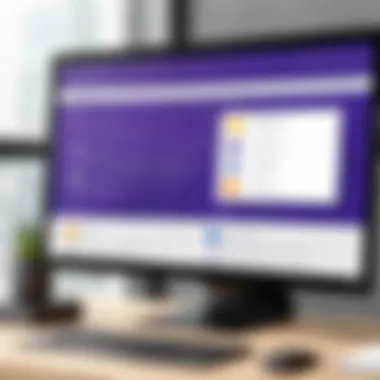

Intro
In today's fast-paced business landscape, efficient project management and seamless collaboration are vital for team success. Companies often utilize various tools to enhance productivity, but integrating these tools can be a challenge. ClickUp and Microsoft Teams are two prominent platforms, each equipped with unique features that cater to different aspects of project management and teamwork. This integration can elevate workflows, manage tasks effectively, and streamline communication across teams.
Understanding how to effectively integrate ClickUp with Microsoft Teams is essential for decision-makers and IT professionals. It not only enhances operational efficiency but also allows teams to operate with greater agility and clarity. As we delve deeper into this article, we will explore the key functionalities of both tools, the benefits of their integration, and provide a comprehensive guide on how to achieve it smoothly.
Furthermore, we will address common challenges faced during the integration process and present actionable solutions to overcome them. This information serves as a resource for businesses looking to optimize their workflows with sophisticated technology. By the end, readers will have a firm grasp of how to implement this integration and the potential it holds for boosting productivity within their teams.
Preamble to ClickUp and Microsoft Teams
The modern workplace emphasizes efficiency and collaboration. Tools that permit seamless interaction among team members help achieve these objectives. ClickUp and Microsoft Teams are two such solutions that can be integrated to improve project management. This integration allows teams to utilize both platforms' strengths, leading to enhanced productivity and communication.
By understanding ClickUp, a robust project management software, alongside Microsoft Teams, a powerful collaboration tool, teams can streamline their workflows. This article addresses how this integration can fulfill project management needs and the significant benefits derived from it.
Overview of ClickUp
ClickUp is a versatile project management platform designed to accommodate various workflows and team structures. Its customizable features enable users to create tasks, track progress, and manage deadlines effectively. Key functionalities include:
- Task creation and assignment
- Time tracking and reporting
- Multiple views: List, Board, and Calendar
- Goal-setting and portfolio management
These features allow teams to focus on what is essential. ClickUp's flexibility is a significant advantage for teams that require tailored solutions to adapt to specific projects. Its integration with other tools also contributes to a more efficient management approach, enhancing overall team collaboration.
Overview of Microsoft Teams
Microsoft Teams operates as a hub for communication and collaboration within organizations. It combines chat, video calls, and file sharing into one integrated platform. Teams support various functions:
- Real-time messaging and document collaboration
- Video conferencing for remote discussions
- App integrations and plugins to extend functionality
- Channel organizing for different projects or departments
The suite of features empowers team members to connect effectively, whether in the same location or dispersed globally. When integrated with ClickUp, Microsoft Teams can further enhance project oversight and improve task visibility, allowing teams to remain aligned on objectives and timelines.
Moreover, the combination of Both ClickUp's comprehensive project management tools and Microsoft Teams' collaboration capabilities creates a powerful environment for project execution. Teams can easily communicate, share updates, and access project information in real time. This dynamism translates to improved efficiency and productivity across various organizational levels.
Understanding Project Management Needs
Understanding project management needs is crucial for optimizing team performance and productivity. This article emphasizes the significance of identifying these needs to implement effective project management tools like ClickUp and Microsoft Teams. Through this lens, decision-makers can better align their project management strategies with organizational goals.
The Role of Project Management Software
Project management software is at the core of a well-functioning team. It enables organizations to plan, execute, and track progress on projects efficiently. Such software not only provides visibility into project timelines but also enhances collaboration among team members.
Here are some aspects where project management software plays an essential role:
- Task allocation: It helps in assigning specific tasks to team members based on skills and availability, improving accountability.
- Progress tracking: Real-time monitoring allows teams to assess project status and make data-driven decisions.
- Resource management: It assists in managing resources effectively, ensuring that teams have the necessary tools and information to succeed.
Incorporating software ensures teams remain organized and focused, enabling them to meet deadlines and deliver quality outputs.
Challenges Faced in Traditional Management
Traditional project management practices often come with significant challenges that can hinder productivity and collaboration. These issues make it imperative to find a more efficient system.
Common challenges in traditional management include:
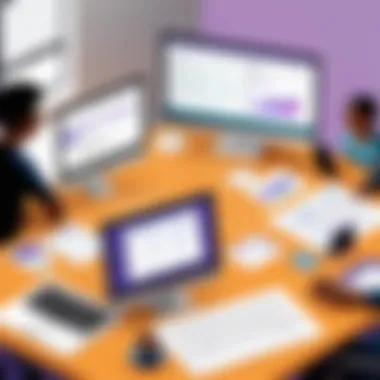
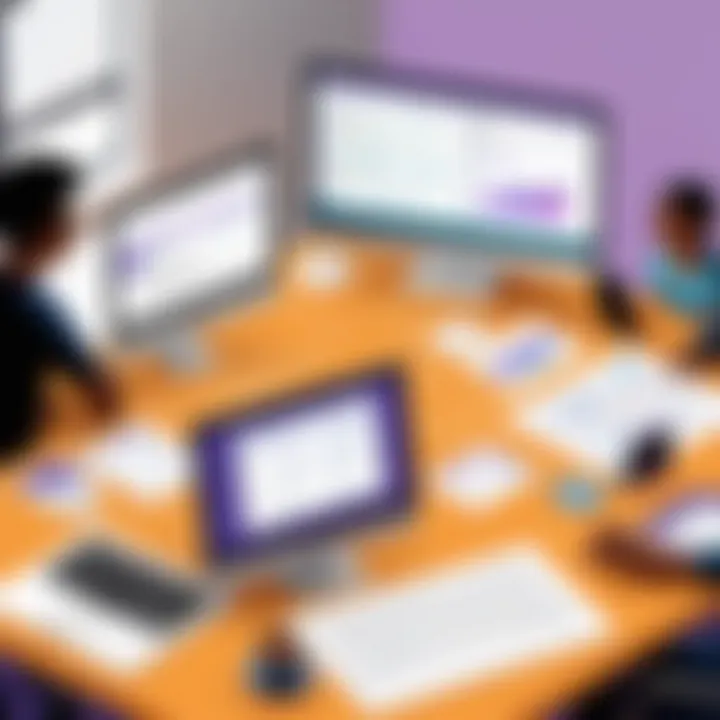
- Lack of transparency: Without a centralized platform, team members may be unaware of project developments or updates, causing confusion.
- Ineffective communication: Relying on emails or face-to-face meetings can result in missed messages or misunderstandings, impacting workflows.
- Limited flexibility: Traditional methods may not adapt well to changing requirements or unexpected challenges, leading to delays.
These problems underscore the need for effective project management solutions. By understanding these challenges, leaders can make more informed decisions about adopting tools such as ClickUp and Microsoft Teams to streamline their project management processes.
Benefits of Using ClickUp
In the domain of project management, tools that enhance efficiency and collaboration are crucial for success. ClickUp stands out as a robust platform designed to meet diverse project management needs. Its integration with Microsoft Teams further amplifies its capabilities, making it an essential choice for organizations looking to streamline workflows. In this section, we will delve into the specific benefits of using ClickUp, focusing on its task management features and customization options. This exploration will reveal how ClickUp can cater to various team requirements and improve overall productivity.
Task Management Features
The task management features of ClickUp are pivotal to its value proposition. This software allows teams to create tasks easily, assign them to members, and set deadlines. Each task can be enriched with detailed descriptions, attachments, and comments, ensuring clarity. The following highlights the salient characteristics of these features:
- Hierarchical Organization: Tasks can be structured in a hierarchy, allowing users to break down larger projects into manageable subtasks. This aids in clarity and focus.
- Views and Customization: ClickUp offers multiple views such as List, Board, and Calendar. Users can choose the layout that best fits their workflow preferences. These views facilitate tracking progress and managing tasks in real-time.
- Time Tracking Tools: ClickUp includes integrated time tracking, enabling teams to monitor how much time is spent on various tasks. This information is vital for evaluating efficiency and making necessary adjustments.
- Prioritization: Tasks can be categorized by priority levels. Such categorization aids teams in focusing on what truly matters and enhances productivity.
The emphasis on task management makes ClickUp not just a tool, but a strategic advantage in resource allocation and time management.
Customization Options
Customization in ClickUp provides a significant advantage that allows teams to tailor the software to their specific needs. This flexibility in configuration is key to ensuring that all team members can work in ways that best suit their workflows. Here are some notable customization options:
- Custom Fields: ClickUp enables users to create custom fields to capture unique information relevant to their projects. Fields can be tailored to include status updates, percentages, or even team member dependencies.
- Templates: Users can build and save templates for recurring tasks or projects. This not only saves time but also maintains consistency across workflows.
- Views and Dashboards: Beyond standard views, ClickUp allows users to create personalized dashboards. These dashboards can display the metrics that matter most to a team, such as task completion rates or time tracking data.
- Integrations: ClickUp supports various integrations with other software. This ensures seamless transitions between different platforms a team may use, optimizing the overall project management process.
In summary, the customization options in ClickUp empower teams to shape their project management processes uniquely, enhancing user experience and promoting a personalized approach to productivity.
"The flexibility offered by ClickUp in customization and task management features makes it an ideal choice for teams with diverse needs, allowing for a tailored approach to project execution."
Benefits of Utilizing Microsoft Teams
Microsoft Teams stands out as a crucial component for modern workplace collaboration. Its role in enhancing communication and streamlining workflow is notable. Organizations that leverage this platform can engage in a more productive environment with effective tools at their disposal. Understanding these benefits can help businesses optimize their operations further.
Communication and Collaboration Tools
Effective communication is the backbone of any successful project. Microsoft Teams offers a variety of features that promote seamless interactions. It enables instant messaging, video calls, and file sharing, making it easy for teams to exchange ideas and resources. With channels dedicated to specific projects or topics, teams can keep discussions organized and focused.
Additionally, the presence indicator feature lets team members know who is available or busy, reducing delays in responses. Furthermore, integration with Outlook enhances scheduling efficiency, allowing users to set up meetings directly from their calendars. All these functionalities support an agile project management approach, where quick adaptations are often necessary.
The use of @mentions in conversations ensures that communication remains relevant. By tagging individuals, important messages do not get overlooked. Also, integrating Teams with apps like OneNote or SharePoint enriches the collaborative experience. Teams can create shared notes or manage project documents in a centralized location, which drives productivity.
Integration with Microsoft Ecosystem
One of the most significant advantages of Microsoft's environment is how various services interact seamlessly. Microsoft Teams integrates effortlessly with tools such as SharePoint, OneDrive, and Planner. This compatibility simplifies workflows and eliminates silos in information management. Users can access their files, manage tasks, and collaborate on projects without having to switch between multiple applications.
Moreover, Teams also supports integration with third-party applications, including ClickUp, which allows users to combine project management with robust communication tools. This convergence helps businesses achieve a holistic workflow where task management and team coordination happen simultaneously, increasing operational efficiency.
The ability to harness the full Microsoft ecosystem through Teams can redefine how organizations approach project management and team collaboration.
In summary, the benefits of utilizing Microsoft Teams are multifaceted. Its communication and collaboration features significantly enhance team dynamics, while integration with the broader Microsoft ecosystem provides a cohesive experience. For organizations looking to optimize their project management and collaboration efforts, Teams stands out as a vital player.
Integrating ClickUp with Microsoft Teams
The integration of ClickUp with Microsoft Teams holds significant importance for organizations striving to enhance their workflow and productivity. This combination offers a unified approach to project management and communication, enabling teams to collaborate more effectively. The primary factor driving this integration is the need for efficiency within ever-evolving work environments. As employees often switch between tasks and platforms, having ClickUp and Microsoft Teams connected fosters a seamless experience.
Moreover, users can enjoy the prominent features of both tools without the hassle of toggling between them. ClickUp's comprehensive project management capabilities paired with Microsoft Teams' collaboration tools facilitate streamlined operations. This integration allows for real-time updates, clearer task assignments, and collective problem-solving, leading to improved project outcomes.
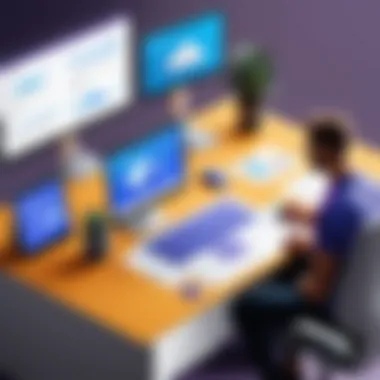
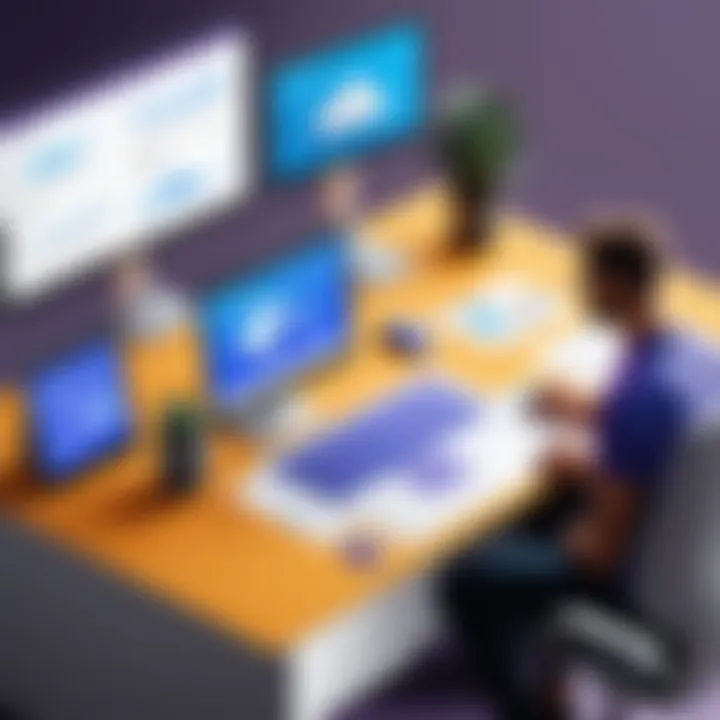
Another critical aspect is flexibility. As organizations grow and their project needs change, using ClickUp within Microsoft Teams enhances adaptability. Teams can customize workflows based on project demands and team size, ultimately supporting better decision-making and planning processes. By integrating these tools, organizations not only simplify their processes but also strengthen overall team dynamics.
Step-by-Step Integration Process
To integrate ClickUp with Microsoft Teams, the process can be straightforward. Follow these steps to establish this connection:
- Log into Microsoft Teams – Start by accessing your Microsoft Teams account.
- Access the Apps Section – Navigate to the left sidebar and click on the “Apps” option.
- Search for ClickUp – In the search bar, type "ClickUp" to find the application.
- Install ClickUp – Click the install button to add ClickUp to your Teams environment. Follow any prompts if necessary.
- Authorize the Integration – You may need to log into your ClickUp account. Ensure you provide the necessary permissions for the integration to function properly.
- Customize Settings – After authorization, take time to tailor settings as per your requirements. This may include selecting workspaces or workflows you wish to link.
Once this setup is complete, the integration will allow for project management features directly within your Teams interface. This step-by-step approach aims to simplify the process for users at every technical level.
Setting Up Notifications
Once the integration is in place, configuring notifications is crucial for keeping everyone informed. ClickUp’s notification settings can be tailored to fit team needs:
- Access Notification Settings in ClickUp through your profile menu.
- Select Notification Types: You can choose what types of notifications you would like to receive, such as task updates, comments, or deadline reminders.
- Set Preferences in Teams: Ensure notifications are activated within Microsoft Teams as well. This will allow you to receive updates directly in your Teams channels or chats.
- Testing Notifications: After setting your preferences, test the notifications to confirm they are functioning as desired.
Effective notification settings boost responsiveness and maintain team momentum. Thus, care must be taken to strike a balance so that team members are not overwhelmed with excessive alerts.
Creating ClickUp Tasks from Teams
Creating tasks directly within Microsoft Teams can simplify project management drastically. Here’s how to create ClickUp tasks from Teams:
- Open ClickUp Tab in Teams - After integrating, access the ClickUp tab from your Teams workspace.
- Select Task Options - Choose the option to create a new task. This option is typically marked clearly in the ClickUp interface.
- Enter Task Details - Fill in relevant details like task title, description, assignees, and due dates.
- Save Task – Once the necessary information is entered, save the task. This action will sync the task directly with your ClickUp workspace.
This integration maximizes usability, letting team members stay within the Teams environment while managing tasks efficiently. As work demands grow, this capability will be valuable in maintaining clarity and organization.
Use Case Scenarios
Understanding the application of ClickUp and Microsoft Teams integration in real-world settings is important. It showcases how various teams can enhance their productivity, improve communication, and streamline project management processes. By exploring specific use cases, organizations can better grasp the practical advantages of this integration, enabling them to tailor these tools to their distinct needs.
Use Case for Marketing Teams
Marketing teams often operate in dynamic environments where collaboration and agility are paramount. Integrating ClickUp with Microsoft Teams can significantly improve their workflow. With ClickUp's capabilities in task management, marketing teams can create campaigns, assign tasks, and set deadlines while utilizing Microsoft Teams for real-time communication. This synchronicity fosters a culture of transparency and accountability.
For instance, through the integration, a marketing manager can create a task for a new product launch within ClickUp, assigning specific roles to each team member. Team members can then discuss their progress in a dedicated Microsoft Teams channel. This ensures everyone stays aligned and is aware of any updates or changes. The result is a streamlined approach to launching campaigns.
Some additional benefits include:
- Centralized communication: Important discussions occur in one place, reducing the need for endless email threads.
- Custom dashboards: Marketing leaders can easily visualize project progress and resource allocation through ClickUp's custom views.
- Sharing files effortlessly: Teams can share marketing materials directly within the Teams app via ClickUp integration.
Overall, this combination empowers marketing teams to work more efficiently and creatively.
Use Case for Development Teams
Developers also benefit greatly from integrating ClickUp with Microsoft Teams. They often juggle multiple projects simultaneously, requiring effective task management and constant collaboration. With ClickUp's project-tracking tools, development teams can manage their workload while utilizing Microsoft Teams for instant communication.
For example, a software development team might use ClickUp to track the progress of different features or iterations in a new software project. Each task can represent a specific feature, with priority levels set according to deadlines. The team can then leverage Microsoft Teams for sprint meetings, allowing them to discuss blockers and updates. This integration minimizes the disconnection often felt in remote teams.
The integration provides several advantages, such as:
- Enhanced sprint planning: Teams can create tasks in ClickUp during planning sessions and discuss them directly in Teams.
- Real-time updates: Any changes to tasks in ClickUp reflect in Microsoft Teams, keeping everyone informed without extra effort.
- Easier documentation: Conversations about code changes or feature specs can be documented in Teams and linked directly to ClickUp tasks.
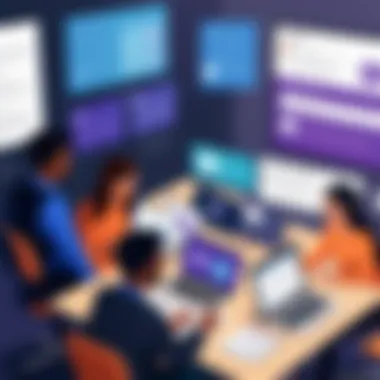
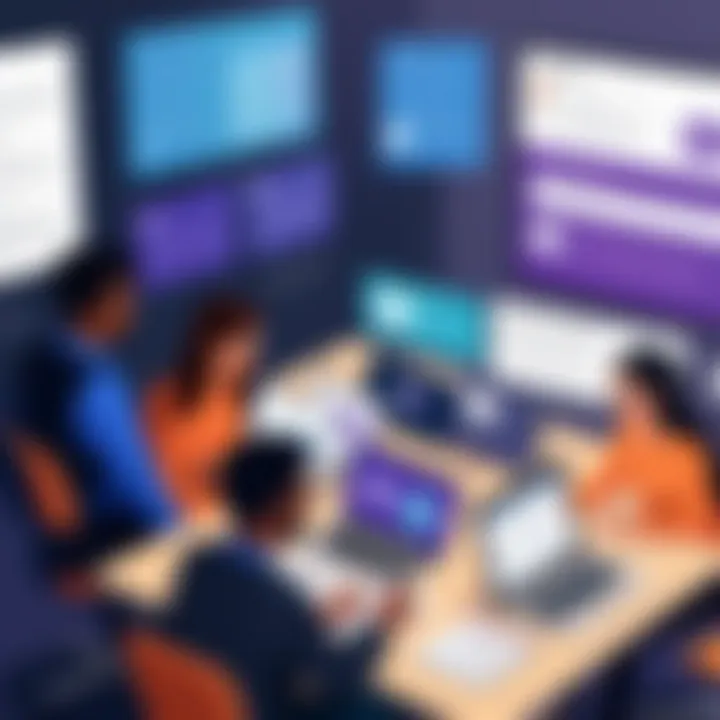
As a result, development teams can work more cohesively, reduce misunderstandings, and adhere to project timelines more effectively.
Challenges of Integration
Integrating ClickUp with Microsoft Teams is a strategic move that can offer improved project management and collaboration. However, this integration is not without its challenges. Recognizing these obstacles early in the process is vital. It helps organizations prepare and create strategies to mitigate them effectively. Addressing these challenges can lead to a more seamless, effective use of both platforms. This section details the common technical issues alongside user adoption barriers that may arise during the integration process.
Common Technical Issues
Integration of two different platforms like ClickUp and Microsoft Teams can often surface various technical issues. Some of the most frequent problems include:
- API Limitations: ClickUp and Microsoft Teams rely on APIs to connect and share data. If there are restrictions in API calls or rate limiting, this can lead to delays in data synchronization.
- Third-Party Interference: Middleware solutions or additional tools that connect ClickUp with Teams can introduce complexity, leading to data loss or corruption if not managed properly.
- Version Compatibility: Both platforms frequently update, and compatibility issues between versions may disrupt functions. Ensuring both applications are up-to-date is crucial.
These technical issues can cause frustration and slow down the integration process. Organizations should be prepared to troubleshoot these problems swiftly to avoid affecting productivity.
User Adoption Barriers
User acceptance is fundamental in the success of integrating ClickUp with Microsoft Teams. Even if the technology works flawlessly, employees need to embrace the new setup. Several barriers can inhibit user adoption, such as:
- Lack of Training: Insufficient training on how to navigate the integrated features can lead to confusion. Employees may be hesitant to use the tools optimally if they do not feel adequately prepared.
- Resistance to Change: Many individuals are accustomed to their existing workflows. Seeing new processes as additional work can discourage them from fully utilizing ClickUp and Teams.
- Perceived Complexity: If users find the integration more complicated than beneficial, they may opt not to use it. Simplicity and intuitive design are crucial in driving adoption.
Organizations must actively address these user adoption barriers. Training programs and consistent support are essential for creating a positive experience with the integrated systems. Engaging with users and gathering feedback is also vital for continuous improvement.
Solutions to Integration Challenges
The integration of ClickUp and Microsoft Teams can enhance productivity remarkably. However, it is important to understand the obstacles that might hinder this process. Addressing these challenges proactively leads to more streamlined operations and improved outcomes for teams. Effective solutions not only resolve common technical issues but also facilitate user adoption. This section focuses on practical approaches to overcoming integration challenges, ensuring that teams can harness the full potential of both platforms.
Best Practices for Implementation
A successful implementation of ClickUp and Microsoft Teams integration involves a strategic approach. Here are several best practices to consider:
- Define Clear Objectives: Before starting integration, outline specific goals and desired outcomes. This helps in aligning the teams and ensures everyone understands what they aim to achieve.
- Plan Integration Steps: Create a detailed integration plan that outlines each step involved. Include timelines and responsible team members. Breaking the process into manageable tasks makes it easier to monitor progress.
- Choose Right Tools: Explore tools and third-party applications that can aid integration. These tools can automate syncing, reducing manual entry and potential errors.
- Test Before Full Rollout: Conduct a preliminary test with a small team. This allows for identifying any issues that could arise in a controlled environment.
- Gather Feedback: After initial implementation, collect feedback from users. Understanding their experience can inform necessary adjustments and enhance functionality.
Training and Support Options
Training and support are critical components to ensure successful integration. Without proper understanding of both platforms, users may face difficulties. Consider these training and support strategies:
- Develop Comprehensive Training Materials: Create guides, videos, and FAQs that cover the basics of both ClickUp and Microsoft Teams. Include specific instructions on how to use the integration features effectively.
- Offer Live Training Sessions: Organize live webinars where team members can ask questions in real-time. This can foster a better understanding of the tools and offer practical solutions to common concerns.
- Provide Ongoing Support: Establish a support channel dedicated to integration issues. This helps users feel they have resources available when they encounter problems, encouraging continued use of the platforms.
- Monitor User Satisfaction: Regularly check in with users regarding their experience with the tools. This demonstrates a commitment to their success and allows for timely adjustments based on feedback.
The success of integration depends significantly on how well teams adapt to new tools and changes in workflow.
Final Thoughts
As organizations seek to enhance productivity and streamline operations, understanding the integration of ClickUp with Microsoft Teams becomes crucial. This integration is significant as it aligns two powerful platforms that facilitate project management and collaboration. By leveraging ClickUp’s task management capabilities alongside Microsoft Teams' communication tools, teams can create a cohesive work environment. The final thoughts section serves as an essential conclusion to our exploration of these tools.
Evaluating the Impact
We can assess how the integration of ClickUp and Microsoft Teams impacts an organization in various key areas:
- Collaboration Efficiency: Teams experience enhanced communication, allowing for the quick sharing of updates and project statuses.
- Task Visualization: The structure provided by ClickUp ensures that tasks are easily tracked and managed.
- Reduced Tool Fatigue: By centralizing project management and collaboration within two integrated tools, users can avoid the burden of juggling multiple platforms.
Furthermore, the combination supports agile methodologies, enabling teams to adapt quickly to changing project scopes. The visibility of progress and potential bottlenecks fosters a proactive approach to project management. Consequently, managers can make informed decisions that can pivot project directions as necessary.
Future Trends in Project Management Tools
Looking toward the future, the landscape of project management tools is evolving. Here are some trends worth observing:
- Increased AI Integration: Tools are expected to utilize artificial intelligence for predictive analytics and automation of repetitive tasks.
- Greater Focus on User Experience: Developers will prioritize creating user-friendly interfaces, ensuring that tools are intuitive and easy to navigate.
- Enhanced Data Security: With growing concerns over data privacy, platforms will likely invest in more robust security measures to protect sensitive information.
- Enhanced Mobile Capabilities: Increasing remote work necessitates better mobile experiences for project tracking and collaboration.
The integration of ClickUp and Microsoft Teams positions organizations to stay ahead of these trends. Organizations that embrace these advancements can achieve not only better collaboration but also strategic advantages in competitive markets. The continual adaptation of tools will promise to further improve the way teams cooperate and manage projects effectively.













