Establishing VNC Connect at Home: A Complete Guide


Intro
In today’s digital age, remote access software has become essential for both private users and professionals. VNC Connect is among the leading tools in this realm, providing seamless connectivity from your home environment to your devices or workstations. The convenience of accessing your files and applications, regardless of location, is something many of us have come to rely on.
Setting up VNC Connect may seem daunting, but fear not. This guide is designed to walk you through the process step-by-step, making it easier for anyone to establish efficient remote connection at home. By the end of this guide, you will not only understand how to install VNC Connect but also grasp how to configure it for optimal security and functionality, ensuring peace of mind while you work remotely.
Key Features
Overview of Features
VNC Connect comes packed with features tailored to enhance user experience. Here’s a quick rundown:
- Cross-Platform Compatibility: VNC Connect works on Windows, macOS, Linux, and even mobile devices. This flexibility means you can access your home machine from practically any device.
- Secure Connection: It employs end-to-end encryption to protect your data during remote sessions, making it a safe choice for sensitive information.
- File Transfer: The software enables file transfers between devices, making it easy to send necessary documents without needing to email or upload them separately.
- Multi-User Access: You can grant access to multiple users, making it suitable for team scenarios where collaboration is key.
Unique Selling Points
The standout features of VNC Connect not only set it apart from competitors but also address real-world needs of users:
- Scalable Solutions: Whether you're an individual or part of a large organization, VNC Connect scales according to your needs, offering personalized plans.
- Strong Remote Support: With VNC Connect, remote support becomes straightforward, enabling IT departments to resolve issues quickly and efficiently without needing to be physically present.
Pricing Structure
Tiered Pricing Plans
When it comes to pricing, VNC Connect offers several plans to cater to different users:
- Free Tier: Ideal for personal users wanting to try out the software without commitment. Allows for basic connectivity.
- Solo Plan: A cost-effective solution for individuals needing full features without multi-user support.
- Team Plan: Tailored for small businesses that require enhanced collaboration features, including multi-user access and file transfers.
- Enterprise Plan: Best for larger organizations looking for extensive features and dedicated support.
Features by Plan
Here’s a breakdown of features you get with each plan:
- Free Tier: Basic remote access.
- Solo Plan: All Free Tier features + file transfer capabilities.
- Team Plan: All Solo features + multi-user access and additional security options.
- Enterprise Plan: All Team features + advanced management tools and priority support.
Being aware of these features and how they are structured can significantly influence your decision when selecting the right plan for your needs.
"The flexibility and security provided by VNC Connect make it an excellent choice for anyone seeking to maintain productivity while working from home."
Preface to VNC Connect
In today's interconnected world, the ability to access and control your computer or devices from a distance is no longer a luxury; it's often a necessity. VNC Connect allows users not just to peek in on their machines but to control them just as if they were sitting right in front of the screen. The importance of establishing VNC Connect is multifaceted, touching on convenience, remote support, and even security considerations.
Imagine being able to fix a problem on your home PC while you're miles away on a business trip or helping your family members in setting up their systems without needing to be physically present. VNC Connect effectively serves as the bridge, facilitating these interactions effortlessly. With its remote access capabilities, it caters to various users, from tech-savvy individuals to professionals managing multiple devices.
Understanding Remote Access
Remote access refers to the ability to connect to and control a computer or network from a distant location. This practice has become increasingly vital in both personal and business contexts. The way we work, communicate, and resolve issues has shifted favorably towards remote solutions.
When we think about remote access, it is not just about viewing a screen. It involves a series of technologies and protocols designed to ensure seamless functionality over distances. VNC Connect utilizes the Virtual Network Computing protocol, taking advantage of a client-server structure that allows users to initiate remote connections reliably. This connection can facilitate tasks such as:
- Technical support for users who might not know their way around
- Accessing files or applications not readily available on mobile devices
- Providing security measures for critical systems
By understanding remote access, we grasp its significance in troubleshooting, data retrieval, and overall efficient resource management in today’s dynamic settings.
Key Features of VNC Connect
VNC Connect is not just another remote access software; it comes packed with features that set it apart from competitors. Understanding these features can help users leverage the software's full potential for their individual or organizational needs. Below are notable benefits that users can expect:
- Cross-Platform Compatibility: VNC Connect runs on various operating systems: Windows, macOS, and Linux, allowing users to control and support numerous environments without hassle.
- File Transfer Functionality: Users can easily transfer files between connected devices, eliminating the need for additional software and streamlining workflows.
- Flexible Access Management: Whether requiring password protection or the convenience of one-click access, VNC Connect allows settings to fit user needs while enhancing security.
In essence, VNC Connect is tailored for effective remote management, making it an excellent choice for both tech professionals and everyday users.
"VNC Connect exemplifies robust remote access solutions, empowering individuals to work remotely without hindrance while ensuring maximum security functionalities."
Preliminary exploration of VNC Connect indicates that it is well-designed to cater to varied user needs in our increasingly remote world.
Installation Process
When it comes to setting up VNC Connect, the installation process is crucial. It's the bedrock that ensures you can smoothly access your devices from a distance. Ignoring this phase could lead to a host of issues down the road, so it pays to get it right from the start. More than just plugging in or hitting install, you need to ensure your system meets all requirements and is configured properly. A smooth installation can dramatically improve your user experience, boosting both performance and security features from the get-go.
System Requirements
Before diving headfirst into the installation, you should first check if your system measures up. The requirements for VNC Connect are pretty straightforward but often overlooked. Here are the essentials:
- Operating System: VNC Connect is compatible with a variety of systems, including Windows, macOS, and various Linux distributions. It's a good idea to have the latest version installed to avoid compatibility issues.
- Memory and CPU: A decent computer should have at least an Intel i3 or equivalent processor and 4GB of RAM. Anything less might make the experience sluggish.
- Network Connection: A stable internet connection is vital. Wireless is fine, but a wired connection generally offers better reliability for remote access.
- Firewall and Antivirus Settings: Sometimes these can block VNC Connect from operating. Adjusting these settings might be necessary to allow seamless communication.


In short, ensure your setup is up to snuff before trying to install VNC Connect. This will save you time and headaches later on.
Download and Setup
Once you're good to go on system requirements, it’s time to download and install VNC Connect. This phase is perhaps the most straightforward, yet it can be riddled with easy-to-make mistakes. Here’s how you do it:
- Visit the VNC Connect Official Website: Head to https://www.realvnc.com/en/connect/download/ to get the latest version.
- Select Your OS: Make sure you choose the right download for your operating system. If in doubt, a quick look at the documentation can provide clarity.
- Download the Installer: Click on the download option and save the installer to your computer. Depending on your internet speed, this might take a minute or two.
- Run the Installer: Locate the downloaded file (usually in your Downloads folder) and double-click to run it. Follow the prompts that appear.
- Installation Options: During the setup, you'll see options for typical or custom installations. Opt for the typical installation unless you have specific needs—you'll thank yourself later.
Initial Configuration
Now that installation is complete, it's time to configure VNC Connect for optimal use. Proper configuration is imperative to ensure that everything runs like a well-oiled machine. Without it, you may find yourself facing connectivity issues or security risks.
- Creating an Account: The first thing you should do is create a VNC Connect account. This is essential for managing connections remotely.
- Licensing Options: Pay attention to the various licensing options available. Depending on your needs, whether personal or business, you can select the plan that suits you best.
- Network Configuration: A crucial step involves configuring your network parameters. Check your NAT and firewall settings to ensure VNC Connect can communicate effectively.
- Setting Up the Password: Always set a strong password for your VNC connection. A weak password is like leaving your front door open!
"The best security is the one you set up yourself, tailored to your specific environment and needs."
Complete these steps, and you’re on the right path to enjoying remote access through VNC Connect.
Navigating the maze of installation may take a bit of time and effort, but knowing what to look out for can simplify the process significantly. By following these guidelines, you’re not just ensuring that VNC Connect functions properly, but also that it does so securely, giving you peace of mind while you enjoy the flexibility of remote access.
User Interface Overview
The User Interface (UI) of VNC Connect plays a crucial role in how effectively users can engage with the software. A well-designed UI not only enhances user experience but also makes it easier to access various functionalities without a steep learning curve. For tech-savvy individuals, having a clear and organized UI can mean the difference between frustration and ease of use. This section delves into what you can expect from the VNC Connect interface, covering its layout, navigation, and essential features.
Navigating the Dashboard
Upon launching VNC Connect, the dashboard is your main command center, showcasing all the essential tools at your disposal. First impressions matter; therefore, the dashboard is designed to be user-friendly. Users will find various options to connect devices, monitor connections, and manage settings, all neatly arranged in one place.
- Connection Management: The dashboard prominently displays all devices you have access to. You can quickly see which devices are online and establish a connection with just a click. This feature is vital when you have multiple machines to manage.
- Performance Indicators: Near the connection area, performance metrics are often displayed. This gives users a real-time glance at connection quality, latency, and bandwidth usage, which are critical factors for effective remote access.
- Settings Access: A well-placed settings icon allows easy access to customization options. You can adjust how the remote session looks and feels or modify input device settings, optimizing your experience based on personal preference.
Overall, navigating through the dashboard should be intuitive, allowing for a smooth transition between various tasks.
"The user interface is the user’s window into the software. A clear view makes for an easier journey."
Setting Up User Accounts
User account setup is another pivotal aspect of the interface that shouldn't be overlooked. Each level of access can be tailored to suit various needs—whether you are the primary user, an administrator, or someone else needing limited access. Here’s how you can proceed with setting up user accounts:
- Creating an Account: Users can create accounts easily from the account settings tab. Providing an email address or phone number for verification is standard practice, ensuring a secure registration.
- Roles and Permissions: The system allows you to specify roles during account setup. For instance, an admin account can manage devices, while a guest account may only have view access. This layering of privileges helps maintain security while allowing flexibility.
- Two-Factor Authentication: Setting up additional security measures like two-factor authentication can be easily done from the user account settings. This adds a layer of protection, indicating VNC Connect’s commitment to security.
In summary, the user account management features integrated into the VNC Connect UI facilitate both ease of use and a sophisticated security framework. With a clear layout and straightforward options, users can feel confident managing their access seamlessly.
Using VNC Connect for Home Networks
Establishing an effective remote access solution at home is becoming increasingly vital, especially with the rise of remote work and the demand for seamless connectivity among various devices. VNC Connect stands out in this regard, providing a robust platform to manage home networks efficiently. The essence of using VNC Connect lies in its ability to connect users to their devices without the barriers of location. This article section emphasizes the factors that make VNC Connect a necessary tool for home setups, exploring its multifaceted benefits, critical considerations, and practical applications.
Remote Access to Home Devices
In today’s tech-centric milieu, having the ability to access home devices remotely can’t be overstated. Whether it’s to access your work files from your home computer or to monitor your home security cameras while on vacation, VNC Connect offers a straightforward solution. With just a few clicks, you can link to devices across your network as if you were right in front of them.
The process begins by ensuring that VNC Connect is installed on all devices you wish to access. Once installed, you’ll find that controlling your computer or connected smart devices is as easy as pie. For instance, let’s say you’re at the office and need to retrieve files from your home computer. Instead of having to return home, a simple VNC session will allow you to navigate your desktop, open files, and work with applications as if you were physically present. It’s a game changer for productivity, especially for busy professionals.
- Key Benefits:
- Convenience: Access any device anytime, without the need to be physically present.
- Efficiency: Work from any location, which can lead to faster decision-making and issue resolution.
- Flexibility: Adjust settings or troubleshoot issues remotely, if someone at home experiences problems.
However, users must consider some factors when opting for remote access. If you're in an environment where your bandwidth is limited, it’s wise to monitor the connection quality to avoid lag. Additionally, keeping software updated aids in maintaining a secure connection.
Remote access not only enhances capability but also builds a bridge between personal and professional environments.
File Transfer Capabilities
Another standout feature of VNC Connect is its file transfer capability, which is a real boon for users juggling multiple devices. Imagine needing to send a large presentation from your home computer to your laptop while at a client meeting. VNC Connect’s file transfer feature allows you to do this effortlessly, ensuring that you have access to the necessary documents as you go about your day.
This functionality typically includes both sending files to and receiving files from your connected devices. Here’s how it can serve users:
- Ease of Use: The interface makes it simple to drag and drop files between devices. It’s almost as easy as putting a mug down on a table.
- Speed: Many file transfer methods can be tedious and slow, but VNC Connect streamlines this process. Need to send a few photos or a large data file? It handles it without drama.
- Security: With VNC Connect, you have peace of mind because encryption protocols safeguard the file transfers, minimizing the risks of data breaches.
In a nutshell, the ability to transfer files conveniently is one of those small enhancements that can lead to significant productivity boosts. As individuals and teams continue to operate in mixed environments—working from both offices and homes—having reliable file transfer capabilities becomes not just an advantage but a necessity.
Security Considerations
When it comes to remote access software, the topic of security can't be brushed aside. With VNC Connect, setting your home environment for remote access makes your system vulnerable to various threats. Therefore, understanding the critical components of security considerations is paramount for any user looking to leverage this tool effectively. No matter if you're a business owner managing client data or a tech-savvy individual handling personal files, ignorance of security implications can lead to dire consequences.
- Data Protection: Your data must be safeguarded as it travels between your devices. Ensure that the information remains confidential and untampered by implementing strong security measures.
- Safe Access Controls: Establish who can access your system remotely, eliminating unnecessary risks associated with unauthorized access.
- Compliance and Best Practices: Abiding by industry standards not only fosters trust but ensures that you're not inadvertently violating any regulations.


Encryption Protocols
Encryption plays a crucial role in safeguarding the data. At its core, encryption encodes information in such a manner that only authorized parties can access it. When you use VNC Connect, it employs several encryption protocols to ensure the transport layer remains confidential.
- Secure Socket Layer (SSL): SSL creates a secure connection between the client and server, ensuring data cannot be easily intercepted. When a request is made to connect, the SSL handshake process kicks in, establishing a secure channel for data transfer.
- Cryptographic Algorithms: VNC Connect utilizes advanced algorithms, such as AES (Advanced Encryption Standard), to encrypt the data being shared. This means even if a hacker intercepts the data, it remains unintelligible without the proper decryption keys.
To get a better understanding of how encryption can help, consider this quote:
"An ounce of prevention is worth a pound of cure."
This applies abundantly here. By securing your connection from the get-go, you're saving yourself from future headaches.
User Authentication Methods
Once encryption is in place, the next line of defense is robust user authentication. This step ensures that only designated users can gain access to the VNC Connect system. Without strong authentication, even the best encryption won't protect you effectively.
Several methods can be implemented:
- Strong Password Protocols: Users should employ passwords that are long and complex, often incorporating symbols and numbers. Think of a passphrase instead of a simple password; it's harder to guess and easier to remember.
- Two-Factor Authentication (2FA): Implementing 2FA provides an extra layer of security. It typically requires a secondary form of verification, such as a text message or an authentication app. This way, even if your password is compromised, unauthorized access is still mitigated.
- Device Whitelisting: Limit access to known devices only. By allowing specific hardware to connect, you can significantly reduce the risk of unauthorized access. This isn’t just tech-savvy; it’s a practical approach to maintaining security.
By focusing on both encryption protocols and user authentication methods, you solidify your defenses while using VNC Connect at home. The bottom line is clear: neglecting these aspects could leave you vulnerable to a plethora of cyber threats, putting your valuable data at risk. That's why, in a world where everyone is connected, security should always be a top priority.
Troubleshooting Common Issues
When working with VNC Connect, it's inevitable to encounter some hurdles. Whether you're using it for personal projects or professional purposes, knowing how to tackle these hitches can make a world of difference in keeping your productivity on track. Having a solid understanding of how to troubleshoot common issues doesn't just save time; it's also crucial for maintaining a smooth workflow and ensuring that remote access remains uninterrupted. Here, we dive into two specific areas: connection problems and performance optimization techniques.
Connection Problems
Connection issues can be one of the more frustrating aspects of remote access. Imagine needing to work on a project, only to find yourself stuck staring at an error message or an endless loading screen. These problems can stem from various sources, some of which include:
- Network Failures: One common reason for connection problems is poor or unstable internet. Ensure your network is not just functioning but robust enough to handle the traffic. Checking your router, Wi-Fi signal strength, or whether other devices are consuming bandwidth might help you out here.
- Firewall Settings: Firewalls can sometimes act like a stubborn bouncer at a club, keeping out connections that should actually be allowed. If VNC Connect can't get through, you'll likely face some frustrating roadblocks. Ensure that the application is whitelisted in your firewall settings.
- Version Compatibility: Running different versions of VNC Connect on your host and client devices can cause headaches. Always check if both ends are on the same page, version-wise.
To diagnose and resolve these issues, take the time to run some basic tests:
- Check the connection by pinging the target device.
- Use a different network to identify if the issue is network-related.
- Restart both your computer and the VNC server.
If after these attempts you're still left scratching your head, the VNC documentation and community forums like reddit.com serve as valuable resources for insights and guidance.
Performance Optimization Techniques
Now, let’s pivot our focus to performance. No one likes a sluggish connection, especially when you’re trying to complete a task efficiently. Optimization isn't just about resolving issues; it's about enhancing the user experience as well. Here are a few techniques to ensure your VNC Connect runs as smoothly as possible:
- Adjust the Display Settings: Lowering the resolution or color depth may help in improving connection speed while sacrificing a bit of visual fidelity. Sometimes, less is more in the world of remote access.
- Use a Wired Connection: If you're serious about performance, consider a wired connection. A direct Ethernet connection is generally more stable than Wi-Fi, leading to fewer interruptions.
- Limit Background Applications: Just like too many cooks spoil the broth, too many applications can slow things down. Close irrelevant programs running in the background to free up resources, enhancing responsiveness.
"Optimizing performance is like tuning an engine; the better you adjust, the smoother it runs."
Finally, don't forget to stay updated with the latest patches and improvements for VNC Connect. Regularly refreshing your software can not only boost performance but also fortify your system against vulnerabilities.
By actively addressing connection issues and optimizing performance, you're positioning yourself for a much more efficient and effective remote access experience. Your understanding of these elements plays a pivotal role in leveraging VNC Connect to its fullest potential.
Advanced Features
Exploring the advanced features of VNC Connect is crucial as it significantly augments its utility beyond basic remote access. Here, we delve into two noteworthy elements: configuring remote printing and mobile access options. These features not only enhance user experience but also expand the functionality of remote desktop setups.
Configuring Remote Printing
Remote printing can be a game changer for users who often find themselves needing documents from their local network while working from afar. It allows a user to print directly to their home printer, regardless of their current location, thus offering seamless integration into their workflow.
To set up remote printing, certain components need to be in sync. Firstly, it’s essential that the printer is connected and properly configured in the host environment with VNC Connect. Here's what to do:
- Install the printer drivers on the remote device to ensure compatibility.
- Open VNC Viewer and connect to the remote machine as usual.
- Navigate to the settings section in the VNC server on the host computer.
- Under the Printer Preferences, select the option to enable remote printing.
- On your local client, choose the desired printer and start printing your documents as if you were sitting right in front of that machine.
This feature is particularly useful in professional settings where timely access to printed documents can make all the difference in productivity. But it’s not just business that benefits; for individuals working from home, it simplifies tasks like printing tickets or important forms.
Mobile Access Options
The trend towards mobile computing highlights another important functionality of VNC Connect: mobile access. With the ability to control your home computer from a smartphone or tablet, your work or personal files are always within arm's reach. This kind of flexibility is increasingly vital in today’s fast-paced world.
Setting this up follows a similar pathway:
- First, download the VNC Viewer app on your mobile device from the App Store or Google Play.
- Make sure to log in using your VNC account credentials.
- After logging in, you can easily find and connect to your home computer, assuming it is powered on and connected to the internet.
A few benefits of mobile access include:
- Work on the go: respond to emails or conduct meetings without being tied to your desk.
- No need for additional hardware: most smartphones have adequate processing power to handle basic functions remotely.
- User-friendly interface: the mobile app is designed for ease of use, ensuring that users can navigate seamlessly even without a full keyboard.
"Mobile access transforms the way users interact with their devices, providing the freedom to control important tasks anytime, anywhere."
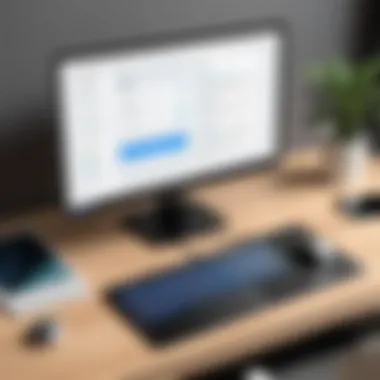
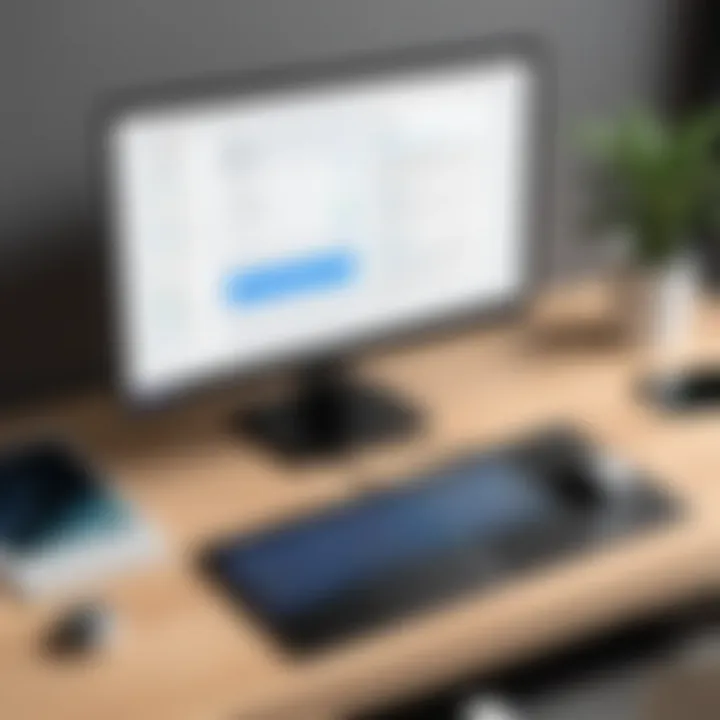
In summation, the advanced features of VNC Connect, especially remote printing and mobile access, greatly empower users. They encapsulate the essence of flexibility and efficiency, paving the path for a more dynamic way of working and living. Engaging with these features can lead to enhanced productivity and deeper satisfaction in handling daily tasks, thereby affirming VNC Connect’s place in modern technology.
Comparative Analysis with Similar Tools
In an increasingly interconnected world, the choice of remote access software can significantly impact productivity and ease of use. For users considering VNC Connect, it's prudent to examine it in relation to other popular tools available on the market. This comparative analysis will delve into the specific elements, benefits, and considerations regarding VNC Connect in contrast to its closest alternatives, namely TeamViewer and AnyDesk. By understanding the strengths and weaknesses of each option, users can make informed decisions tailored to their specific needs and preferences.
VNC Connect vs. TeamViewer
When comparing VNC Connect with TeamViewer, one cannot overlook the holistic approach that both platforms bring to remote desktop access. TeamViewer is well-known for its user-friendly interface and extensive features that cater to a wide range of users, from individuals to large enterprises.
- Ease of Use: TeamViewer typically touts a more intuitive onboarding experience, which can be a real game changer for non-technical users. With a simple installation process and faster setup, it can connect users with little to no technical know-how.
- Features: While VNC Connect favors simplicity and security, TeamViewer shines in its encompassing suite of functionalities, including meeting features, cloud storage integration, and more. This can be particularly beneficial for businesses that need comprehensive solutions.
- Cost: Pricing structures differ between the two. TeamViewer may come out as a heavier contender on the wallet, especially for long-term enterprise use, while VNC Connect offers flexible options that can be more economical for personal use and smaller setups.
"The right tool for remote access is not just about features; it's about how well those features align with the user's needs."
In terms of security, both platforms implement robust encryption protocols, although VNC Connect emphasizes its use of open protocols, which might suit users concerned about proprietary software vulnerabilities.
VNC Connect vs. AnyDesk
AnyDesk is another strong player in the realm of remote access, setting itself apart with its high performance and low latency. When we look closely at VNC Connect and AnyDesk, there are several noteworthy distinctions.
- Performance: One of the biggest selling points for AnyDesk is its speed, thanks to its proprietary DeskRT codec that allows rapid transmission of images. For remote sessions where high quality is paramount, this could be a decisive factor.
- User Interface: Both platforms present user-friendly interfaces, but AnyDesk leans more towards simplicity, featuring an uncluttered layout that many users appreciate. This could be particularly appealing to users who favor uncomplicated, straightforward experiences.
- Security Features: When it comes to security measures, VNC Connect generally takes the lead with its open-source encryption, allowing scrutinized security practices. AnyDesk, while secure, relies on proprietary standards that some may prefer to avoid due to transparency concerns.
User Feedback and Experience
Feedback from users plays a significant role in shaping software experiences. In the context of VNC Connect, harnessing insights from those who have walked the road before can steer potential users in the right direction. Not only does it provide clarity on how the software performs in real-world scenarios, but it also highlights the strengths and weaknesses that only actual usage can reveal.
One cannot ignore the fact that user experiences can variably enhance or impact the perception of a product. For someone contemplating the use of VNC Connect, knowing what previous users found beneficial or frustrating could make all the difference in their decision-making process. Furthermore, considering factors such as ease of use, efficiency, and reliability becomes paramount. Users’ feedback is a treasure trove of information that can inform others on how to navigate through issues and capitalize on the software’s features.
Here are a few elements to consider when delving into user experiences with VNC Connect:
- Real-world use cases: Understanding how different users—from IT support professionals to remote workers—implement VNC Connect can provide valuable perspectives on its adaptability.
- Identifying common challenges: As with any tool, recognizing frequent hurdles experienced by users helps others prepare and troubleshoot effectively.
- Influence on updates and improvements: Often, developers look to user feedback for actionable insights that lead to enhancements and new features, creating a cycle of improvement.
"User feedback is like a mirror; it reflects not just the product’s strengths, but its opportunities for growth."
Case Studies of Use
The use of VNC Connect can be illustrated well through some detailed case studies that shed light on its effectiveness across various environments. One noteworthy case involved a small business seeking to streamline remote collaboration among team members.
Case Study: Remote Collaboration in a Design Firm
A design firm, struggling to keep projects on track while their team worked from home, found VNC Connect instrumental. By utilizing it, team members could access powerful machines in the office directly from their devices. They highlighted how VNC Connect not only allowed for efficient file transfers but also enabled a seamless workflow by allowing designers to work on their designs as if they were physically present at their workstations. The feedback was overwhelmingly positive, with many expressing amazement at how easily it integrated into their existing systems.
Another interesting case was that of an IT support company that utilized VNC Connect for client assistance. Case Study: IT Support for Clients
The support team could connect to clients’ computers to solve issues directly, without needing an onsite presence. They noted a significant reduction in response times and heightened client satisfaction. However, some team members shared concerns regarding initial setup and configuration, which drove the support team to create more comprehensive guides to ease the process for users going forward.
User Testimonials
When it comes to software, nothing speaks louder than the voices of users. Testimonials can paint a picture of what VNC Connect truly brings to the table.
- Positive Experience: One user, a freelance consultant, reported, "VNC Connect has transformed how I interact with my clients. The ability to guide them through processes in real time has improved our communication dramatically."
- Challenges Faced: Another shared, "While the remote access is superb, I initially found the setup a bit snoozy. But once I got the hang of it, I wouldn’t trade it for anything else. It’s become indispensable.”
- Direct Comparisons: A user transitioned from TeamViewer to VNC Connect, stating, "VNC Connect gave me a simpler layout and didn’t clutter my workflow with unnecessary features. The no-fuss approach is refreshing."
These testimonials not only highlight the versatility of VNC Connect but also showcase real experiences that can help prospective users gauge if this tool will meet their needs. Feedback can serve as a bridge, connecting the potential challenges and great features that come with using VNC Connect.
In summary, user feedback is a critical component that influences future decisions for both potential and current users of VNC Connect. The case studies and testimonials present a balanced view of the software, illuminating both its remarkable potential and occasional hiccups, ultimately guiding others towards informed decisions.
Future Prospects of VNC Connect
As we delve into the future of VNC Connect, it's clear that the evolving landscape of technology is integral to shaping its trajectory. This section aims to explore the upcoming features and enhancements of VNC Connect while also examining how the rapid growth of remote work influences its development. By understanding these dynamics, users can better prepare for what this remote access tool will bring to their home and professional environments.
Upcoming Features and Enhancements
VNC Connect is on the brink of introducing several updates that could significantly enhance user experience and functionality. Some notable features that are on the horizon include:
- Improved User Interface: A cleaner and more intuitive design is expected, making it easier for users to navigate and utilize the software.
- Enhanced Security Measures: With cybersecurity being a pressing concern, VNC Connect is likely to implement more robust encryption protocols and user authentication methods.
- Performance Optimization Tools: New features aimed at reducing latency and improving connection stability are in the pipeline, ensuring smoother remote access experiences.
- Integration with IoT Devices: As smart homes become a reality, integrating VNC Connect with IoT devices can simplify remote management of various home gadgets.
These upcoming enhancements cater to both new and current users, demonstrating a commitment to improving overall functionality and user satisfaction. With features focused on security, ease-of-use, and connectivity, VNC Connect seems poised to adapt to the demands of its user base effectively.
Impact of Remote Work Trends
The rise of remote work, fueled by recent global trends, has ushered in a new era for tools like VNC Connect. This shift has not only changed how individuals work but also what they require from remote access software. Here are some of the impacts this trend has on VNC Connect:
- Growing Demand for Seamless Integration: As more people work from home, tools need to work seamlessly with existing infrastructure, from VPNs to cloud services. Users now expect VNC Connect to integrate smoothly with their other tools and work processes.
- Increased Focus on Collaboration: The shift to remote work has emphasized the need for collaboration tools. VNC Connect may evolve to offer features that promote teamwork, such as shared sessions or multi-user access, allowing for real-time collaboration.
- Adaptation to Diverse Workspaces: Remote workers often switch between multiple devices, whether it's a desktop or a mobile. Future developments could include mobile-optimized features that ensure consistent accessibility across devices.
- Continued Importance of Security: As more sensitive data is handled outside conventional office environments, the need for stringent security protocols becomes paramount. VNC Connect must prioritize security enhancements to protect against potential threats associated with remote work.
In summary, the evolving work environment is pushing VNC Connect to innovate continually. Users can expect features that enhance integration, collaboration, and security, ensuring that they remain connected and productive in whatever workspace they find themselves in.
End
In wrapping up this comprehensive guide, it’s essential to reflect on the pivotal role VNC Connect can play in enhancing remote access capabilities for individuals and businesses alike. With the growing reliance on digital solutions in our daily activities, understanding how to properly implement and utilize VNC Connect becomes not just beneficial but practically necessary.
The establishment of VNC Connect at home is not merely about setting up software; it opens a gateway to numerous advantages that impact functionality and efficiency. Implementing secure remote access allows users to maintain control over their devices irrespective of geographical barriers. This connectivity means that whether you’re an IT professional troubleshooting a server issue or a business owner accessing files from your office computer, you can do so seamlessly, fostering a smoother workflow.
Moreover, consideration of security implications cannot be overstated. As highlighted in the security section of this guide, encryption and robust user authentication methods serve as cornerstones of maintaining integrity and confidentiality within your operations. The peace of mind that comes with secure connections encourages more extensive use of remote access tools, thus maximizing potential productivity gains.
Ultimately, adopting and mastering tools like VNC Connect offers both convenience and strategic advantage in today's fast-paced digital landscape. Failing to take such steps may risk falling behind competitors who embrace these advancements. For those willing to make the leap, VNC Connect stands ready to be a valuable asset, enabling efficient and secure remote connections that support modern work and lifestyle demands.
"With change comes opportunity; VNC Connect is that opportunity for many looking to optimize their remote access experience."















