Excel for Businesses: A Comprehensive Analysis


Intro
Microsoft Excel has long been regarded as a go-to software for businesses of all shapes and sizes. Its capabilities, ranging from basic data entry to complex statistical analyses, make it a crucial tool in the modern business landscape. In a world where data drives decisions, understanding Excel’s features, strengths, and weaknesses is no small feat. This article seeks to demystify Excel, offering insights into its functionalities and relevance for decision-makers in B2B contexts.
With its versatility, Excel is not just a spreadsheet application—it's a robust toolkit. Companies often depend on Excel for financial modeling, data analysis, and project management. What’s more, it's often the first software choice for organizations because of its extensive support, integration possibilities, and user-friendly interface. But is this software perfect? Are there drawbacks? In this detailed examination, we aim to provide clarity on how Excel can be leveraged to fulfill operational needs while weighing the cost-benefit analysis against available alternatives.
So, let’s delve into the key features that make Excel indispensable for businesses today.
Excel Overview
In the realm of business software, understanding the essentials of Microsoft Excel is paramount. This section lays the groundwork for grasping not only what Excel offers but also how it positions itself as a fundamental tool for organizations.
Excel is more than just a spreadsheet application; it represents a versatile system capable of managing data, performing complex calculations, and facilitating graphical presentations. This capability makes it a linchpin for decision-making in various business contexts.
Importance of Mastering Excel
Mastering Excel can drastically enhance efficiencies within a business environment. Enhanced data manipulation and analysis could mean the difference between informed decision-making and guesswork. Being able to visualize data trends or effectively manage cost calculations not only supports operational decisions but also aids in strategic planning.
Key Considerations
Several important elements should be acknowledged as we venture deeper into the workings of Excel:
- User Experience: The learning curve may vary; however, with prevalent use in corporate settings, familiarity with Excel often escalates.
- Collaboration Capabilities: With cloud integration, teams can work simultaneously, minimizing version discrepancies.
- Cost-Effectiveness: Many organizations already have licenses for Office products, reducing the overall investment compared to adopting new software.
By examining the dynamics of Excel's functionality, one can better appreciate its relevance in today's technology-driven workplaces. With a firm grasp of this overview, it's time to dissect the core aspects that make Excel not just a tool but a necessity in modern business practices.
Foreword to Excel
Excel made its debut as a spreadsheet program, initially appearing in 1985 for Macintosh, and it has undergone numerous transformations since its introduction. The development from a rudimentary tool to a sophisticated application highlights its commitment to user needs and technological advancements. Users can now handle vast datasets, utilize a myriad of formulas, and automate tasks through advanced scripting options.
History of Excel
The evolution of Excel encapsulates both innovation and adaptation. Released to counter competitors, it saw immediate adoption due to intuitive features compared to contemporaries such as Lotus 1-2-3. Over the years, Excel has integrated functionalities that align with the changing landscape of data processing.
For instance, the introduction of pivot tables in the 1990s represented a significant advancement, revolutionizing how businesses could summarize and analyze large quantities of data easily. Excel also embraced cloud capabilities, ensuring accessibility across devices—a necessity in the digital age.
Excel's Market Position
Given the robust competition from products like Google Sheets and various specialized applications, Excel maintains a firm market position. Its combination of extensive features and continuous improvements solidifies its standing as a staple in many industries. According to market analyses, Excel is estimated to hold the largest share in the spreadsheet software category.
"Excel remains relevant not just because of its capabilities but also due to an entire ecosystem built around it, including training, community forums, and additional resources."
Organizations often choose Excel when they require a flexible solution that can adapt to a myriad of uses ranging from financial modeling to project management. The integration with other Microsoft products further enhances its market appeal, emphasizing the interconnectedness of business tools in a modern workplace.
Key Features of Excel
Excel is one of the cornerstones of business productivity, serving various functions that go beyond mere number crunching. Its importance lies in its multifaceted capabilities that allow companies to manage tasks with unprecedented efficiency. Understanding the key features of Excel equips organizations with necessary tools to tackle challenges, analyze data intuitively, and automate processes—offering a holistic approach to data management and analytics.
Data Management Capabilities
When it comes to data management, Excel's prowess is unparalleled. It provides users with an extensive array of functionalities to input, organize, and manipulate data effortlessly. Data can be stored in spreadsheets, where users can segregate information into rows and columns, making it easy to locate specific datasets.
The filtering and sorting tools streamline the extraction of relevant information from vast datasets. For example, if a sales director wants to analyze quarterly reports, they can easily filter for specific months or product categories at the click of a button. This is especially useful for businesses handling large volumes of data while trying to pinpoint trends or anomalies.
Furthermore, Excel’s built-in capabilities to handle varied data formats mean that one can integrate text, numbers, dates, and even images seamlessly within one document. This flexibility aids in providing a coherent representation of data, enhancing understanding for teams engaged in analytical tasks.
"The effectiveness of a business's decision-making often hinges on how well it manages its data."
Analytical Tools and Functions
At the heart of Excel’s analytical capabilities are its powerful functions and tools. Excel offers a rich repository of built-in formulas and statistical functions that allow users to perform complex calculations with ease. Users can utilize functions such as VLOOKUP, SUMIF, and COUNTIF to analyze datasets and create meaningful summaries.
Moreover, graphical representations, such as pivot tables and charts, transform data into intuitive visuals. These graphics provide critical insights into underlying trends, making it easier for stakeholders to grasp important metrics at a glance. For example, a project manager might create a pivot table to compare expenses across different departments. This visual approach often aids in communicating findings to different stakeholders clearly.
The analytical prowess also supports forecasting and modeling. By leveraging Excel's functionality, businesses can use historical data to predict future outcomes. This capability is crucial for strategy development and resource allocation.
Customization and Automation
Customization in Excel is another significant feature that enhances its usability. Users can tailor their experience through custom functions, templates, and even add-ins, allowing for a more personalized interaction with the software. For instance, a financial analyst might create a custom template for monthly reporting that automatically pulls relevant data from their database. This leap in customization reduces repetitive tasks, ensuring time is used more efficiently.
On the topic of automation, Excel's integration with VBA (Visual Basic for Applications) allows users to write code that automates repetitive tasks. By developing macros, users can free up their time from mundane activities like formatting and compiling data. For example, imagine a scenario where a team spends hours tracking and summarizing daily sales. With VBA, this task can be automated, providing timely reports without manual intervention.
Strengths of Excel


Understanding the strengths of Excel is crucial, especially for businesses that depend on data analysis and management to drive growth and make informed decisions. Excel boasts several advantages that set it apart as a premier tool in the competitive landscape of business software.
This section will explore specific elements such as the familiarity and accessibility of the software, its versatility in various applications, and how well it integrates with other software solutions.
Familiarity and Accessibility
A primary strength of Excel lies in its widespread familiarity. Chances are, most professionals have had at least a passing encounter with it. From students to seasoned executives, its user-friendly interface and straightforward design lower the barrier of entry significantly. This universal approach to usability means that training new employees often becomes a less cumbersome task. Many individuals can jump right in, applying basic functions without requiring extensive tutorials.
Moreover, the fact that Excel is widely taught in educational institutions ensures that new generations of professionals are already somewhat proficient before they even enter the workforce. The accessibility doesn’t just stop at user experience; consider also the various platforms on which Excel is available—Windows, macOS, and even mobile devices. Users have the flexibility to work where they please, without needing to be tied down to a specific device.
Versatility in Applications
Excel's versatility cannot be overstated. It's not merely a spreadsheet application; it's a jack-of-all-trades. Whether you're a marketing manager analyzing campaign performance, a financial analyst grappling with budgets, or a project manager tracking project timelines, Excel has the tools to get the job done.
For example, the ability to construct PivotTables allows users to summarize large datasets accurately and efficiently. Similarly, Excel's capacity for creating charts and graphs helps visualize data trends at a glance. Furthermore, Excel supports the use of formulas, which can range from basic calculations to complex statistical analysis, thereby serving a variety of sectors, such as finance, education, healthcare, and beyond. It's a Swiss Army knife of data handling, adaptable to countless situations.
Integration with Other Software
Another key advantage is how well Excel integrates with other software platforms. In an era where systems often need to speak to one another, this is a massive boon. Excel can pull in data from various sources, whether it's a sales database, a web-based CRM system, or even third-party applications through APIs. This capability enables organizations to create comprehensive reports and support data-driven decision-making.
To give an example, a marketing team may use Excel to import customer data from a CRM like Salesforce, analyze that data, and create performance reports while simultaneously sharing insights with team members using collaboration tools such as Microsoft Teams or Slack. With options for exporting data to CSV, XML, or even directly into Microsoft Power BI, the versatility regarding integration simplifies workflows and enhances productivity.
"Excel's ability to integrate seamlessly with other applications makes it a cornerstone of data management in businesses across various sectors."
In summary, the strengths of Excel—its familiarity and accessibility, versatility in applications, and integration capabilities—fortify its stature as an essential toolkit for businesses seeking effective data management solutions.
Weaknesses of Excel
Understanding the weaknesses of Excel is critical for businesses that seek to maximize their efficiency and ensure effective decision-making. While Excel remains a cornerstone in the toolkit of many organizations, acknowledging its limitations can provide a pathway to more informed software choices. Exploring these weaknesses highlights certain aspects like its capacity to handle large data, the challenges it presents in collaborative environments, and the risk of human error that can mar analysis and reporting.
Limitations for Large Data Sets
Excel is often celebrated for its user-friendliness and versatility, but when it comes to handling large data sets, it starts to show its cracks. The maximum row limitation of a worksheet is 1,048,576 rows, which can restrict business operations working with vast databases. As data grows, performance issues may crop up; calculations become sluggish, and data retrieval can feel like wading through molasses.
In scenarios where organizations regularly analyze extensive datasets, they often run against the restrictive wall of Excel's architecture. Such limitations can lead to a variety of frustrations:
- Slow Processing Times: Operations that should take seconds can drag on, impacting productivity.
- Increased Likelihood of Crashes: The more complex the file becomes, the higher the risk of encountering stability issues, which can lead to data loss.
- Difficulty in Sharing: Large files become cumbersome to share, causing collaboration to hit the skids and teams to feel disconnected.
These limitations should not be brushed off lightly; they can seriously hinder timely decision-making crucial for competitive advantage.
Collaboration Challenges
In an era where teamwork is the driving force behind project success, Excel's collaboration capabilities can seem like a double-edged sword. While Excel Online does allow for multiple users to edit and view spreadsheets, the experience isn't always seamless.
Some common collaboration hiccups include:
- Version Control Issues: Keeping track of changes made by various users often becomes a nightmare. Confusion reigns when trying to merge different versions of the same file.
- Simultaneous Editing Conflicts: With several users making updates at once, conflicts can arise that lead to inconsistencies in data. This is far from ideal when accuracy is essential.
- Dependency on Internet Connectivity: For those using Excel Online, a stable connection is paramount. An interruption can stall collaboration, drawing projects to a halt when momentum is most needed.
In practice, many organizations end up relying on manual updates and emails, which can undo the benefits Excel provides for collaborative tasks.
Potential for Errors
Despite its extensive capabilities, the risk of errors in Excel is a primary concern. Mistakes can slip in at any stage of data entry or calculation, and those errors can cascade into significant consequences.
Typical pitfalls include:
- Formula Misconfiguration: A single misplaced parenthesis can change the outcome of calculations, resulting in misleading reports. This is especially crucial in financial projections or budgeting.
- Human Error in Data Entry: Even savvy users are prone to making mistakes when entering large quantities of data. A typo could skew results, potentially leading to misguided strategic decisions.
- Outdated Information: It’s easy to overlook outdated data in spreadsheets if proper version control isn’t practiced. Decisions based on stale information could steer an organization off course.
"It is essential to recognize that with great power comes great responsibility—the responsibility to double-check our work is especially critical when using a tool as powerful as Excel."
Ultimately, being aware of these weaknesses can empower businesses to take proactive steps in mitigating risks—potentially pivoting to other software solutions or supplementing with additional tools suited for their specific needs. Organizations must evaluate their workflows and determine whether Excel will suffice or whether it’s time to explore other options better aligned with their operational requirements.
Comparative Analysis
Engaging in a comparative analysis is crucial when evaluating Excel's effectiveness as a business tool. Such analysis allows decision-makers to gain a clear perspective on where Excel stands against its competitors. This exploration goes beyond surface-level features; it dives into specific elements that illuminate the strengths and weaknesses of Excel in the context of various business applications. By understanding these critical aspects, companies can make informed choices that align with their operational needs fully.
When considering tools like Excel, it's vital to assess how it stacks up against pivotal alternatives such as Google Sheets and other specialized business-to-business (B2B) software solutions. This comprehensive analysis breaks down functionality, collaborative capabilities, and user experiences, casting light on each platform's merits and pitfalls.


Excel vs. Google Sheets
Both Excel and Google Sheets serve pivotal roles as spreadsheet solutions, yet they appeal to different user needs. Excel is a powerhouse when it comes to data manipulation, offering advanced features unavailable in its counterpart. These include complex formula capabilities and a vast range of built-in analytical tools.
However, Google Sheets shines in collaboration. Being cloud-based, it allows multiple users to work on documents in real time, ensuring smooth teamwork and easy sharing. As teams become increasingly remote, this feature becomes a palpable asset for organizations.
Consider the following points when weighing Excel against Google Sheets:
- Functionality: Excel provides robust analytical functions while Google Sheets is sufficient for basic calculations.
- Collaboration: Google Sheets allows for seamless real-time collaboration, a feature Excel only somewhat meets with its Office 365 version.
- Offline Access: Excel allows complete offline work, which can be valuable in environments with poor internet connectivity.
Overall, while Excel often reigns supreme in complex data tasks, businesses keen on real-time collaboration may find Google Sheets to fit their needs better.
Excel vs. Other B2B Software Solutions
When pitting Excel against other B2B solutions, the conversation often involves tools like Zoho Sheet, Airtable, or Smartsheet. Each comes with unique features tailored to specific business applications.
Excel stands out in its versatility and extensive features. However, it's essential to appreciate the niche advantages offered by dedicated tools. For example, Airtable integrates project management features that Excel lacks inherently. On the flip side, Excel's extensive functions can accommodate more complex formulas and data analysis compared to most B2B solutions.
Some critical considerations:
- Integration: Excel integrates seamlessly with other Microsoft products, enhancing workflow. Tools like Zoho Sheet may offer better cloud-based integrations with other software.
- Cost: While Excel prices can rise, especially for advanced features, some B2B solutions offer a freemium model, potentially making them more accessible for startups.
- Ease of Use: Excel's learning curve can be steep, particularly for new users. Comparatively, some modern B2B tools have user-friendly interfaces that reduce onboarding time for teams.
In the end, deciding between Excel and other B2B software solutions depends largely on specific business needs and project requirements.
"Choosing the right tool is about understanding your team's workflow and how each solution can elevate that efficiency."
The essence of comparative analysis in this context allows businesses to not just jump into a software purchase, but rather to consider how each tool fits into their broader business strategy.
User Experience and Testimonials
Understanding the user experience associated with Microsoft Excel provides insightful context into its role within various business environments. This aspect significantly shapes how organizations perceive the software's effectiveness and usability. By gathering testimonials and experiences from real users, companies can effectively gauge not only the practical strengths of Excel but also some challenges that may arise in day-to-day operations.
Real-world Applications
To really get a feel for Excel’s utility, we need to explore real-world applications that showcase its effectiveness across different sectors. For instance, in the finance industry, analysts often rely on Excel to create complex financial models and forecasts. The ability to manipulate large data sets through formulas and pivot tables allows easy visualization of trends and projections. Many organizations have emphasized how Excel enables timely presentations of critical financial data necessary for informed decision-making.
Similarly, in marketing, Excel serves as a trusted platform for tracking campaign performances, budgeting, and analyzing market metrics. Marketers can utilize the powerful charting tools to visualize data, presenting insights to stakeholders. One marketing manager shared their experience:
"Excel helped us pivot our strategies in real-time during a campaign, giving us the edge we needed over competitors."
Additionally, the education sector often implements Excel for managing student data and grading systems. Teachers value the user-friendly interface and conditional formatting features, which make analyzing student performance straightforward.
User Satisfaction Insights
User satisfaction is another vital element that cannot be overlooked. Various studies and surveys highlight a generally positive sentiment among users. According to a 2022 report, around 85% of users rated their satisfaction with Excel as high largely due to its robust set of features and frequent updates. Users appreciate the familiar interface that makes training new employees less cumbersome.
However, some users expressed concerns regarding collaboration, particularly when working with larger teams in real-time. The difficulties encountered when multiple users are editing a workbook simultaneously sometimes detract from the overall satisfaction. For example, one project manager remarked:
"It can become a headache when several people are making changes – confusion often follows, leading to errors that could have been avoided."
Pricing Structure
Understanding the pricing structure of Excel is essential for any business considering integrating this tool into their operations. Getting a grip on costs helps organizations make informed decisions regarding budgeting and allocation of funds, especially because Excel is often seen as a vital player in operational effectiveness. Knowing what you’re investing in can affect not just the bottom line but also influence the overall efficiency in business processes.
Cost Breakdown Options
When delving into the cost breakdown, it’s crucial to analyze the different purchasing options available. Excel is part of the Microsoft 365 suite, which means it can be acquired through various channels:
- Subscription Model: This is a typical route for businesses these days. Under this model, users pay a monthly or annual fee, which includes access to the latest updates and features. Microsoft offers several tiers such as Business Basic, Business Standard, and Business Premium. Each level comes with distinct capabilities, including varying amounts of storage and collaboration tools.
- One-Time Purchase: Alternatively, there's the option for a one-time purchase of Excel as part of the Office Home & Student suite. This option is particularly appealing for smaller organizations or individuals who don’t require continuous updates. However, this method often lacks the cloud-based benefits and collaboration features present in the subscription plans.
- Educational Discounts: Many educational institutions offer discounts on Microsoft products. If your organization is linked to an academic entity, this presents a significant cost-saving opportunity.
Evaluating these cost breakdown options ensures that decision-makers can pick a plan that aligns best with their operational nuances and budget constraints.
Value Proposition Analysis
From a value perspective, Excel delivers more than just a price tag. It’s about the return on investment (ROI) formed through enhanced productivity and data management. Here are a few vital points worth considering:
- Robust Functionality: Even at its base level, Excel brings tremendous tools, from essential calculation features to advanced analytics. Its capability to handle substantial datasets and perform complex functions means that businesses can streamline processes considerably.
- Time Efficiency and Training: Using Excel efficiently can dramatically reduce the time employees spend on various tasks. Most workers are familiar with it, leading to minimal learning curbs. Time saved here directly translates into cost savings.
- Flexibility: The adaptability of Excel is another strong selling point. The software integrates seamlessly with other Microsoft products and third-party applications. This flexibility can lead to smarter budgeting by preventing redundant software expenditures.
- Support and Resources: Excel has a solid community, plenty of online resources, and dedicated customer support from Microsoft. This collective wisdom can enhance user proficiency and problem-solving capabilities, adding another layer of value.
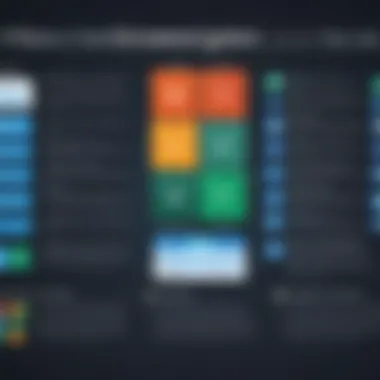
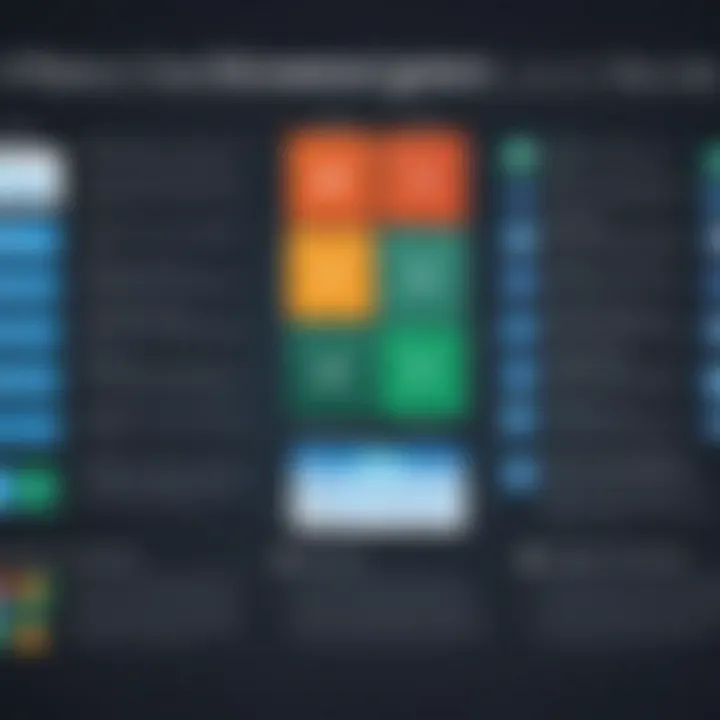
"Investing in Excel isn’t just about software; it’s about empowering your business operations to thrive in a data-driven world."
This knowledge allows businesses not only to navigate their immediate financial considerations but also to envision how Excel fits into the longer-term operational roadmap.
Implementation Considerations
When diving into the world of Excel for businesses, one must consider how to effectively implement this powerful tool. The process is not simply about installing the software and getting started; it’s much more layered. Implementation considerations focus on the preparation and strategies involved in making Excel a seamless fit within organizational operations. Given its multifaceted features, understanding the nuances of implementation can determine how successful the adoption will be.
Training and Resource Allocation
Training staff on Excel can feel like a double-edged sword. On the one hand, a well-trained team using Excel can skyrocket productivity and data accuracy. On the other hand, if resources are not allocated properly, it can lead to wasted time and money.
Organizing training programs tailored to the specific needs of users is crucial. Consider breaking down the training into modules that cover:
- Basic Functions: Essential for newcomers. Focus on fundamental operations, such as formulas, charts, and basic data manipulation.
- Advanced Tools: For those already familiar with the basics, advanced features like pivot tables, macros, and data visualization techniques can be taught.
- Customization and Real Application: Help users see how these tools apply to their day-to-day tasks. Grouping training by department can foster relevant knowledge sharing.
Moreover, resource allocation needs to contemplate both time and financial investments. Dedicating time for staff to attend training sessions or even creating online tutorials can maximize retention. Tools like the Microsoft Office support pages or LinkedIn Learning can serve as great supplementary resources. By investing in adequate training and resources, organizations set up their teams for success, ensuring they can navigate and utilize Excel’s features like seasoned pros.
Integration into Business Practices
Incorporating Excel into existing business practices can sometimes feel similar to fitting a square peg into a round hole. The effectiveness of Excel hinges not just on how well staff are trained, but also on how smoothly it integrates within the workflows already in place. This integration involves several facets worth noting.
First, identify critical processes where Excel can offer the most value. For instance:
- Data Management: Use Excel for inventory control or customer relationship management.
- Financial Analysis: Leverage it for budgeting or forecasting.
- Reporting: Create dynamic reports that pull data from various sources for comprehensive analysis.
Next, setting up a framework for how Excel will be used across departments is vital. Standardizing templates, formula structures, and dashboards can mitigate errors and enhance collaboration. As staff becomes accustomed to a structured approach, the likelihood of miscommunication reduces. Having designated champions within teams can also facilitate smoother transitions and troubleshooting.
One cannot overlook the importance of feedback loops. Regular check-ins with users can reveAl challenges or areas of improvement. By listening and adapting to how Excel is used, businesses can foster an agile environment where enhancements and adjustments are part of the culture.
"Effective integration of Excel into day-to-day operations can transform how businesses analyze and manage data, ultimately leading to better-informed decision-making."
Future of Excel in B2B Organizations
The landscape of business operations is shifting rapidly, and with it, the tools that companies employ. Excel, a stalwart companion to many organizations, continues to carve out its significance even as new technologies emerge. Fast-paced developments, the rise of data analytics, and evolving business needs create a unique milieu for Excel's functionality in this environment. The future of Excel in the realm of B2B organizations hinges on its adaptability, versatility, and integration capabilities that meet the dynamic needs of businesses.
Emerging Trends and Developments
Excel is witnessing a transformation that builds on its foundational capabilities. The rise of cloud computing has enabled Excel to evolve beyond a traditional desktop application. Features like Excel Online allow businesses to access their data anytime, anywhere—a critical aspect in today’s remote work culture. Moreover, there is a notable trend toward collaborative features that enhance teamwork. Employees can now edit and review spreadsheets simultaneously, making the process smoother and more efficient.
"With real-time collaboration, teams can make swift decisions, which is nearly impossible with older standalone versions of Excel."
Additionally, businesses are increasingly integrating Excel with data analytics tools. This integration empowers companies to conduct in-depth analysis directly within their spreadsheets without the need for switching applications. Moreover, the emergence of artificial intelligence is set to revamp how users interact with Excel. Features such as predictive text and smart data insights are beginning to surface, allowing for a degree of automation that reduces mundane tasks. As organizations continue to generate vast amounts of data, the ability to draw insights quickly from Excel becomes invaluable. Furthermore, the growth of data visualization tools linked to Excel enhances presentation capabilities. Advanced charts and interactive dashboards offer an intuitive way for businesses to showcase their data, facilitating informed decision-making across various organizational levels.
Sustainability and Adaptation
To remain relevant, Excel must demonstrate its sustainability in the face of rising competition from various specialized applications and platforms. One notable aspect is Excel’s commitment to continuous improvement. Microsoft regularly updates features based on user feedback, ensuring the software evolves with the changing demands of businesses. The incorporation of sustainability metrics, helping companies track their environmental impact, is becoming more prominent in business discussions today. Excel can be tailored for this purpose, enabling firms to manage resources, monitor waste, and budget environmentally-friendly initiatives effectively.
In addition, Excel’s broad suite of integrations with external platforms fortifies its adaptive capacity. For instance, organizations increasingly employ tools such as Slack, Trello, and various CRM systems for project management and customer interaction. Excel’s ability to pull in data from these platforms creates a seamless experience, allowing for better project tracking and client relationship management without the hassle of switching between applications.
Ultimately, the future of Excel within B2B contexts will largely depend on how well it navigates these emerging trends while maintaining its core functionalities. The adaptability shown thus far positions it favorably for sustained relevance.
Such strategic shifts will resonate within organizations seeking to enhance their operational efficiencies without losing the familiar functionalities their teams rely upon.
Final Recommendations
The Final Recommendations section is crucial in navigating the complexities of utilizing Excel for business purposes. This part not only wraps up previous discussions but also offers actionable insights for decision-makers, providing clarity on when and how to deploy Excel effectively. Understanding the specific tools at their disposal helps businesses weigh the pros and cons of using Excel against potential alternatives. Furthermore, this section emphasizes how these recommendations can optimize operational efficiency and enhance collaboration within teams, ultimately steering organizations towards better data-driven decisions.
When to Choose Excel
Selecting Excel as a business tool depends on several defining situations. Here are key points to consider:
- Small to Medium Business Operations: For companies that are still in the growth phase, Excel can serve as a cost-effective solution for data management and analysis. Its familiar interface and functionalities allow users to get started without extensive training.
- Data Analysis Needs: If your organization regularly deals with problem-solving scenarios that involve analytical functions—like trend analysis or forecasting—Excel emerges as an excellent choice. Its extensive library of formulas and pivot tables can delve deep into datasets to yield insights that drive strategic decisions.
- Customization Requirements: Excel shines when unique solutions are required. For instance, if your business has specific reporting needs that other tools do not adequately address, Excel allows users to create custom templates and automate repetitive tasks through macros, thus saving time and reducing errors.
Nevertheless, the decision to choose Excel should be substantiated by a thorough evaluation of your organization's data needs—if scalability and collaborative features are paramount, it may be worth exploring more robust platforms.
Considerations for Alternatives
While Excel provides numerous advantages, organizations cannot ignore the suitability and performance of alternative software solutions. Key considerations include:
- Scalability: As a business grows, its data requirements often expand. Solutions such as Tableau or Python-based data analysis can handle larger datasets more efficiently than Excel, which may face performance lags due to size constraints.
- Collaboration Features: If the team relies heavily on real-time collaboration, platforms like Google Sheets may be better positioned due to their cloud-based nature, allowing multiple users to engage simultaneously from different locations.
- Advanced Data Management: For organizations requiring complex relational databases, investing in dedicated software like Microsoft Access, or even SQL databases, might be more beneficial, offering enhanced data integrity and querying capabilities.
Consideration of these factors helps ensure that businesses select tools that align with their growth trajectory and operational demands. Evaluating the landscape of options available in the market enables a well-informed choice that not only meets current requirements but also anticipates future needs in the ever-evolving business environment.















