Integrating Calendly with Google Calendar: A Complete Guide
Intro
In today's fast-paced world, effective time management is crucial for professionals across various sectors. Technologies such as Calendly and Google Calendar play essential roles in managing schedules. The integration between these two tools creates a streamlined process for scheduling meetings and appointments. By syncing Calendly with Google Calendar, users can optimize their scheduling capabilities and improve their overall productivity. This integration is particularly valuable for B2B companies and small business owners who often juggle multiple appointments and activities.
This article aims to provide a comprehensive guide to integrating Calendly with Google Calendar. It explores both the technical aspects and practical implications of this synchronization. Throughout, we will discuss the key features, benefits, and potential challenges that come with this integration. Additionally, we will provide actionable insights and troubleshooting tips to help users overcome common obstacles.
The relevance of this topic cannot be overstated. In a digital age where seamless interaction is vital, understanding how to leverage these tools effectively is essential for success. Users can master their scheduling by following this guide, ultimately leading to improved communication and collaboration within their networks.
Key Features
Overview of Features
Calendly delivers a range of features designed to simplify the scheduling process. Some key functionalities include:
- Customizable Event Types: Users can create different types of events, such as meetings, interviews, or consultations, tailored to various needs.
- Automated Notifications: Notifications remind participants of upcoming meetings, reducing the chances of no-shows.
- Time Zone Detection: This feature automatically adjusts for different time zones, ensuring that everyone is on the same page.
- Integration with Other Tools: Beyond Google Calendar, Calendly works seamlessly with various platforms such as Zoom, Microsoft Teams, and more.
The integration with Google Calendar enhances these features. Calendly can automatically check availability on your Google Calendar, preventing double bookings and ensuring efficient time use.
Unique Selling Points
The unique selling points of integrating Calendly with Google Calendar include:
- Streamlined Scheduling: By syncing both platforms, users eliminate the back-and-forth emails often associated with setting appointments.
- Increased Efficiency: The integration minimizes manual entry and time spent on scheduling, allowing users to focus on more important tasks.
- Work-Life Balance: Better scheduling means professionals can allocate their time more efficiently between work and personal commitments.
"Integrating scheduling tools can drastically improve time management practices, leading to enhanced productivity in professional settings."
By leveraging these benefits, professionals and businesses can better manage their time and resources. As we delve deeper into the integration process, we'll outline the necessary steps to achieve a seamless sync between Calendly and Google Calendar.
Prologue to Calendly and Google Calendar
In today's fast-paced environment, effective time management is crucial. As businesses adopt more digital tools, the integration between scheduling applications has become essential. Calendly and Google Calendar exemplify this shift, offering solutions that streamline the process of arranging meetings and appointments. Understanding these tools and how they work in tandem allows individuals and organizations to optimize their workflows.
Overview of Calendly
Calendly is an online scheduling tool designed to eliminate the back-and-forth emails typically involved in arranging meetings. By setting specific availability, users can allow others to effortlessly book appointments at their convenience. This practical approach saves time and increases productivity. The platform caters to various industries, making it versatile for both small businesses and larger enterprises. Key features such as automated notifications, customizable scheduling links, and a user-friendly interface contribute to its growing popularity.
Overview of Google Calendar
Google Calendar is a widely-used calendar application that helps users manage their time effectively. It enables users to create events, set reminders, and share calendars with colleagues. Integration with various third-party applications enhances its functionality, making Google Calendar a powerful tool for both personal and professional use. The intuitive layout and comprehensive features, such as color-coding and event categorization, allow users to have a clear overview of their schedules.
Importance of Integration
The integration of Calendly with Google Calendar significantly enhances scheduling efficiency. Syncing the two tools helps manage personal and professional commitments in one centralized location. This ensures that appointments booked through Calendly are automatically reflected on Google Calendar, reducing the chances of double-booking or missed meetings.
Moreover, integration allows for improved communication. Users can easily share their availability with clients and team members, making scheduling seamless. As businesses increasingly rely on digital solutions, understanding this integration is vital for streamlining processes and enhancing overall productivity.
Effective integration of scheduling tools can lead to significant time savings and better organizational workflow.
Pre-Integration Considerations
Before integrating Calendly with Google Calendar, several pre-integration considerations must be examined. Understanding these factors helps ensure a smooth setup and maximizes the benefits of combining both tools. Evaluating organizational needs and existing scheduling solutions is crucial for creating a well-rounded scheduling system.
Identifying Organizational Needs
Assessing your organization’s specific needs is the first step in this integration process. Different businesses have various operational styles, and scheduling requirements might differ significantly. Identifying these needs involves understanding:
- Nature of Appointments: Determine the types of meetings your organization frequently schedules. Are they one-on-one sessions, group meetings, or client presentations? Knowing this helps in configuring event types appropriately in Calendly.
- Volume of Appointments: Analyze how many appointments are typically made weekly or monthly. This volume affects how you set your availability and customize your scheduling tools.
- Team Collaboration: If multiple members coordinate schedules, identifying how they interact with calendars becomes essential. This may influence permissions and sync settings.
- Client Interactions: Understanding client expectations for booking will dictate how you set up Calendly. Do clients prefer quick scheduling, or is there a requirement for more complex arrangements? This shapes the overall scheduling workflow.
This process of identifying needs ensures that the integration is tailored to the organization’s specifics rather than a generic application of tools.
Evaluating Current Scheduling Tools
Before linking Calendly with Google Calendar, reviewing the tools you currently use can highlight gaps and opportunities. It is essential to evaluate:
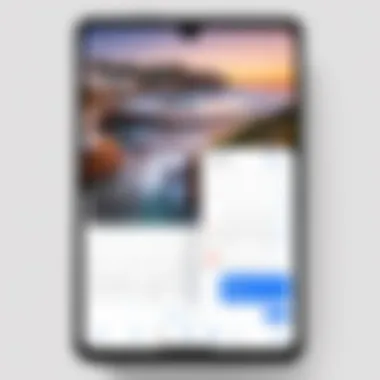
- Effectiveness: How well do existing scheduling tools fulfill your needs now? Assess their strengths and weaknesses.
- User Experience: Gather feedback from team members who use the current tools. Understanding their experiences can reveal areas for improvement.
- Integration Capabilities: Certain tools provide better integration options than others. Analyze whether your current tools communicate well with Google Calendar and what functionalities they offer.
- Cost vs. Benefit: Finally, compare the cost effectiveness of your current scheduling tools against the benefits gained from Calendly. This can help justify the integration process.
By thoughtfully examining these areas, decision-makers can align their scheduling processes with their organizational goals, paving the way for a successful integration with Calendly and Google Calendar.
Setting Up Calendly with Google Calendar
The process of integrating Calendly with Google Calendar is critical for optimizing scheduling workflows. By connecting these two powerful tools, users can enhance their productivity and streamline communication with clients or colleagues. This section focuses on the essential steps to set up the integration properly, ensuring that appointments are managed efficiently.
Creating a Calendly Account
To begin the integration, it is necessary first to create a Calendly account. This process is straightforward and requires basic personal details such as your name and email address. You can sign up using social media accounts or email verification methods. Once the account is active, users gain access to a plethora of scheduling functionalities that can be customized according to their needs. It is important to invest time in setting up the account to ensure that it reflects professional standards.
Linking Google Calendar
Linking Google Calendar to your Calendly account is the next crucial step. This linkage allows for automatic syncing between the two platforms, minimizing the possibility of double bookings and enhancing time management.
Step-by-Step Instructions
The step-by-step instructions feature a clear process, enabling users to follow along with ease. This characteristic makes it an effective choice in this article. Begin by navigating to the Integrations tab on your Calendly dashboard. Then, select Google Calendar from the available options. The unique feature of this instruction set lies in its simplicity. Users can quickly grasp how to perform this connection without needing extensive technical knowledge. However, it is vital to ensure that all required permissions are granted during this process.
Granting Permissions
Granting permissions for Calendly to access your Google Calendar is essential. This aspect of the integration is significant as it allows Calendly to create and modify events on your behalf. One key characteristic of this step is the clarity it provides to users about what data will be shared and accessed. This transparency is often seen as a beneficial choice, as it can prevent misunderstandings regarding data privacy. The unique advantage here is that once permissions are granted, users can benefit from the real-time scheduling capabilities of Calendly, though it is advisable to review permissions periodically to ensure they align with your privacy preferences.
Confirmation of Sync
Confirmation of sync is the final step in the linking process. This clarification serves to reassure users that the integration has been successful. Notably, this feature allows users to verify the connection between Calendly and Google Calendar effectively. A primary advantage of this confirmation is that it prevents potential scheduling issues later on. Users can immediately rectify any issues if the sync does not appear to be functioning. It is simple and serves as an essential check that enhances user confidence in their scheduling system.
Successfully integrating Calendly with Google Calendar is not merely about connecting two tools but about enhancing overall productivity through synergy.
Configuring Calendar Settings
Configuring calendar settings is a pivotal part of ensuring that the integration between Calendly and Google Calendar works seamlessly. This process allows users to tailor their scheduling environment according to their specific needs and preferences. By adequately setting availability and customizing event types, users can optimize how they manage their time and appointments.
Setting Availability
Setting your availability is crucial when using Calendly. This feature determines when others can book time with you. A clear picture of your availability helps prevent over-scheduling and provides a better experience for both you and your clients. Here are some key points to consider:
- Defining Work Hours: You can specify which days and times you are available. This prevents clients from booking times when you are already committed.
- Buffer Times: Adding buffer times between appointments can enable smoother transitions and reduce the stress of back-to-back meetings.
- Time Zones: Being aware of time zone differences is important, especially for international clients. Ensure your availability settings account for these factors.
- Include Holidays: Marking your holiday times will also keep your calendar clear, avoiding any scheduling mishaps.
Overall, precise availability settings enhance the scheduling process, ensuring that you only meet when it suits you.
Customizing Event Types
Customizing event types within Calendly is another essential aspect that contributes to effective calendar configuration. This option allows you to create distinct types of meetings based on your specific needs, therefore tailoring your offerings to various audiences. A few considerations in this area include:
- Different Meeting Lengths: You can configure events for various lengths, such as 15, 30, or 60 minutes, based on the nature of the meeting. This provides flexibility and ensures conversations are adequately timed.
- Event Descriptions: Adding detailed descriptions to each event type can help attendees understand the meeting purpose, which sets the stage for more productive gatherings.
- Customization Options: Options to add unique questions during the booking process can gather necessary information from invitees, making meetings more structured.
- Integration of Resources: Options to attach relevant documents or resources that attendees should review prior to the meeting can enhance preparation and effectiveness of the appointment.
By incorporating these customization options, you not only improve the user experience but also ensure that your meetings are as productive and focused as possible.
Remember, effective configuration of your calendar settings can significantly impact your scheduling success, minimizing misunderstandings and maximizing your productivity.
Benefits of Syncing Calendly with Google Calendar
Integrating Calendly with Google Calendar comes with numerous benefits that significantly improve the scheduling process. For individuals and businesses alike, this integration creates a seamless environment that enhances productivity and communication. Understanding these benefits helps in recognizing the value of optimizing one's scheduling systems. Below, we delve into three main advantages: enhanced time management, streamlined communication, and reduction of scheduling conflicts.
Enhanced Time Management
By syncing Calendly with Google Calendar, users can manage their time more effectively. This integration allows for real-time updates, ensuring that any changes made in either platform are reflected instantly. Therefore, users do not need to check multiple applications to verify their schedules. With the system automatically updating the availability, professionals can focus on their core tasks rather than worrying about double bookings.
- Automated Scheduling: Meetings can be scheduled without the back-and-forth emails typical of traditional scheduling. Calendly allows clients or colleagues to see available time slots directly, reducing unnecessary delays.
- Personalized Availability: Users can customize their availability for different event types, promoting a more efficient use of time.
Having a well-organized calendar leads to greater productivity.
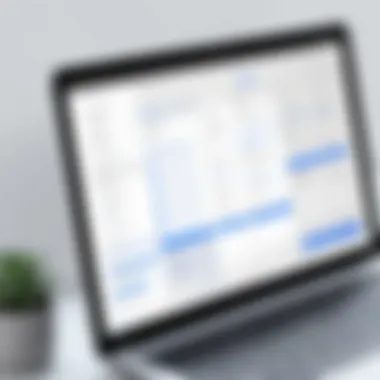
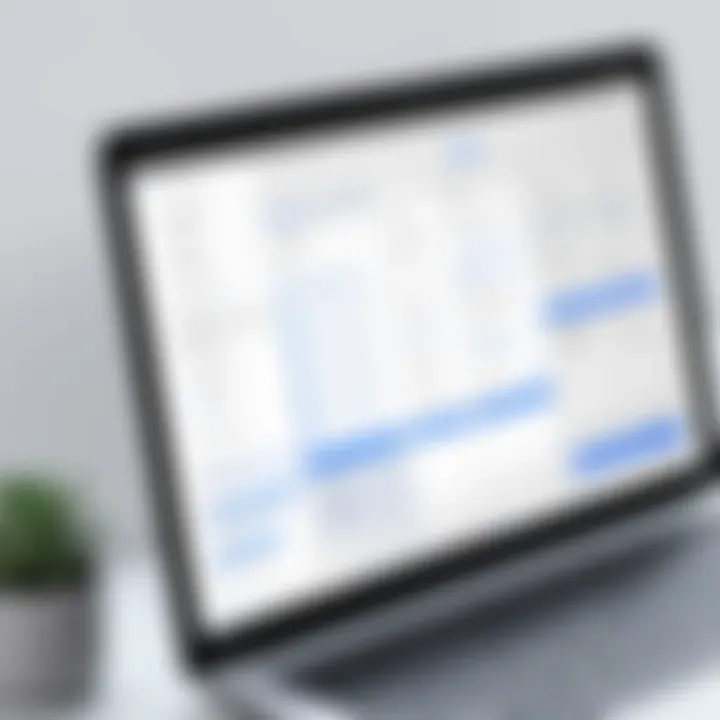
Streamlined Communication
Communication is key in any business interaction. Syncing Calendly with Google Calendar can streamline this process. When a meeting is scheduled, both parties receive calendar invites automatically, leading to clearer communication. Furthermore, automated reminders help ensure that participants remain informed, reducing the risk of missed appointments.
- Unified Notifications: All updates and notifications are consolidated within Google Calendar, preventing important information from falling through the cracks.
- Access to Meeting Details: Users can share links to join meetings directly within the calendar event, making it convenient for all parties to access essential details without searching through emails.
Streamlined communication fosters collaboration and enhances relationships amongst team members and clients.
Reduction of Scheduling Conflicts
One of the most significant challenges in scheduling is avoiding conflicts. With the integration of Calendly and Google Calendar, potential overlaps are significantly minimized. Calendly automatically considers existing appointments in Google Calendar when proposing slots to others, making it difficult to accidentally schedule meetings at inconvenient times.
- Conflict Alerts: Users are immediately informed of any potential conflicts, allowing them to manage their time proactively.
- Centralized Calendar Management: This single source of truth reduces the likelihood of double bookings and helps maintain a clear picture of time commitments.
With these systems in place, individuals and organizations can cultivate a more productive and organized working environment.
"Integrating tools like Calendly and Google Calendar is not just about convenience; it’s about making strategic decisions that enhance productivity."
As we can see, the benefits are substantial, pushing users towards a more efficient and less chaotic scheduling experience.
Common Challenges in Integration
Integrating Calendly with Google Calendar can significantly enhance scheduling efficiency. However, it is essential to acknowledge that this process is not without its hurdles. Identifying common challenges early can save time and prevent frustration. Addressing these issues ensures a smoother integration process, leading to improved productivity and communication.
Permission Issues
Permission issues often rank among the most typical challenges encountered during integration. When linking Calendly to Google Calendar, users need to grant specific permissions for the synchronization to work effectively. If permissions are denied or improperly set, the integration may fail to operate as intended.
To mitigate these issues, consider the following points:
- Review Access Permissions: Regularly check that Calendly has the appropriate access rights to your Google Calendar.
- Revoke and Re-Grant Permissions: If problems arise, try removing the existing permissions and then re-granting them to reset the connection.
- User Account Consistency: Ensure that the same Google account is used across both platforms. Inconsistent accounts can lead to permissions being misaligned.
Technical Glitches
Technical glitches can manifest in various forms during the integration of Calendly and Google Calendar. Issues may range from syncing delays to complete service outages. Such problems can create confusion and disrupt workflow.
To address technical glitches, users should keep the following strategies in mind:
- Check for Service Outages: Verify if there are any known outages for either Calendly or Google services by checking their official status pages.
- Software Updates: Ensure that both applications are updated to the latest version, as outdated software can lead to compatibility issues.
- Clear Cache: Sometimes, clearing browser cache or app data can resolve minor glitches.
User Error
User error is another prevalent challenge that affects the integration process. This can occur due to lack of familiarity with settings or incorrect configurations within either platform.
To reduce instances of user error, consider these guidelines:
- Familiarize with Features: Take the time to thoroughly understand the features and settings of both Calendly and Google Calendar.
- Follow Documentation: Utilizing official documentation from both platforms can provide clarity on any specific procedures that should be followed.
- Seek Support: If uncertainty persists, do not hesitate to reach out to the customer support of either service for guidance.
Addressing potential challenges in advance can significantly streamline the integration process, ensuring effective use of both Calendly and Google Calendar.
Troubleshooting Sync Issues
In the process of integrating Calendly with Google Calendar, sync issues may arise, leading to disrupted scheduling workflows. Addressing these issues promptly is crucial for maintaining efficient scheduling, especially in a business environment where time management is essential. Understanding the common sync problems ensures that users can resolve them quickly, ultimately enhancing productivity. Recognizing these challenges can significantly improve user satisfaction and the overall effectiveness of the integration process.
Identifying Symptoms
Before delving into solutions, it is vital to recognize the symptoms of sync issues. Common indications include:
- Missing Events: Appointments that appear on Google Calendar may not show up in Calendly or vice versa.
- Duplicate Events: Users may notice the same appointment listed multiple times across both platforms.
- Time Zone Discrepancies: Appointments scheduled may show up at incorrect times due to time zone settings not aligning.
- Notification Failures: Users might not receive email confirmations for scheduled meetings, indicating a problem with the link.
These symptoms can cause confusion and scheduling errors, which can lead to missed opportunities and a stressful workspace.
Step-by-Step Troubleshooting Guide


To assist users in resolving sync issues, a systematic approach is beneficial. Below is a straightforward troubleshooting guide:
- Verify Account Linkage: Ensure that the Google account linked to Calendly is correct. Go to the integrations section and confirm the connection.
- Check Calendar Settings: Look at the settings of both Calendly and Google Calendar. Make sure the correct calendars are selected for syncing. If you have multiple calendars, confirm which is prioritized.
- Update Permissions: Sometimes, permissions may be revoked during updates. Visit the permissions settings in Google and ensure Calendly has full access.
- Examine Time Zone Settings: Navigate to the settings of both applications. Confirm that time zones match across Calendly and Google Calendar to avoid scheduling errors.
- Clear Cache and Cookies: If using a web browser, clear cache and cookies to remove old data that may interfere with syncing.
- Log Out and Back In: Logging out and re-authorizing the accounts can often reactivate the sync function. This simple step can resolve temporary issues.
- Check for Updates: Ensure both applications are updated. Occasionally, outdated versions may cause syncing problems.
- Contact Support: If all else fails, reaching out to the support teams of Calendly or Google can provide tailored assistance and solutions.
Remember: Regularly monitoring sync status can preempt many issues, allowing for seamless scheduling and improved workflow management.
Best Practices for Using Calendly and Google Calendar
Integrating Calendly with Google Calendar streamlines the scheduling process, making it vital for enhancing productivity. However, merely connecting these tools is insufficient. Users must understand best practices to maximize their benefits. Effectively utilizing these platforms can eliminate scheduling conflicts, enhance visibility, and foster smoother workflows for both businesses and individuals.
Regularly Reviewing Settings
One crucial practice is the regular review of settings. This involves checking your overall configuration in both Calendly and Google Calendar. Settings can change over time due to software updates, user behavior, or changing business needs. Regular reviews ensure that any new features or updates have been implemented according to your needs.
Consider the following aspects during your review:
- Availability Settings: Ensure your available time slots reflect any changes in your schedule or projects. This avoids overlap or confusion for both you and your clients.
- Event Types: Reassess the event types you offer. They should align with current business offerings and customer needs, adapting to how these may evolve.
- Integration Permissions: Sometimes, app permissions can change. It’s wise to check that Calendly still has the necessary access to your Google Calendar data to function effectively.
By regularly reviewing these settings, you maintain a system that accurately represents your availability and needs. Furthermore, this practice minimizes user errors and enhances overall efficiency.
Monitoring Sync Status
Monitoring the sync status is another vital practice for ensuring seamless integration between Calendly and Google Calendar. Regular checks on sync status can identify potential issues before they escalate into significant scheduling problems. It is common for technical glitches and connectivity issues to arise, which can disrupt the sync process.
To effectively monitor sync status, consider:
- Automatic Notifications: Set up notifications for any sync errors in Calendly. This feature alerts you immediately if an issue arises, allowing you to resolve it promptly.
- Periodic Manual Checks: While notifications are helpful, periodically logging into your Calendly account to check the sync status will provide an additional layer of assurance. Look for discrepancies in scheduled events that should align with your Google Calendar.
- Testing Sync Functionality: After changes to settings or updates, test the sync functionality by scheduling a few test events. Ensure they appear correctly on both platforms.
Adhering to these practices will significantly enhance your experience with Calendly and Google Calendar integration. Regularly reviewing your settings and monitoring sync status fortifies the reliability of your scheduling process. Not only will this save time, but it will also aid in maintaining professional relationships by reducing the likelihood of cancellations or overlapping meetings.
Epilogue
The integration of Calendly with Google Calendar marks a significant advancement in personal scheduling tools. This conjunction streamlines the scheduling process and alleviates the burdens often associated with managing appointments.
Summary of Key Points
- Enhanced Scheduling Efficiency: Integrating these platforms allows users to optimize their time management while ensuring they do not miss important appointments.
- Simplified Communication: With this setup, communication regarding appointments can be clearer, as both the sender and recipient can access the same information.
- Conflict Reduction: By syncing Calendly with Google Calendar, scheduling conflicts diminish, allowing for smoother operations in both personal and professional settings.
Encouragement for Implementation
It is essential for organizations and individuals alike to consider the integration of Calendly and Google Calendar. The benefits outlined above can transform daily operations. Embracing this technology not only makes schedules more manageable but also conveys a level of professionalism that is often required in today’s fast-paced business environment.
"Modern solutions demand modern tools; integrating Calendly with Google Calendar is a step towards that."
Taking the leap into this integration allows for improved productivity and an enhancement in overall scheduling strategies. Therefore, it is encouraged that you proceed with linking these tools to experience their combined capabilities.
Future Trends in Scheduling Technology
The rapid evolution of technology has profoundly impacted scheduling systems. As businesses continue to demand sophisticated solutions, understanding future trends in scheduling becomes essential. Effective scheduling technology is no longer just about managing appointments; it encompasses broader functionalities that enhance productivity and communication while minimizing conflicts.
With tools like Calendly and Google Calendar, users have already simplified scheduling. However, future trends will likely introduce more automation, integration, and intelligence into these platforms. Companies are looking for ways to streamline their operational processes and improve user experience, making the knowledge of emerging technologies indispensable for decision-makers. Here, we will explore some key innovations and their potential impact.
Emerging Tools and Innovations
Innovations in scheduling are diverse and cater to various organizational needs. New tools and features are designed to enhance usability and customization. Some notable trends include:
- AI-Enhanced Scheduling: Companies are leveraging artificial intelligence to automate scheduling, suggesting optimal times based on previous behavior and availability.
- Integrative Platforms: More companies are developing all-in-one platforms that allow not just for scheduling but also integrate with CRM systems, project management tools, and communication apps, offering a seamless workflow.
- Mobile Optimization: With remote work on the rise, tools are increasingly focusing on mobile usability, allowing users to manage appointments and tasks from anywhere without hassle.
"The future of scheduling technology is about putting flexibility and power in the hands of the user, enabling users to focus on what they do best."
These tools can save time and reduce the clutter often associated with scheduling meetings. They require minimal input from users, which leads to a higher fulfillment rate of planned appointments.
Predictive Scheduling
Predictive scheduling is another exciting development in scheduling technology. This approach utilizes historical data to forecast scheduling needs. Here are some key aspects:
- Data-Driven Insights: By analyzing patterns from past meetings, predictive scheduling can suggest optimal meeting times or alert users to upcoming conflicts based on their calendar history.
- Increased Efficiency: Predictive algorithms can minimize double bookings and enhance productivity through better resource allocation.
- Adapting to Changes: As changes happen, systems can adapt, allowing smoother transitions and reducing the effort needed to reschedule sessions.
These advancements signify a shift towards smarter and more anticipatory scheduling solutions. Businesses looking to remain competitive must be able to adapt and integrate these trends into their existing workflows.















