Integrating Blender and Unity for Game Development


Intro
In the dynamic landscape of game development, the integration of various tools can often mean the difference between mediocre and exceptional projects. Among the front-runners in this domain, Blender and Unity stand out not just for their robust capabilities but also for their synergy. Blender, the open-source 3D creation suite, is capable of everything from modeling to animation, while Unity serves as a powerful game engine that enables developers to bring those creative assets to life. Understanding how to meld these two tools can significantly enhance workflows and increase productivity, especially for game designers and developers working on collaborative projects.
This guide aims to shed light on the integration process between Blender and Unity, providing you with actionable insights that range from exporting assets to ensuring optimal compatibility. By exploring real-world applications, you’ll gain not only technical know-how but also a deeper appreciation of the workflows that can streamline your development process. Getting acquainted with the nuances of transferring assets seamlessly between the two platforms is crucial for anyone seeking to elevate their game design capabilities.
With this introduction in mind, let’s dive straight into the key features that make the pairing of Blender and Unity a game-changer.
Prologue to Blender and Unity
Integrating Blender and Unity is a pivotal topic in modern game development, highlighting how these two powerful tools synergize to produce engaging digital experiences. Blender, with its robust modeling and animation capabilities, complements Unity, a leading game engine known for its flexibility and comprehensive functionalities. This interplay enhances the development workflow, allowing creators to transfer assets seamlessly and maintain artistic vision throughout the project.
Overview of Blender
Blender, an open-source 3D creation suite, stands out for its wide breadth of features that cater to modeling, sculpting, and animation. Whether it's designing intricate characters or crafting complex environments, Blender provides a rich set of tools that can rival paid software. One of its standout attributes is the intuitive user interface, which, while slightly daunting at first, rewards persistence with fluid workflows as users become more familiar. Blender supports various formats, enabling artists to create and export content easily.
Moreover, Blender’s community is vibrant and always buzzing with tutorials, plugins, and add-ons, which further enhance its functionality. This aspect can not be overstated; the collaborative nature of the community helps users solve problems and gain insights that simply aren’t available in formal documentation.
Overview of Unity
Unity is known far and wide as a versatile game engine that has democratized game development, allowing developers to create across multiple platforms with ease. It hosts a wide range of features including a powerful scripting environment, asset management, and extensive libraries of assets and tools. C# is the heart of Unity's scripting, enabling programmers to write gameplay mechanics and customize behaviors effectively.
Unity also shines in its graphical capabilities. With visual scripting options and shader programming, developers can create stunning visuals that bring their games to life. Moreover, Unity supports both 2D and 3D development, making it a versatile choice for an array of projects, from simple mobile apps to expansive console games.
The Importance of Integration
The integration between Blender and Unity is not merely about transferring assets; it’s about optimizing the game development pipeline. By smoothly transitioning custom-built 3D models directly into Unity, developers save both time and frustration, allowing for faster iterations and testing. This integration encourages a more collaborative atmosphere among designers and programmers, empowering teams to explore their creativity without being bogged down by technical hurdles.
"A good workflow is one where creators can focus on what they do best: creating. Blender and Unity deliver this freedom when used in tandem."
Key Features of Blender
Blender stands as a formidable player in the realm of 3D creation, a powerhouse that caresses the lines between art and technology. It’s not just about making pretty pictures or snazzy animations; it runs deep with tools that cater to a myriad of tasks, from sculpting to rendering. Its key features are what make the integration with Unity so vital. These tools and capabilities create assets that can be used efficiently within Unity’s environment, saving time and effort in gameplay and visual storytelling.
Modeling Tools
The modeling tools in Blender are like a well-stocked toolbox, allowing creators to sculpt, shape, and mold their visions into three-dimensional spaces. Use the Polygon Modeling and Subdivision Surface tools to create complex forms with relative ease. The powerful Modifiers system offers non-destructive workflows enabling you to transform your models without losing original details. This allows for iterations without fear of backtracking too much.
Also, the UV Mapping functionality is essential when transitioning to texturing. Proper UV unwrapping can significantly affect how textures appear in Unity, impacting the overall aesthetic appeal of the 3D assets. When you properly set up these models, the flow from Blender to Unity becomes almost seamless, allowing for smoother workflow sessions.
Sculpting Capabilities
Sculpting is another significant feature that sets Blender apart. The sculpting workspace gives artists the flexibility to create intricate details with dynamic topology, adding depth and realism to models. Brushes and sculpting tools offer everything from a simple push or pull effect to complex detailing. This allows for creating organic shapes, which can be crucial for characters or natural environments. Having these high-quality models ready in Blender means less work once they hit Unity.
Much like a sculptor chiseling a statue, artists can refine their designs in Blender. The capability to work with high-resolution meshes ensures you’re not limited by lower-poly constraints, allowing for a premium transition into Unity where high detail often makes a huge difference.
Animation and Rigging
Blender’s animation tools allow you to breathe life into your creations. The rigging process can be complex, but Blender simplifies it with armatures and bone systems. You can easily set up skeletal hierarchies while defining character movements that can later translate into Unity’s animation system.
The Graph Editor and Dope Sheet streamline your workflow by giving precise control over keyframes and timing, crucial for syncing actions seamlessly. Even for non-programmers, this simplicity can open doors to creating lifelike animations worth showcasing. Remember, smooth animations that respond well to user input in Unity hinge on how well they were animated in Blender.
Pro Tip: Early planning with animations in Blender can prevent mishaps later in Unity. Make sure you keep your actions predictable, especially if combining multiple animations.
Consider the importance of blending together the unique features of Blender with Unity's functionalities while creating prototypes. Understanding each aspect strengthens the foundational knowledge required for achieving higher production values in any project.
Key Features of Unity
Unity stands out as a powerhouse in the realm of game development, and understanding its key features is vital for anyone looking to maximize their productivity in this space. The seamless integration with Blender enhances the workflow, allowing developers to breathe life into their projects without unnecessary hiccups. It's not merely about building a game; it’s about leveraging the distinct functionalities that Unity offers to streamline the creation process.
Game Engine Functions
At its core, Unity serves as a robust game engine, providing tools that cater to both 2D and 3D game development. One of the most significant aspects of Unity is its cross-platform capabilities. Developers can build and deploy games on various platforms like PC, consoles, and mobile devices with relative ease. This versatility ensures that a game reaches a broader audience, which is essential for business growth and user engagement.
Moreover, Unity’s real-time rendering capabilities allow creators to visualize changes instantly. This feature is a game changer, especially when paired with Blender's modeling tools. Game designers can tweak assets in Blender, export them to Unity, and see the resulting physics and lighting conditions in real-time. This leads to a more iterative design process, saving a substantial amount of time.
The use of the Unity Asset Store cannot be overlooked either. It serves as a treasure trove of assets—everything from 3D models to sound effects. Developers can buy or even find free resources that complement their projects, enhancing creativity without starting from scratch. Thus, integrating assets from Blender into Unity and utilizing the Asset Store can fast-track development time significantly.
Scripting and
Usage
To truly harness the power of Unity, understanding scripting is essential. Unity utilizes C# programming language, which offers a structured approach buidling complex functionalities into games. C is known for its ease of learning, and this makes it accessible even for those not deeply versed in programming. This accessibility means that both programmers and those who dabble in development can effectively contribute to a project.
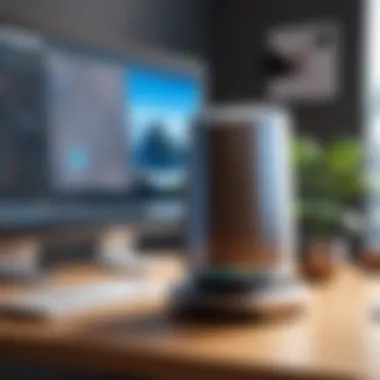

Scripting in Unity allows for the implementation of logic that governs gameplay mechanics, character movements, and interactions. It's here that developers can truly personalize their games. The use of MonoBehaviour classes enables developers to define behaviors for game objects, leading to intricate gameplay experiences. Not to mention, Unity comes equipped with great debugging tools, which streamline the process of fixing issues—a necessity that no developer can ignore.
Thus, the integration with Blender and Unity isn’t just about models; it extends to programming as well. Models created in Blender can now interact and behave according to the logic implemented in Unity, allowing for a holistic development environment.
Asset Management
Asset management in Unity is a critical aspect that can significantly impact the development workflow. Given that developers often juggle numerous assets, having a clear strategy for organization can save headaches down the line. Unity’s Project window allows creators to organize their assets into folders. This simple act of categorization, while straightforward, plays a key role in maintaining clarity and efficiency.
When importing assets from Blender, developers should focus on naming conventions and folder structures. For example, using clear, descriptive names such as , , and can help avoid chaos. This is particularly beneficial when multiple team members are involved—each person can quickly find what they're looking for without sifting through a hodgepodge of assets.
Additionally, utilizing prefabs is a recommended practice. Prefabs are templates that store a game object's structure, making it easy to instantiate multiple versions of the same object without recreating it each time. This can help to maintain consistency across similar game elements and can greatly reduce workload.
Exporting Models from Blender to Unity
Exporting models from Blender to Unity is a critical juncture in the game development pipeline. This step is where raw creativity transforms into interactive experiences. Whether you're crafting detailed characters or immersive environments, understanding how to export models ensures that your artistic vision is accurately represented in Unity. Getting this right not only streamlines the development process but also minimizes troubleshooting down the line. The smoother the transition from Blender to Unity, the more efficient your workflow will be.
Supported File Formats
When exporting models from Blender, knowing the supported file formats is essential. Unity can work with several formats, but some are more favored than others due to their features and compatibility. The primary formats include:
- FBX (Filmbox): Preferred for animations, this format preserves rigging structures and animation data, making it ideal for characters and animated objects.
- OBJ (Wavefront Object): A widely used format for static models, but it lacks the animation capabilities present in FBX.
- GLTF (GL Transmission Format): This format is gaining traction due to its efficiency in real-time rendering, making it suitable for web and mobile applications.
- Dae (Collada): While versatile, it might not always yield the quality of FBX for animated assets.
Choosing the right format can significantly impact how your assets behave within Unity. For instance, FBX is often the go-to choice for game developers because it supports complex animations. So, it’s crucial to match your project's needs with the right file format to ensure optimal performance.
Export Settings in Blender
After you've located the right format, the next step is to tweak your export settings in Blender. This can make or break how your model is interpreted by Unity. Here are key settings to keep in mind:
- Scale: Adjusting the scale is vital, especially if you’ve modeled in a unit system different from Unity’s. Generally, a scale of 1:1 works best.
- Apply Transformations: Before export, applying transformations guarantees that the model appears correctly in Unity. You can do this by selecting your model and pressing , then choosing to apply location, rotation, and scale.
- Material Settings: If you want your Blender materials to appear in Unity, ensure that you export with material settings enabled.
- Animation Options: If your model includes animations, check the option to export animations and ensure that the correct armature is selected.
By meticulously adjusting these settings, you not only save yourself from future headaches but also ensure that your models retain their intended appearance and functionality.
Common Issues and Solutions
Even with careful planning, exporting models isn't always a walk in the park. Here are some common pitfalls that developers encounter along the way, along with potential solutions:
- Missing Textures: This arises when you're not exporting the textures along with your model. Always double-check your file paths to avoid losing materials during the import.
- Scale Issues: Models appearing too large or too small in Unity is a common issue. Always use the scaling options when exporting from Blender to prevent this.
- Animation Not Working: If animations seem to have disappeared in Unity, revisit your export settings to ensure that the animation checkbox is selected.
"A stitch in time saves nine." Tackling these issues right from the get-go can prevent significant delays during development.
Knowing these hiccups and having general solutions can turn an otherwise tedious process into a streamlined experience. With the right strategies under your belt, you’re set to effectively export your models from Blender to Unity, laying the groundwork for an engaging project.
Importing into Unity
Importing assets from Blender into Unity is a critical phase in the workflow of game development. This process not only lays the groundwork for how assets will behave in the game environment but also impacts performance, appearance, and even the overall experience for players. When assets are imported properly, they can maximize visual fidelity and optimize functionality in Unity, ensuring that developers realize the full potential of what they’ve created in Blender.
Importing Procedures
The first step in the import process is to locate the assets in Unity. After ensuring the assets are successfully exported from Blender, you can simply drag and drop the files into Unity's Project tab. Unity supports several file formats such as FBX, OBJ and more, and while most developers lean toward FBX due to its robust support for complex assets, understanding the nuances of each format is crucial for successful imports.
Here’s a quick rundown of steps:
- Locate the Exported File: Navigate to the folder where you exported from Blender.
- Open Unity: Ensure your Unity project is open.
- Drag and Drop: Click on your exported file and drag it into the Project panel. Alternatively, right-click in the panel, select "Import New Asset" and browse to your asset.
The moment you bring in an asset, Unity processes it, creating an instance of the model. From simple static meshes to intricate rigs, Unity is adept at pulling in Blender’s creations. However, remember that some additional tweaks might be necessary to get everything working smoothly.
Adjusting Settings Post-Import
After the asset is in Unity, you’ll want to tweak some settings to get the best out of your import. The settings can significantly alter how the model functions and appears in the game.
- Scale Factor: Unity uses different measurement units than Blender. You might need to adjust the scale factor to ensure objects are the right size relative to the game world.
- Materials: When importing, Unity often creates placeholder materials. Check these and adjust textures appropriately to give your assets the correct appearance you envisioned.
- Colliders: Depending on the model type and intended interaction in the game, you may need to add or modify colliders for better physical interactions.
Making these adjustments can dramatically influence gameplay and user experience. Effective calibration here could mean the difference between a model that feels 'off' or one that fits seamlessly into the larger game environment.
Working with Prefabs
Prefabs in Unity are one of the most powerful features that allow developers to create reusable components. By converting imported Blender assets into prefabs, you incorporate versatility into your design workflow. Here’s why that matters:
- Efficient Workflow: Once you've set an asset up as a prefab, any changes made to the prefab will automatically sync across all instances in the game. This can save valuable time, particularly when iterating on design or fixing bugs.
- Hierarchical Organization: Prefabs allow you to package models, materials, and scripts into a single unit. This makes it easy to manage your scene, especially in large projects where hundreds or thousands of elements might clutter your workspace.
To create a prefab, simply drag the imported asset from the Project panel to the Hierarchy panel, and Unity will generate a prefab from that instance. You can then modify it in the Inspector panel and save it as a reusable asset.
Working with prefabs—as well as understanding their core principles—can elevate your game development efficiency, making it a fundamental concept for anyone serious about integrating Blender and Unity.
Texturing and Materials


Understanding the role of texturing and materials is crucial in the integration of Blender and Unity. These elements breathe life into models, making them visually engaging and photorealistic. Without textures, a model can appear flat and lifeless—akin to a blank canvas without paint. They provide not just surface detail but also define how a surface interacts with light, defining its unique properties, whether shiny, rough, or transparent.
When preparing a 3D asset, attention to texturing and materials can significantly affect performance and aesthetics in Unity. This segment will explore how to create textures in Blender, import them into Unity, and utilize shaders to enhance the visual output.
Creating Textures in Blender
Creating textures in Blender is both an art and a science. The software provides various tools for texturing that allow artists to customize their models to an impressive degree. You can paint directly onto your model in the 3D view using Texture Paint mode, letting your creativity run wild.
Moreover, utilizing image textures involves more than simply applying a photograph to a model. Artists need to ensure that UV mapping is done correctly. Think of UV mapping like peeling an orange; each segment must fit perfectly back together to achieve a smooth surface texture without seams. Here’s a quick guide to get you started:
- UV Unwrapping: Select your model in edit mode and use the UV unwrap function to get a 2D layout of your model’s surfaces.
- Texture Painting: Switch to Texture Paint mode, create a new image texture, and start painting.
- Image Textures: Alternatively, load an image texture from your computer and map it onto the UV layout for more complex designs.
Once your textures are ready to go, it's time to export them.
Importing Textures into Unity
The process of importing textures into Unity is typically straightforward but can present its own set of challenges. You first start by ensuring your textures were saved in file formats Unity easily recognizes, such as PNG or JPG. Once exported from Blender, follow these steps to integrate them into your Unity project:
- Locate your Texture Files: Find the exported texture files in your local directory.
- Import to Unity: Drag and drop the texture files into your Unity project’s Assets folder in the editor.
- Assigning Textures: Select the 3D model in Unity, navigate to the materials section, and assign your newly imported textures to the relevant material slots.
One thing to keep in mind is the size and quality of textures. Larger textures can lead to increased render times and potentially impact performance.
Shader Usage in Unity
Once your textures are set up, the next step involves applying shaders in Unity, which give your textures additional visual depth. Shaders are essentially small programs that tell the graphic system how to render an object—what colors to use, how it should behave under lights, and more. Unity offers several built-in shaders, and understanding how to use them can unlock new aesthetics for your project.
For example:
- Standard Shader: Excellent for most materials, it allows for smoothness and metallic adjustments.
- Unlit Shader: Useful for objects not affected by lighting, great for UI elements or stylized graphics.
- Custom Shaders: If your needs are more specific, you can create custom shaders using Shader Graph or hand-coded HLSL.
"A good texture can set the mood of an entire scene."
Getting textures right between these powerful platforms may take some practice, but once you nail it, the potential for creativity is limitless.
Best Practices for Integration
Integrating Blender with Unity can be a smooth sail for developers, given they stick to sound practices. The importance of having a solid workflow is paramount, as it not only enhances productivity but also minimizes the chance of errors that could derail a project. Adopting best practices means making informed choices about asset management, version control, and collaboration. By honing these aspects, teams can keep their focuses sharp and their projects on track.
Maintaining Asset Organization
Proper organization of assets is like keeping your drawer neat; when everything is labeled and in its place, finding what you need becomes second nature. In the realm of game development, this translates to clearly defined naming conventions and folders, which saves time and reduces stress.
For instance, before exporting models from Blender, consider establishing a folder structure such as:
- Characters
- Environments
- Props
- Textures
This way, when you import your assets into Unity, you can easily locate them without digging through a jumble of files. Organize textures and materials in their respective folders as well. It's about creating a systematic approach, ensuring that each file serves its purpose without adding clutter.
Version Control Considerations
In the world of digital creation, version control is akin to having a backup parachute. It provides an essential safety net, allowing developers to track changes, compare versions, and restore previous iterations if something goes awry. It's especially crucial when multiple team members collaborate on a single project.
Using tools like Git can streamline this process. Creating branches for specific features or fixes can help you manage updates without the risk of breaking the main codebase. If you find you're in a kerfuffle over differing versions of assets, it’s wise to establish regular checkpoints for major updates, allowing all team members to synchronize their progress. This practice not only ensures consistency but also promotes clear communication.
Collaborative Workflows
When it comes to collaboration, communication is the glue that holds it all together. In a team setting, it’s vital to have an understanding of who’s working on what at all times. Regular check-ins about asset progress and integration requirements can prevent misunderstandings and overlap.
Utilizing tools such as Trello or Asana to manage tasks can help in visualizing the workflow. Set clear assignments for assets, model exports, material setups, and even testing within Unity. Furthermore, it's beneficial to keep a shared document outlining the guidelines for asset creation and integration, fostering a culture of unity and teamwork.
"A streamlined workflow not only boosts productivity, but enhances creativity, as it removes obstacles that often bog down the creative process."
By incorporating these best practices, teams can develop a robust framework for integrating Blender with Unity. When assets are organized, version control is diligently upheld, and workflows are designed for collaboration, the integration becomes less of a daunting task and more of a structured adventure, paving the way for successful game development.
Real-world Applications
Integrating Blender with Unity is not merely an exercise in technical prowess; it's a multifaceted approach that opens numerous pathways in game development. By leveraging the strengths of both platforms, developers can produce a rich tapestry of engaging experiences in their projects, which is essential in today's competitive landscape.
Case Studies in Game Development
The synergy between Blender and Unity has been put to the test in various successful projects that exemplify this integration. For instance, look at the indie game Cuphead, known for its hand-drawn animation and unique art style. The creators utilized Blender to model intricate character and environment designs, achieving that retro yet vibrant aesthetic. Conversely, Unity allowed them to leverage robust physics and scripting capabilities to bring these characters to life in a dynamic gameplay environment.
This design-centric approach resonates with many developers who often look for ways to stand out. Small studios can achieve high-quality production without a sizeable budget, making game development more accessible than ever. Additionally, developers have reported faster iteration cycles due to the effective pipeline between Blender and Unity, where models can be updated in real-time and directly reflected in Unity, reducing the long wait times that can bog down projects.
Impact on Project Timelines


When it comes to project timelines, the integration of Blender and Unity stands as a game changer. The ability to easily export and import assets considerably streamlines the workflow. This is especially true when collaborating in teams. For example, using version control software such as Git in conjunction with these tools ensures that all team members are on the same page, which is crucial for meeting deadlines.
Projects that effectively utilize Blender’s modeling capabilities alongside Unity’s game environment often report shorter development times. Here's a closer look at the implications:
- Faster Asset Creation: Developers can leverage Blender’s robust modeling features to create assets faster, which can then be exported directly into Unity.
- Real-time Feedback: With a more seamless pipeline, artists and developers get real-time feedback, letting them tweak or overhaul elements without delays that traditionally come with exporting and importing processes.
- Reduced Rework: As assets can be prepared to fit Unity’s requirements from the get-go, the need for significant adjustments post-import is minimized, thus freeing time for other critical aspects of the project.
"Integration not only enhances productivity but also cultivates creativity, allowing developers to focus on innovation rather than troubleshooting."
Challenges and Limitations
Understanding challenges and limitations during integration of Blender with Unity is crucial for any game development project. While both software have remarkable features, the path to seamless collaboration isn’t always smooth. Recognizing potential hurdles can enhance decision-making and prepares teams to overcome obstacles with efficiency.
Technical Hurdles
The technical hurdles present a diverse array of challenges, at times arising from incompatible formats or settings. One primary issue emerges when trying to export models from Blender into Unity. For instance, the rich details you created in Blender might not carry over to Unity as anticipated if there are discrepancies in the export settings. Specific file formats may not always retain textures, rigs, or animations appropriately. This reality often prompts users to engage in tedious troubleshooting, prolonging project timelines and draining resources.
Another common technical snag involves the different ways these tools handle complex meshes. While Blender supports more intricate modeling techniques, Unity might struggle to interpret these elements correctly, especially with more complex shaders. Therefore, simplifying models where possible can be a beneficial workaround. Additionally, Unity's rendering engine behaves differently than Blender’s, leading to visual inconsistencies.
Tips to Navigate Technical Hurdles
- Always check for the correct file format before exporting. FBX and OBJ are usually your best bets.
- Ensure that all textures used in Blender are correctly linked and exported.
- Regularly update both software to exploit new features and fixes.
Learning Curve Considerations
The learning curve when merging Blender with Unity can put up a few roadblocks. While both applications have extensive online resources, the abundance of information can be overwhelming. New users might find themselves wading through a sea of tutorials that range from basic to highly advanced, making it difficult to pinpoint relevant guidance for their specific needs.
For those not familiar with C# scripting in Unity after spending significant time creating 3D models, integrating animations or managing game logic can become daunting. Moreover, users might get frustrated attempting to learn the shortcuts and best practices specific to rendering or game physics unique to Unity. This frustration can slow down innovation and creativity if team members spend too long diving into documentation instead of creating.
Strategies to Alleviate Learning Curve Issues
- Start small: Begin with simple projects to gradually build up complexity.
- Utilize community forums on platforms such as reddit.com for mutual support and shared challenges.
- Create a study group with peers to foster learning and collaborative solutions.
Overcoming these challenges doesn't just enhance individual skill but lays the groundwork for improving overall productivity in any project.
By developing a robust understanding of these hurdles, teams can better position themselves for success. Addressing the technical challenges while navigating the learning curve permits users to harness both Blender's and Unity's potential, ultimately creating a more agile and responsive workflow.
Resources for Further Learning
In the swirling dynamics of game development, bridging the gap between Blender and Unity is not a solo journey. It’s vital to equip oneself with the right resources, like tutorials, courses, and community support. This is where the segment on resources for further learning proves essential. Having a solid grasp on integration techniques and mechanics not only bolsters your skill set but also catalyzes productivity.
Within the vast landscape of online learning, platforms abound. They cater to various levels of experience, from greenhorns to seasoned developers. By investing time in these resources, you can delve deeper into the intricacies of both tools. After all, understanding the big picture enhances not just individual knowledge but also team dynamics and project outcomes.
Additionally, staying updated with community trends may give you insights into the latest practices and toolkit updates. This is no small feat, especially in an industry that evolves at breakneck speed.
“The more you learn, the more you earn.” – This adage holds true when it comes to enhancing your capabilities in game development.
Tutorials and Online Courses
Diving into the realm of tutorials and online courses is akin to opening a treasure chest filled with knowledge. Among the myriad platforms, YouTube offers a cornucopia of visual guides. Channels specializing in Blender and Unity not only break down complex concepts into digestible chunks but often provide real-world projects as case studies.
Websites like Coursera and Udemy have tailored courses focused on integrating the two. These courses range from beginner-friendly introductions to advanced scripting techniques. Here’s what to look for when choosing:
- Instructor Credentials: Ensure that the instructors have a proven track record in game development.
- User Reviews: Past students can offer insight into the effectiveness of the course.
- Hands-On Projects: Courses that provide practical exercises help solidify your understanding.
These online resources are invaluable for collaborative environments. The beauty of online platforms is that they cater to diverse learning styles — be it visual, auditory, or kinesthetic.
Communities and Forums
Engaging with communities and forums transforms learning into a shared experience. Platforms such as Reddit have dedicated subreddits for both Blender and Unity. Here, users share tips, troubleshooting advice, and personal experiences.
Additionally, the Blender Artists and Unity forums boast sections specifically designed for integration queries. It’s essential to actively participate in these communities. Such engagement can lead to:
- Networking Opportunities: Connecting with fellow developers can lead to collaborative projects and job opportunities.
- Accountability: Being part of a community often encourages continued learning and sourcing feedback.
- Resource Sharing: Members frequently share useful links, tutorials, or even assets that can save time and effort.
In this ever-changing technological landscape, surrounding oneself with like-minded individuals can demystify the integration process.
By investing in these resources, one not only enhances personal skills but also contributes to a more competent and collaborative work environment.
Closure
As we draw the curtain on the integration of Blender with Unity, it’s essential to reflect on the myriad of benefits and considerations stemming from this collaboration. These tools, while powerful on their own, create a synergy that can significantly enhance game development workflows.
Understanding the capabilities of both Blender and Unity is critical for IT professionals and decision-makers aiming to optimize their production pipelines. This integration not only streamlines asset exportation but also fosters a more cohesive creative process. By meticulously addressing the nuances detailed throughout the article, one can mitigate common issues, ultimately saving both time and resources.
Summation of Insights
Reflecting on the insights provided, here are the key points that encapsulate the essence of this article:
- Holistic Approach: Combining Blender's modeling prowess with Unity's robust engine features opens up unparalleled opportunities for creativity. This holistic approach can lead to more polished and dynamic game elements.
- Improved Workflow Efficiency: Implementing the best practices discussed encourages an organized workflow. Maintaining asset organization and considering version control ensures that teams remain agile, enabling them to respond swiftly to project demands.
- Real-World Applications: Through case studies and practical examples, we’ve illustrated how this integration can be applied in real-world scenarios, thus reinforcing the importance of tying theoretical knowledge with practical applications.
- Continuous Learning: The resources mentioned encourage ongoing education, fostering a culture of learning within teams. Staying updated with the latest features and techniques in both software can yield long-term benefits.
In the quest for innovative game development, understanding the intricacies of integrating Blender with Unity becomes not just advantageous, but indispensable. Decisions rooted in the insights from this comprehensive guide will empower professionals to navigate the complexities of game design with greater confidence and expertise.















