Choosing the Right Microsoft Office Tool for Flowcharts
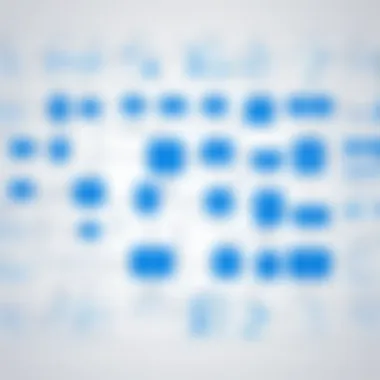
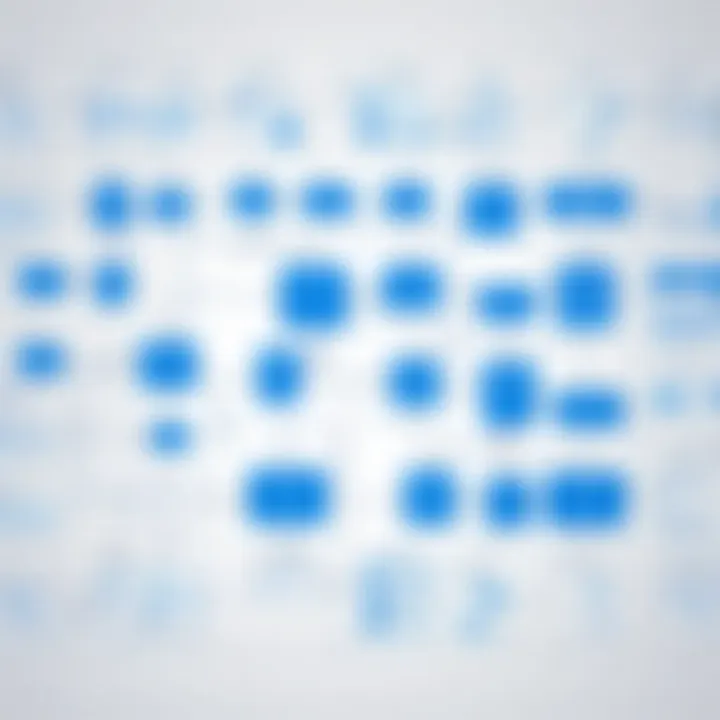
Intro
In today's business landscape, visual communication plays a crucial role in effectively conveying ideas and processes. Flowcharts are an essential tool for organizations looking to document and visualize complex workflows. This article explores the best Microsoft Office tools available for creating flowcharts. Tools such as Microsoft Visio, PowerPoint, and Excel offer unique features that cater to different needs and levels of complexity in process documentation.
By evaluating the strengths and weaknesses of each tool, decision-makers can better align their choice with organizational requirements. Understanding the usability and application of these tools helps in identifying which one enhances efficiency and clarity in B2B environments. Here, we aim to provide a comprehensive guide that assists professionals in navigating the options available and maximizing their effectiveness for process visualization.
Key Features
Overview of Features
When considering flowchart creation tools, it is vital to understand the specific features they offer. Microsoft Visio, for instance, is designed explicitly for diagramming and visualization, incorporating a vast assortment of templates and shapes tailored for flowchart creation. On the other hand, PowerPoint offers a more presentation-oriented interface, providing a basic set of diagram tools suitable for simple flowcharts. Excel, while primarily a spreadsheet application, offers functionalities like SmartArt graphics which can be utilized for creating flowcharts in a more data-driven manner.
Each of these tools has capabilities that allow for different levels of detail and complexity when designing flowcharts:
- Visio: Extensive range of shapes and templates, customizable design features, integration with other Microsoft products.
- PowerPoint: Easy integration into presentations, user-friendly interface, limited flowchart features yet sufficient for basic needs.
- Excel: Data-oriented flowcharts, grid structure aids in aligning elements, great for linking charts to spreadsheets.
Unique Selling Points
Selecting the right tool requires an understanding of what makes each option stand out:
Microsoft Visio: Its specialization in diagramming makes it a robust choice for professional diagram creators. Organizations can leverage its extensive library of templates and advanced features for detailed process mapping.
PowerPoint: The unique advantage of PowerPoint lies in its ability to easily share and present flowcharts within a larger presentation context. This tool offers simplicity and ease of use, catering to users who may not be familiar with advanced charting methods.
Excel: For users within organizations that prioritize data analysis alongside visual representation, Excel's flowchart capabilities allow for seamless integration of data with process mapping. This dual functionality suits businesses that require workflow visualization based on spreadsheet data.
"Choosing the right Microsoft Office tool for flowcharts depends on the complexity of the workflows and the intended presentation format."
Pricing Structure
Tiered Pricing Plans
Understanding the pricing structure of these tools is essential for making informed decisions. Microsoft Office offers various subscriptions which impact the accessibility of each application:
- Microsoft Visio: Available through standalone purchase or as part of the Microsoft 365 suite. Licensing models like Visio Plan 1, and Plan 2 cater to different organizational needs, with Plan 2 offering more advanced features.
- PowerPoint: Typically included in the basic Microsoft Office package, making it accessible even for those on a tight budget.
- Excel: Like PowerPoint, it comes as part of the Microsoft Office suite. There are no additional costs associated specifically with its flowchart features.
Features by Plan
Assessing features associated with the respective plans can aid in understanding how well they align with organizational requirements:
- Visio Plan 1: Basic flowcharting capabilities, web-based access, more suitable for entry-level documentation.
- Visio Plan 2: Advanced diagramming features, desktop version, and real-time collaboration tools, ideal for larger projects.
- PowerPoint: Standard features that allow for basic flowchart integration without additional costs.
- Excel: Included features in Microsoft Office subscriptions allow users to create simple flowcharts at no extra expense.
Intro to Flowcharts
Flowcharts play a critical role in visualizing complex processes. They allow individuals and organizations to translate intricate information into a more accessible format. In business environments, particularly, flowcharts assist in clarifying workflows and decision paths. This section provides an overview of flowcharts, their definition, and various benefits they offer, which will serve as a foundation for understanding how Microsoft Office tools can enhance their creation and utilization.
Definition and Purpose
A flowchart is a diagram that represents a process, showing the steps as boxes of various kinds, and their order by connecting them with arrows. This visual representation aids in simplifying communication. The main purposes of flowcharts include:
- Clarification: They break down complex tasks into understandable segments.
- Standardization: Flowcharts provide a uniform representation of processes across different teams.
- Efficiency: They allow teams to identify redundancies or delays in processes, leading to improved operational efficiency.
Understanding these elements is crucial, as it sets the stage for why choosing the appropriate tool is vital.
Benefits of Using Flowcharts
Utilizing flowcharts can provide several advantages in both individual and organizational settings. Flowcharts enhance clarity and understanding, allowing stakeholders to grasp processes quickly. Some notable benefits include:
- Improved Communication: Flowcharts facilitate better communication among team members by providing a visual overview of processes.
- Error Reduction: They help in identifying potential errors in processes before implementation.
- Training Support: New employees can learn complex systems more quickly through flowcharts.
- Enhanced Problem Solving: Flowcharts aid in analyzing processes to find solutions for inefficiencies.
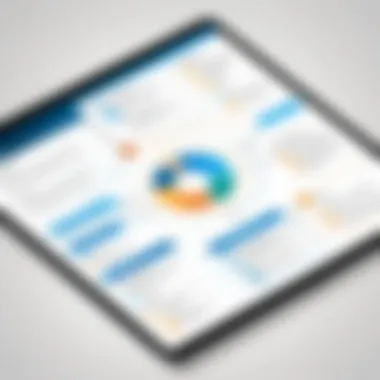
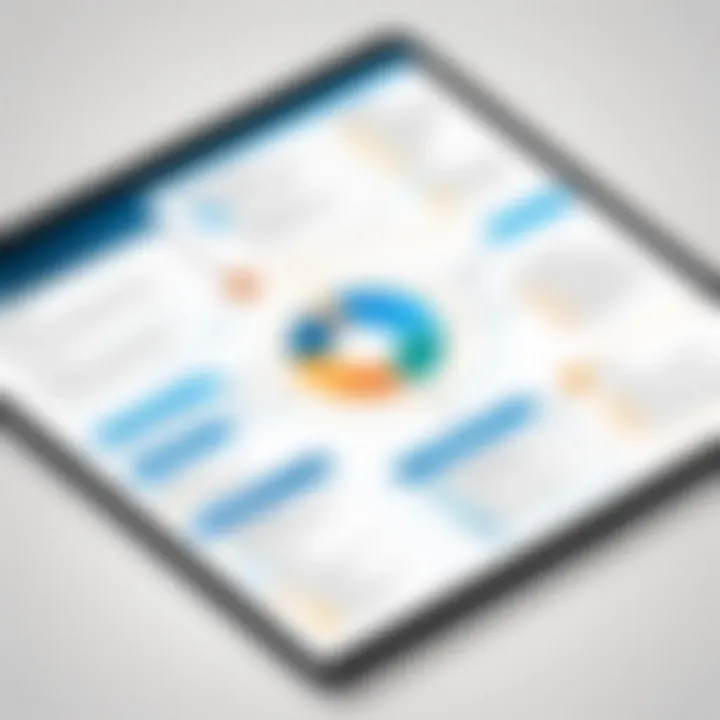
"Flowcharts are not just visual aids; they are tools for active problem-solving and communication."
Combining these benefits with rigorous evaluations of the tools available in Microsoft Office, professionals can select the best method for their flowchart needs. This sets the stage for a deeper exploration of the available tools and how they can fulfill different business purposes.
Overview of Microsoft Office Tools
Understanding the range of Microsoft Office tools available is critical for anyone seeking to create effective flowcharts. Each tool has its unique features and functionality, which can significantly impact the flowcharting process. In this section, we will analyze four main Microsoft Office products: Word, PowerPoint, Excel, and Visio. Each tool serves different purposes and can cater to specific needs, which is essential to recognize when identifying the right tool for flowchart creation.
Microsoft Word
Microsoft Word is primarily known as a word processing tool, but it can also be used to create simple flowcharts. Its basic shapes andSmartArt functionalities allow users to build flowchart elements easily. However, its capabilities for flowcharting are somewhat limited compared to other tools. It is suitable for users who need to incorporate flowcharts into text-heavy documents. While it might not be the best choice for complex flowcharts, its integration with text makes it valuable for reports and proposals.
Microsoft PowerPoint
PowerPoint is often associated with presentations. However, it provides robust features for flowchart creation. Users can utilize shapes, connectors, and SmartArt to develop visually appealing flowcharts. The visual aspect of PowerPoint can enhance the communication of processes, making it a popular choice for presentations. This tool is particularly beneficial when flowcharts are part of a slide deck, where visual impact is essential. Yet, it may not handle large and intricate designs efficiently, limiting its use for detailed flowcharts.
Microsoft Excel
Excel is primarily a spreadsheet tool, but it has some functional capabilities for flowcharting. Users can create flowcharts using cells and shapes. Excel's strong data management features allow for easy integration of data analysis with flowchart creation. This is particularly useful for B2B settings where process flow needs to reflect data-driven decisions. However, users may face challenges managing layout and scale for more complex charts, requiring some ingenuity in design.
Microsoft Visio
Microsoft Visio is a specialized diagramming tool within the Microsoft Office suite, exclusively designed for creating flowcharts and other types of diagrams. It provides a comprehensive set of features tailored for flowcharting, such as extensive templates, shape libraries, and the ability to create complex relationships between processes. Visio is ideal for users needing to create detailed, professional flowcharts. The focus on diagramming makes it the best option for in-depth flowcharting needs.
In summary, while each Microsoft Office tool has its advantages and limitations for flowchart creation, Visio stands out as the premier choice for those needing to execute detailed and structured diagrams effectively.
Recognizing the strengths and weaknesses of each tool is vital for decision-makers who wish to optimize their organizational processes through visual documentation. This will facilitate a more informed approach in selecting the most fitting tool for their flowchart needs.
Microsoft Visio: A Comprehensive Tool for Flowcharts
Microsoft Visio stands out as a dedicated tool for creating flowcharts and diagrams, making it a vital inclusion in the context of this article. Its design focuses on facilitating a wide range of visual representations, which allows users to clarify complex processes or systems efficiently. Visio provides features that are particularly beneficial for businesses needing to document workflows, enhance communication, and support decision-making through visual aids. When assessing the overall landscape of Microsoft Office tools for flowchart development, Visio's capabilities distinguish it from more general-purpose software like PowerPoint or Excel.
Key Features
Visio includes several key features that enhance its functionality for flowchart creation, such as:
- Extensive Shapes and Templates: Visio offers an array of pre-built shapes and templates tailored specifically for flowcharting. This selection simplifies the design process, allowing users to choose from standard symbols recognized in various industries.
- Collaboration Tools: With options for real-time collaboration, multiple users can view and edit diagrams simultaneously, fostering teamwork and feedback without the hindrance of sending files back and forth.
- Data Linking Capabilities: Visio allows users to link diagrams to data sources, enabling dynamic flowcharts that update automatically as data changes. This feature is particularly useful for ongoing projects that require continuous data analysis.
- Integration with Microsoft 365: Seamlessly integrates with other Microsoft applications, ensuring that flowcharts can easily complement presentations or reports created in PowerPoint or Word.
Visio delivers not just the tools to diagram processes but also the means to collaborate and analyze them effectively, especially in business environments.
Use Cases in B2B Settings
Microsoft Visio is particularly relevant in B2B settings where there is a demand for clarity in processes. Here are some key use cases:
- Workflow Visualization: Companies often employ Visio to visualize their internal workflows, making it easier for teams to identify bottlenecks and areas for improvement.
- Organizational Charts: Visio can effectively outline organizational structures, helping employees understand roles and reporting relationships within the company.
- IT System Design: IT professionals utilize Visio to draft network diagrams or system architectures, offering a visual representation that aids both planning and communication.
- Process Documentation: For businesses needing to document procedures, Visio offers a structured method for capturing processes that can be shared across teams.
These use cases underscore how Visio effectively addresses various needs within organizations, promoting not only clarity but also collaboration.
Pricing Structure
The pricing structure for Microsoft Visio is worth analyzing before making a decision. Visio operates on a subscription model under Microsoft 365, which includes:
- Visio Plan 1: This plan is an entry-level option, offering web-based features. It is priced affordably, making it accessible for smaller teams or individual users. However, it lacks some advanced features that might be essential for larger enterprises.
- Visio Plan 2: This subscription provides a more comprehensive suite of tools and features, including all templates and functionalities available in the desktop application. It is ideal for professional use by organizations that require advanced capabilities and offline access. The cost is typically higher but justified by the additional features.
Organizations must evaluate their budget against their needs when choosing a plan. Careful consideration can ensure they select the most suitable option for effective flowchart development.
Microsoft PowerPoint for Flowchart Creation
Microsoft PowerPoint is often perceived as a mere presentation tool, but its capabilities extend into flowchart creation effectively. This section explores the nuances of utilizing PowerPoint for designing flowcharts, emphasizing its unique attributes and potential challenges. PowerPoint is user-friendly, allowing for quick layouts and customizations that are beneficial for visualizing complex processes.
Basic Features and Functionalities
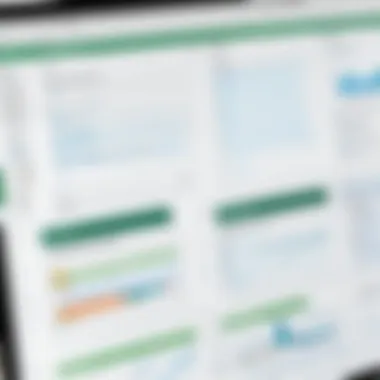
PowerPoint comes equipped with various features that aid in flowchart development. The application provides built-in shapes, icons, and lines that facilitate the quick assembly of flowchart elements. Users can drag and drop shapes onto the slide and connect them using arrows. Some notable functionalities include:
- Smart Guides: Helps in aligning objects effortlessly.
- Slide Master: Allows for consistent design across multiple slides.
- Animation Options: Provides visual effects for demonstrating flow sequences.
- Collaboration Tools: Supports comments and real-time editing.
These features streamline the flow creation process, thus making it less daunting for users less familiar with dedicated diagramming tools.
Professional Presentation Use
One of the standout advantages of using PowerPoint for flowcharts is its inherent design capabilities. Flowcharts can easily be integrated into presentations, making them useful for conveying process information in meetings or client pitch decks. PowerPoint's template options also enable professional-looking flowcharts without extensive design skills. Furthermore, you can:
- Embed flowcharts into business reports or project overviews efficiently.
- Use storytelling methods through sequential slides to explain complex workflows.
- Easily export flowcharts as images or PDFs for distribution.
This makes PowerPoint not just a tool but a part of presenting strategic information effectively.
Limitations
However, Microsoft PowerPoint is not without its draw-backs. While it serves its purpose in simpler flowchart formations, it lacks advanced features found in dedicated flowchart tools. Some limitations include:
- Complexity Handling: Struggles with very complex diagrams; linking many shapes can become cumbersome.
- Advanced Features: Lacks advanced functionalities such as conditional logic or data linking, which are crucial for more intricate flowcharts.
- Limited Templates: Users may find the selection of pre-designed templates for flowcharts lacking compared to specialized software.
Thus, while PowerPoint is suitable for basic and moderately complex flowcharts, users needing sophisticated diagramming options may find it wanting.
Using Excel for Flowchart Development
Using Microsoft Excel for flowchart development may be surprising to some, as this tool is primarily known for data management and analysis. However, its capabilities go far beyond spreadsheets. The importance of leveraging Excel lies in its flexibility, accessibility, and the rich set of features it brings to process visualization. Many organizations already utilize Excel extensively, making it a practical choice when simplified flowcharting is needed without transitioning to an entirely different tool.
Functionality Overview
Excel offers a user-friendly interface that allows users to create flowcharts easily. The shape and line tools enable users to draw various shapes needed for flowcharts, such as rectangles for processes, diamonds for decisions, and ovals for start and endpoints. The drag-and-drop functionality facilitates quick adjustments to the layout, promoting a more dynamic design process. Moreover, Excel supports grouping, aligning, and layering of shapes, which aids in creating organized charts that are visually coherent. Users can also apply color fills and borders to shapes, enhancing the visual appeal and clarity of the flowcharts.
Integration with Data Analysis
One significant advantage of utilizing Excel for flowchart development is its natural integration with data analysis. Since flowcharts are often used to visualize processes that involve data, having the ability to connect flowchart elements directly to data cells can enhance their effectiveness. For instance, you can link flowchart shapes to specific data points, which makes updates seamless. When data changes, flowcharts that rely on that data can automatically reflect the updates. This feature is invaluable for ongoing projects where continuous data input is essential.
Challenges and Workarounds
While Microsoft Excel presents a conducive environment for flowchart development, there are challenges to consider. One primary challenge is that Excel is not specifically designed for flowchart creation, which can limit some advanced features found in dedicated tools like Visio. Additionally, complex flowcharts may become cluttered and harder to read within Excel's grid structure.
To overcome these limitations, users can take advantage of techniques to streamline the flowcharting experience. Utilizing a template can provide a solid starting point, guiding the layout process. Users can also employ distinct color schemes and size adjustments to maintain clarity in more intricate flowcharts. Another workaround is to use layers strategically. By positioning unrelated flowchart components in different tabs or hidden areas, users can maintain a cleaner workspace.
Overall, employing Microsoft Excel for flowchart development can be an effective solution for many organizations. As long as users are aware of its strengths and limitations and are willing to navigate potential challenges, Excel can be a valuable resource for documenting processes and workflows.
A Comparison of Tools for Flowcharting
When selecting a suitable Microsoft Office tool for flowchart creation, it is crucial to make informed comparisons. Understanding the specific features and functionalities of each option can help users maximize efficiency. This section will analyze three key tools—Visio, PowerPoint, and Excel—by evaluating them holistically. A thorough comparison reveals essential elements such as usability, integration capabilities, and specific use cases that suit diverse needs, making it a fundamental aspect of this discussion.
Visio vs. PowerPoint
Microsoft Visio stands out as a dedicated flowcharting tool, offering an extensive array of templates and shapes designed specifically for visualizing processes. It enables easier manipulation of diagrams due to its user-friendly interface tailored for flowcharting tasks. Visio supports advanced features like linking diagrams to external data sources, which can significantly enhance clarity and usefulness in technical settings.
In contrast, PowerPoint is traditionally a presentation tool but can also create flowcharts with its shapes and lines. Its main advantage lies in creating visually appealing presentations embedded with flowcharts. However, its functionality is more limited for complex flowchart tasks compared to Visio.
Key comparisons to consider:
- Complexity: Visio handles larger and more complex diagrams better.
- Visual Appeal: PowerPoint excels in integrating flowcharts with presentation elements.
- Data Integration: Visio provides robust data connectivity features.
"Choosing between Visio and PowerPoint depends on specific use cases—Visio for detailed documentation and PowerPoint for presentation purposes."
Visio vs. Excel
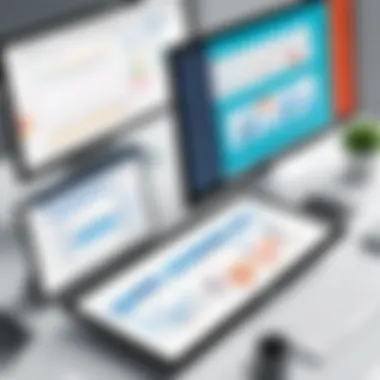
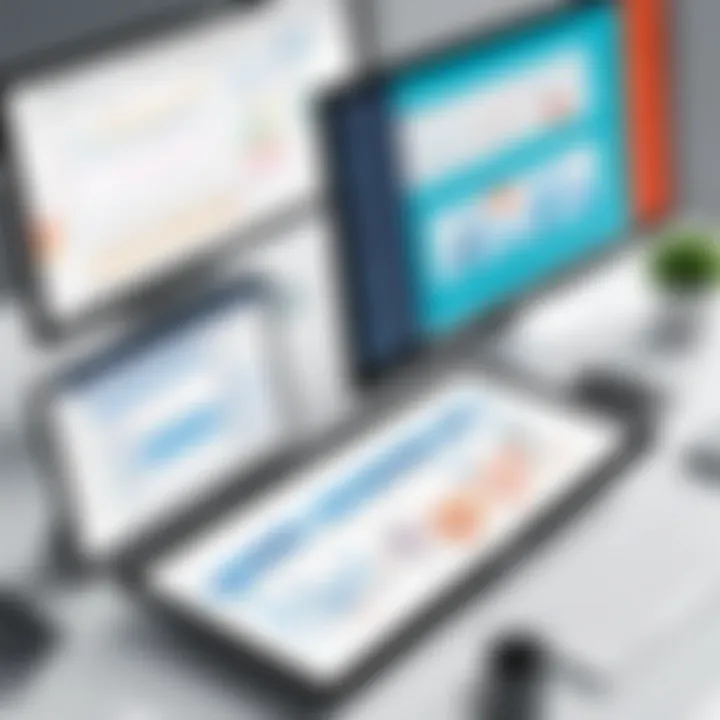
Visio's strength is in its design capabilities, enabling users to create skillfully organized diagrams that convey processes clearly. Excel, while not a dedicated tool for flowcharting, offers the ability to display relationships through cells and graphics. It is particularly effective for users who already utilize Excel for data management and analysis.
However, Visio's extensive library of shapes and templates designed for flowcharts provides a clearer and more organized visualization. Excel could require additional overhead time to create flowcharts if the user does not have prior expertise in graphical representation.
Consider these points:
- Specificity: Visio is tailor-made for flowcharts; Excel is not.
- Flexibility: Excel is preferable for users who work closely with data sets.
- Ease of Use: Visio offers a more intuitive approach for creating flowcharts.
PowerPoint vs. Excel
When comparing PowerPoint and Excel for flowchart creation, the intended use plays a critical role. PowerPoint allows for quick creation of flowcharts that are easy to present in meetings. Its drag-and-drop functionality caters to users more focused on visual presentations rather than detailed documentation.
Excel allows building flowcharts that tie into analytical data, making it suitable for reports or explorative presentations involving data-driven decisions. Although not primarily designed for flowcharting, its capabilities can lend themselves to creating rudimentary diagrams alongside data.
Here are vital considerations:
- Use Case: PowerPoint is geared towards presenting, while Excel focuses on data representation.
- Ease of Creation: PowerPoint simplifies the design process for visualizations.
- Functionality: Excel integrates flowcharting with quantitative analysis better.
Best Practices for Creating Flowcharts
Creating flowcharts is more than just drawing shapes and connecting them with lines. It involves an understanding of how to effectively convey information. Best practices for flowchart creation ensure clarity, consistency, and efficiency. This section delves into key aspects such as design principles, collaboration techniques, and the importance of feedback and iteration.
Design Principles
A well-designed flowchart communicates its message effectively. First, ensure that the layout is logical and intuitive. Arrange your elements to flow naturally from one step to the next. Use a clear flow direction, typically top to bottom or left to right.
Secondly, select appropriate shapes for each function. For example, ovals indicate start or end points, while rectangles are best for processes. Consistency in shape usage enhances readability.
Also, consider color schemes carefully. Using contrasting colors can guide viewers' attention, but too many colors can create confusion. A limited palette is often best. Remember to keep text concise. Each label should focus on conveying key information without cluttering the visual space.
Collaboration Techniques
Effective collaboration is crucial in flowchart creation, especially in team settings. Start by defining roles clearly. Identify who will contribute content, review designs, and finalize decisions. This avoids confusion and ensures accountability.
Using collaborative tools like Microsoft Teams or SharePoint can be beneficial. These platforms allow for real-time editing and feedback, reducing the time spent in email threads. Schedule regular check-ins to discuss progress and align on expectations. Everyone should have an opportunity to provide input, making the flowchart a collective effort.
Encourage open communication. Feedback should be constructive and focused on improving the flowchart’s clarity. Team members might see things from different perspectives, leading to enhancements that one individual might overlook.
Feedback and Iteration
Feedback loops are essential in refining flowcharts. After creating a draft, circulate it among stakeholders for review. Obtain various viewpoints to identify any ambiguities or oversights. This process greatly enhances the clarity of the final product.
Iteration should not be viewed as a burden but as a vital step for improvement. Be open to making changes based on feedback. Sometimes these modifications can lead to insights that better convey the intended message.
This process should combine rigorous testing with practical perspectives. By actively collecting and incorporating feedback, the flowchart becomes a refined tool for communication, optimizing clarity and impact.
*"The act of refining a flowchart through feedback transforms it from a simple diagram into an effective tool for communication and understanding."
In summary, the best practices for creating flowcharts focus on a mixture of design acumen, collaborative approaches, and iterative feedback. By adhering to these principles, professionals can create flowcharts that not only inform but also engage users effectively, making complex processes easier to understand.
The End: Choosing the Right Tool
The process of selecting the appropriate tool for creating flowcharts is not merely an operational decision; it plays a crucial role in enhancing efficiency within organizations. As seen throughout this article, different Microsoft Office tools—namely Visio, PowerPoint, and Excel—each have specific strengths and limitations that cater to various needs. Understanding these nuances is vital for decision-makers, who must align the tool's capabilities with their organizational requirements.
Factors to Consider
When determining the best Microsoft Office tool for flowchart creation, several factors need to be taken into account:
- User Skill Level: The proficiency of the team in utilizing specific tools is paramount. For instance, Microsoft Visio may be more effective for advanced users with a solid background in flowcharting, while PowerPoint may suffice for more casual presentations.
- Complexity of Flowcharts: If the flowcharts to be designed are intricate and require detailed symbols, Visio is more suitable. Conversely, simpler diagrams could be effectively managed in Excel or PowerPoint.
- Integration Needs: Consider how the selected tool integrates with other applications used within the organization. For instance, leveraging Excel’s data analysis features can enrich flowchart content if data-driven visuals are necessary.
- Collaboration Features: Evaluate the collaboration capabilities of the tools. Teams working on flowcharts simultaneously may find Visio more accommodating in this aspect compared to PowerPoint.
- Budget Constraints: Pricing structures vary significantly among Microsoft's offerings. The choice of tool may also depend on available budget and resource allocation.
Incorporating these factors will enable professionals to make an informed decision that aligns with both their operational requirements and organizational goals.
Final Recommendations
- Choose Microsoft Visio for organizations that require high-level complexity and detailed customization in their flowcharts. Its robust features are well-suited for B2B applications.
- Opt for Microsoft PowerPoint if the primary aim is to present flowcharts in a professional setting. Its ease of use and visual appeal make it a good choice for formal presentations while maintaining simplicity.
- Utilize Microsoft Excel for situations that demand integration with extensive data analysis. This option works best when flowchart data needs to be reflected in numerical formats.
Ultimately, these recommendations should serve as a guide, helping professionals select tools that best fulfill their flowcharting needs. A strategic selection process can lead to improved operational clarity and increased productivity.















