Managing Kiosk Applications on Chromebook Effectively
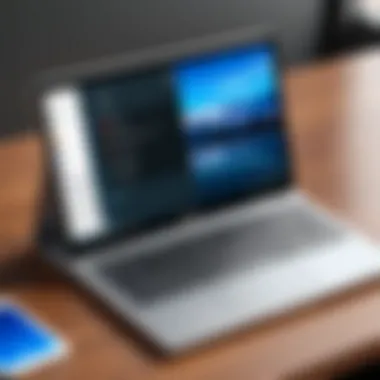

Intro
In today’s fast-paced digital landscape, the demand for intuitive and secure kiosk applications has markedly escalated. Many organizations are recognizing the potential of Chromebooks to cater to their kiosk needs. Chromebooks, with their lightweight operating system and extensive cloud integration, offer a robust platform for hosting kiosk applications.
This guide is aimed at helping IT professionals and business owners navigate the maze of managing kiosk applications on these devices. Understanding the unique capabilities of Chromebooks—their security features, ease of management, and user-friendly interface—can significantly streamline the deployment and maintenance of kiosk solutions.
"Chromebooks represent more than just an affordable computing option; they are adaptable tools designed for the modern workplace, especially in kiosk settings."
In this article, we'll delve into essential strategies for managing these applications. We will look at key features that make Chromebooks an ideal choice, administrative tools for streamlined management, and actionable steps for setting up secure kiosk environments. This comprehensive guide serves as a resource, whether you're an IT decision-maker or a business professional looking to enhance your kiosk operations.
Overview of Kiosk Applications
Kiosk applications have become a vital cog in various business strategies, especially for companies looking to streamline their operations while enhancing user experience. These applications are primarily designed to allow users to perform specific tasks—think about how often you've walked up to an information kiosk in a mall or a hotel lobby. But this concept extends far beyond mere information dissemination. Understanding kiosk applications is crucial for businesses aiming to leverage the evolving tech landscape effectively.
The essence of kiosk applications lies not just in their operational capabilities but also in their interface design and user engagement potential. When talking about Chromebooks, these machines stand out for their simplicity and robust security, creating the perfect environment for deploying kiosk applications.
Definition and Purpose
Kiosk applications serve a distinct purpose; they provide focused functionality in a controlled environment. Essentially, a kiosk can be defined as a dedicated device programmed to run a single application or a set of specified applications that restricts user access to other features. You see, imagine a point-of-sale system in a café or an interactive display at a museum—these are examples where kiosk applications shine.
One of the primary aims of these applications is to enhance the customer experience by offering quick interactions without the clutter of unnecessary options. This design philosophy leads to benefits such as reduced training time for staff and fewer mistakes in customer transactions. With kiosk applications, the goal is to boost efficiency and protect business data from misuse or unintended errors through a focused interface.
Use Cases in Various Industries
Kiosk applications find their way into multiple sectors, proving their versatility. Below are some noteworthy examples:
- Retail: Stores use kiosks for self-checkout options, helping customers breeze through their purchases while reducing lines and wait times.
- Healthcare: Many clinics utilise kiosks as check-in points, allowing patients to enter their information seamlessly. This automation not only improves efficiency but also keeps sensitive data secure.
- Hospitality: Hotels deploy kiosks for simplified check-in and check-out processes, providing guests with a faster and more personalized experience.
- Transportation: Airports use kiosks for ticketing and boarding pass issuance, streamlining operations and alleviating congestion at counters.
These varied use cases showcase the adaptability of kiosk applications across industries. If a business is seeking an edge in user engagement or operational effectiveness, kiosk applications present a compelling solution, particularly when aligned with the capabilities of Chromebooks.
In summary, the understanding and application of kiosk applications can shape a business's operational success while harnessing technology to create an efficient, user-friendly experience.
Understanding Chromebook Functionality
The importance of understanding Chromebook functionality cannot be overstated, particularly when it comes to managing kiosk applications effectively. Chromebooks are distinct in their design and operation, offering a unique blend of simplicity, security, and versatility that makes them a prime candidate for kiosk environments. This section delves into the unique features of Chrome OS and the advantages that make using Chromebooks for kiosks a viable option for many businesses.
Unique Features of Chrome OS
Chrome OS is not just another operating system; it's engineered for the cloud and built with efficiency in mind. Here are some key features that stand out:
- Simplicity and Speed: Chromebooks boot up almost instantly. With users often in a hurry, this feature saves valuable time, whether for customers at a kiosk or employees managing the systems remotely.
- Automatic Updates: The system is continuously receiving updates, ensuring that the kiosk remains secure and efficient without manual intervention. Users don’t have to worry about outdated software or security vulnerabilities. These updates occur in the background, with users hardly noticing them.
- Security Features: The security model of Chrome OS employs multiple layers; it utilizes sandboxing technology that isolates different processes to prevent malware spread, which is especially crucial in public kiosks where threats may come from various users.
- Web-Centric Experience: As a cloud-centered system, Chrome OS relies on web applications, which are often more flexible and easier to manage than traditional software. The kiosk can offer a seamless web-based interface that users can access without the complexities associated with desktop software interfaces.
- Android App Compatibility: With the ability to run Android apps, kiosks can be equipped with a variety of applications designed for specific industries. This could include interactive displays for dining menus, ticket sales, or information kiosks.
This understanding lays the ground for acknowledging how Chrome OS stacks up against competing systems, paving the way for informed decisions.
Advantages of Using Chromebooks for Kiosks
From a business perspective, deploying Chromebooks as kiosks offers a plethora of advantages:
- Cost-Effectiveness: Generally, Chromebooks come at a lower price point compared to traditional PCs or tablets. Businesses can implement kiosks without breaking the bank, making them an attractive option for small and medium enterprises.
- Low Maintenance: The system's architecture requires less maintenance. With cloud-based solutions, IT staff spend less time worrying about hardware upgrades and software compatibility issues.
- Remote Management: Chromebooks can be managed remotely through the Google Admin Console. This is not just a convenience but a necessity for managing multiple kiosks across various locations without needing on-site visits.
- Scalability: As businesses grow, so does their need for kiosks. Chromebooks can be easily deployed or decommissioned, allowing for flexible scaling according to demand.
- User-Friendly Touchscreen Interface: Many Chromebooks are equipped with touchscreen capabilities, enhancing customer interactions at kiosks. This intuitive interface is familiar to most users, making it easier for even non-technical users to navigate.
"Embracing the unique functionality of Chromebooks can transform how businesses implement kiosk applications, adding layers of accessibility and security that few other alternatives can match."
These advantages are a game changer for organizations looking to implement kiosk solutions seamlessly and effectively. As we delve deeper into the configuration and management aspects, holding on to these benefits will serve as a guide for achieving optimum results.
Setting Up Kiosk Mode on Chromebooks
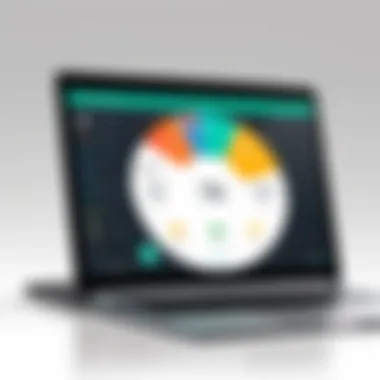

Setting up kiosk mode on Chromebooks is pivotal for creating a streamlined, secure, and user-friendly environment. Kiosk mode essentially locks down the Chromebook to run a specific application or set of applications without access to the underlying operating system. This functionality is ideal for various settings, including schools, businesses, and public information displays. When businesses or organizations opt for kiosk mode, they ensure that users can focus on a designated application without the distractions that come with regular browsing capabilities. By utilizing this feature, organizations can also enhance security, control user access, and simplify operations in a user-friendly manner.
Step-by-Step Configuration Process
The process to configure kiosk mode isn’t as complicated as it sounds, and breaking it down into straightforward steps can make it manageable, even for those less tech-savvy. Here’s a concise guide to help navigate the setup:
- Sign in to the Admin Console: After logging in, head to the Devices tab, and select Chrome.
- Navigate to Kiosks: Within the settings hierarchy, locate the Kiosks section. Here you can initiate the configuration for your managed devices.
- Add Kiosk Applications: Input the apps you want available in kiosk mode. It's crucial to add the apps that align with your operational needs.
- Adjust Settings: Customize user permissions based on how you want the application to function. Set restrictions such as disabling keyboard shortcuts and browser access for a locked-down experience.
- Test the Kiosk Mode: Before finalizing your setup, conduct a test to ensure everything runs smoothly. This step often highlights any necessary tweaks or adjustments needed.
Once you’ve followed the steps, the Chromebook will operate strictly within the scopes you've defined for the kiosk application. Remember, regular testing and updates are essential as your organization evolves and the applications may change over time.
User Account Management
While the technical setup is crucial, the aspect of user account management holds equal importance. When dealing with kiosk applications, organizing user accounts can streamline access and enhance security. Here are some key considerations:
- Types of Accounts: Depending on your needs, you can use managed users or public accounts. Managed accounts allow for customized settings tailored to individuals or groups of users. Public accounts, on the other hand, reset after each session.
- Permissions and Access Levels: Define clear permission levels for each type of account. Users might need different access rights depending on their tasks – some may only need to view information, whereas others might require input capabilities.
- Account Lifespan and Maintenance: Regularly review and update accounts to ensure they're active and relevant. Deleting obsolete accounts will help maintain a tidy system and avoid security risks.
Key Administrative Tools
In the realm of managing kiosk applications on Chromebooks, administrative tools serve as the backbone for effective oversight. These tools streamline operations, enhance security, and simplify user management. It’s like trying to navigate a ship without a compass; without these tools, you'd be lost in a sea of configurations and settings. Let’s explore a closer look at two significant aspects: the Google Admin Console and user policy management.
Google Admin Console Overview
The Google Admin Console is a powerful web-based platform provided by Google for administrators to manage their organization's devices and users. It acts as a central hub, allowing you to configure, monitor, and maintain your Chromebooks, especially in a kiosk setup.
Key features of the Admin Console include:
- Device Management: Control settings like enabling kiosk mode, restrictions on apps, and more. You can push applications remotely, saving considerable time.
- User Management: Create user accounts and manage permissions efficiently. Setting up roles tailored to specific user groups can significantly reduce administrative overhead.
- Reporting and Insights: Get real-time insights into device performance and usage patterns. This can help in identifying potential issues before they escalate, maintaining a seamless experience.
To get started, access the Admin Console by visiting admin.google.com. Logging in requires admin credentials linked to your Google Workspace account.
"Using Google Admin Console simplifies your administrative tasks, enabling you to focus on enhancing the user experience instead of worrying about device configuration."
Managing User Policies
User policies define what users can or cannot do on kiosks, providing a crucial layer of security and management. Setting these policies smartly ensures that users have access to necessary applications while safeguarding sensitive data and system integrity.
Here are some considerations when managing user policies:
- Creating User Groups: Organize users into groups based on their roles or access needs. This not only simplifies policy application but also allows for quicker updates and changes when needed.
- Policy Granularity: Utilize granular policies to control app access, device features, and internet permissions. For example, you might want to restrict certain users from changing system settings while granting others full access.
- Regular Reviews: It’s wise to regularly review and update user policies to reflect any changes in user roles or security requirements. An out-of-date policy can leave your kiosk vulnerable.
Implementing these policies through the Admin Console is straightforward. Go to the 'User Management' section, select the specific user or user group, and tailor your policies accordingly.
In summary, key administrative tools, especially the Google Admin Console and user policies, are indispensable for managing kiosk applications on Chromebooks. They not only enhance security but also streamline administrative tasks, making your operations smoother and more efficient. As the proverb goes, "A stitch in time saves nine" – applying effective administrative tools can save a lot of hassle down the road.
Security Considerations
When it comes to managing kiosk applications on Chromebooks, security considerations are paramount. This aspect ensures the safeguarding of information, privacy, and the overall functionality of the kiosk environment. In today’s digital age, where cyber threats lurk around every corner, having a solid security framework is not just beneficial but absolutely crucial. Without proper security measures, kiosks can be vulnerable to a variety of risks—ranging from unauthorized access to data breaches, which can compromise not only user information but also organizational integrity.
- Maintaining Data Privacy
The confidentiality of user data must be a priority, especially when kiosks handle sensitive information. Organizations should be proactive in implementing measures that restrict access to unauthorized individuals. - Protecting Application Integrity
Ensuring that kiosk applications are reliable and secure is vital to prevent tampering or installation of malicious software. Regular security assessments play a big role here. - User Trust
Users are more likely to engage with the kiosk services if they feel that their data and privacy are being respected. Developing trust enhances user experience and encourages adoption.
"Security is not a product, but a process." - Bruce Schneier
In summary, neglecting security considerations can lead to havoc in a structured kiosk environment. The emphasis on robust security protocols cannot be understated, as they create a strong foundation for all other functionalities.
Securing Kiosk Applications
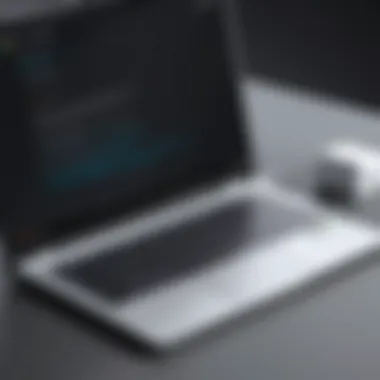

Securing kiosk applications on Chromebooks involves several strategies and best practices that must be actively managed. The inherent features of Chrome OS provide a solid base, but additional actions are necessary to ensure comprehensive security.
- Application Whitelisting: This allows only approved applications to be installed and used. It restricts the risk of malware by enabling the admin to control what users can access.
- Automatic Updates: Regular updates not only keep applications running efficiently but also patch security vulnerabilities. Admins should ensure that automatic updates are enabled for both Chrome OS and kiosk applications.
- Network Security: Kiosks are often connected to public networks, making them prone to intrusion. Utilize VPNs and secure firewalls to create a more controlled and safe network environment.
Implementing these strategies reduces vulnerabilities and builds a secure framework around the kiosk applications. Moreover, employing a layered security approach offers additional peace of mind.
User Authentication Methods
User authentication is a critical component of securing kiosk applications. Without proper authentication, the system is easily susceptible to several threats. Various methods can be employed, and the choice largely depends on how sensitive the information managed by the kiosk is.
- Password Protection: A simple yet often effective method. Users must enter a password to access kiosk applications. However, make sure these passwords meet complexity requirements to avoid easy breaches.
- Biometric Authentication: Using fingerprint or face recognition adds an extra layer of security. This method limits access strictly to authorized users, making it hard for impersonators.
- Two-Factor Authentication (2FA): Additionally implementing 2FA provides a robust security measure by requiring a second form of identification, such as a code sent to a device or email.
Monitoring and Maintenance
In the realm of kiosk applications on Chromebooks, monitoring and maintenance surfaces as a cornerstone. As businesses increasingly lean on these digital platforms for customer engagement and information delivery, the significance of continuous oversight cannot be overstated. When dealing with software and hardware in a public-facing environment, an ounce of prevention is worth a pound of cure. This section not only delineates the necessity of keeping a sharp eye on performance and updates but also provides practical tips to facilitate effective management.
Performance Monitoring Techniques
Effective performance monitoring is akin to having a watchful guardian over your kiosk applications. It involves regularly checking on how applications are running and identifying potential bottlenecks or failures before they escalate into significant issues. Here are some nuanced techniques for ensuring smooth operations:
- User Activity Logs: Keeping tabs on user interactions provides invaluable insight into which features attract customers and which ones fall flat. Analyze logs to identify patterns in usage. If a certain feature sees little engagement, it might warrant a deeper look.
- Real-time Analytics: Implement tools that deliver real-time data regarding application performance. Services like Google Analytics can be adapted for such usage, giving a picture of how well your application performs at any given moment.
- Resource Monitoring: Resources like CPU and memory usage can be traps hiding in plain sight. Leverage built-in tools in Chrome OS for checking resource allocation to ensure that the kiosk is functioning optimally. A sudden spike in resource usage could indicate a problem that requires attention.
- Feedback Mechanism: Incorporate a feature within the application that allows users to submit feedback directly. This not only improves customer experience but also allows you to catch minor nuisances before they snowball into major headaches.
"An organization's ability to learn, and translate that learning into action rapidly, is the ultimate competitive advantage." - Jack Welch
Update Management Strategies
Just as an architect wouldn't ignore foundational repairs, managing updates is crucial in maintaining kiosk applications. With Chromebooks, timely software updates can fix bugs, is essential for security, and even enhance functionality. Here are key strategies:
- Scheduled Updates: Set up a calendar for updating applications, which can often occur during off-peak hours to avoid disruption. Regularly scheduled updates can prevent last-minute scrambles to resolve emerging issues.
- Automated Update Systems: Take advantage of Chrome OS’s ability to push updates automatically. This minimizes human oversight while ensuring that kiosk applications operate on the latest version available, reducing security vulnerabilities.
- Staggered Rollouts: Instead of rolling out updates universally, consider a staggered approach. Deploy updates to a select number of units first, and observe their performance. This strategy allows for detecting potential complications without affecting all kiosks at once.
- Change Logs: Keep a record of what changes are being made with updates. This transparency can be crucial for troubleshooting later on if an issue arises post-update. Share these logs with relevant team members, so everyone is on the same page.
Overall, effective monitoring and timely maintenance becomes a cycle of continual improvement, ensuring that kiosk applications on Chromebooks thrive in their designated environments.
Troubleshooting Common Issues
In the world of kiosk applications on Chromebooks, troubleshooting common issues is a linchpin for maintaining operational efficiency. As these kiosks often handle critical tasks—from information dissemination to transaction processing—understanding how to swiftly identify and resolve problems can save businesses considerable time and money. This section delves into two pivotal areas: identifying application failures and resolving connectivity problems. Each sub-topic encompasses various techniques and best practices that can empower administrators to keep kiosks running smoothly.
Identifying Application Failures
Recognizing that application failures can arise unexpectedly is the first stride towards a solution. These failures might manifest in numerous forms, such as the application crashing, poor response times, or error messages popping up uninvited. Here’s how to tackle the problem head-on:
- Monitor Application Performance: Utilize monitoring tools to keep tabs on how well each application performs. These tools can provide insights into memory usage and response times, helping pinpoint applications struggling under pressure.
- Log Analysis: Analyzing logs can be a goldmine of information. A careful review could reveal recurring issues or specific errors that indicate what might be going awry. Chrome OS has built-in logging options that should not be overlooked.
- Update Software: Outdated software is like a ticking time bomb. Regular updates not only enhance security but also fix bugs that may lead to failures. Make it a practice to routinely check for updates, ensuring kiosks run on the latest versions of applications.
- User Reports: Don’t underestimate the value of feedback from users. If multiple users report issues, it’s a strong signal that something might be off with the application. Consider implementing a feedback mechanism to capture their experiences in real-time.
By focusing on these tactics, you're laying a foundational strategy to tackle any application hiccup before they escalate into bigger headaches.
Resolving Connectivity Problems
When a kiosk fails to connect to the internet, it can grind operations to a halt. Hence, resolving connectivity problems is critical. Here are several ways to approach this pesky issue:
- Check Network Settings: Sometimes the simplest solution is the key. Verify the network settings—including Wi-Fi SSID and password—make sure everything aligns properly. This often resolves half the issues.
- Reboot Devices: A classic for a reason—turning a device off and back on can refresh its connection capabilities. It clears caches and can address temporary glitches disrupting connectivity.
- Test Network Stability: Conduct stability tests to ensure the network is robust. Packet loss or high latency can severely affect kiosk performance. Use diagnostic tools to measure this and pinpoint if issues lie with the network.
- Consult Admin Console: The Google Admin Console can be invaluable in these situations. Use it to check for managed network settings that may be interfering with connectivity, ensuring there are no blocks or filters preventing the kiosk from accessing the internet.
Keeping kiosks connected isn’t just about fixing issues as they arise; it’s about being proactive. Keeping a close eye on network performance can prevent problems before they even have a chance to form.
"An ounce of prevention is worth a pound of cure."
Arming yourself with knowledge regarding these troubleshooting techniques can make a world of difference in kiosk management. As technology continues to advance, being adept at addressing these common issues not only ensures uninterrupted service but also enhances overall user satisfaction.


Trends in Kiosk Technology
In the ever-evolving landscape of kiosk applications, staying abreast of current trends is not just useful – it's crucial for success. Understanding trends in kiosk technology helps businesses anticipate user needs, improve engagement, and incorporate effective solutions that keep pace with technological advancements. This section delves into major trends that are shaping the future of kiosk applications, particularly when implemented on Chromebooks.
Impact of Cloud Services
Cloud services are a game changer for kiosk applications. By utilizing the cloud, businesses can manage their kiosks efficiently and effectively. Here are some notable benefits:
- Scalability: Businesses can scale operations up or down easily, accommodating fluctuations in user demand without heavy investments in hardware.
- Real-time Data Access: Cloud-based kiosks can provide real-time analytics, allowing businesses to monitor user engagement and tweak strategies accordingly.
- Reduced Maintenance Costs: By centralizing data storage and processing in the cloud, organizations can dramatically cut down on maintenance costs associated with traditional systems.
Considering the above-mentioned advantages, it becomes clear that cloud services not only enhance the performance of kiosk applications but also offer flexibility that many businesses require today. With the power of the cloud, organizations can ensure that their kiosk solutions are as lean and mean as possible.
Advancements in User Interaction
Another significant trend is the advancements in user interaction technologies. The way people interact with kiosks is evolving, thanks largely to technological innovations. Below are notable developments:
- Touchless Interfaces: In light of recent global health concerns, touchless kiosks have surged in popularity. Utilizing motion sensors and camera-based recognition systems, users can now engage without physical touch, enhancing hygiene and convenience.
- AR and VR Integration: Augmented Reality (AR) and Virtual Reality (VR) offer immersive experiences, allowing users to interact with products or services in novel ways. For example, a retail kiosk could provide virtual fitting rooms, making online shopping aid far more intuitive.
- Personalized User Experiences: With AI and machine learning, kiosks can adapt to user preferences. By analyzing historical data, kiosks can suggest products or services that cater distinctly to an individual user's tastes.
These advancements not only improve user engagement but also play a significant role in client retention and satisfaction. With the right mix of technology, users feel valued and understood, paving the path for enhanced loyalty and increased foot traffic.
"The future of kiosk applications hinges on the seamless integration of cloud services and advanced user interaction technologies. As these trends continue to unfold, businesses must be agile to adapt."
In summary, keeping up with trends in kiosk technology, particularly on Chromebooks, profoundly impacts business efficiency and customer experience. Those willing to invest in integrating these technologies will likely see enhanced operational success and user satisfaction.
Future of Kiosk Applications on Chromebooks
The realm of kiosk applications on Chromebooks is continuously evolving, and understanding this future landscape is essential for businesses looking to leverage technology effectively. With the rise of e-commerce, self-service solutions, and increasing emphasis on digital transformation, Chromebook kiosks are gaining traction across various sectors. They are not just devices to display information; they represent a shift towards interactive, efficient, and user-oriented solutions.
Emerging Technologies
Innovation is the lifeblood of today's tech. In kiosk applications specifically, emerging technologies play a pivotal role. Several trends can be identified that will shape their future:
- Artificial Intelligence and Machine Learning: These can help kiosks provide personalized experiences by analyzing user behavior and preferences. Imagine a kiosk that adjusts its offerings based on previous customer interactions. This level of customization can significantly enhance user satisfaction.
- Touchless Interfaces: Due to the ongoing considerations around health and hygiene, touchless technology, including voice control and sensors, is on the rise. Users appreciate not having to touch shared surfaces, and this technology ensures a broader adoption of kiosks in public areas.
- Augmented Reality (AR): AR has the potential to transform how users interact with kiosks. Instead of static displays, future kiosks could offer layered information or virtual assistants that guide users through their queries. Think of it as upgrading a simple map kiosk into an interactive navigator that provides a more engaging user experience.
"The future of kiosk technology isn't just about displaying information; it's about creating interactive experiences that engage users on a deeper level."
As these technologies advance and become more integrated into Chromebook kiosks, businesses must strategically implement them to remain competitive. Moreover, the combination of cloud computing will enhance the capability and flexibility of these kiosks. Cloud services can offer real-time data analysis, ensuring businesses can understand usage patterns and adjust their strategies accordingly.
Potential Market Growth
The kiosk market is witnessing robust growth, driven by several factors. Here's what to consider:
- Increased Demand for Self-Service Solutions: Consumers are gravitating towards self-service due to its convenience. Companies in retail, healthcare, and transportation sectors are investing in taking their services to kiosks. Think of how grocery stores are employing self-checkouts—a trend likely to escalate.
- Economic Efficiency: Businesses are recognizing the cost-effective nature of kiosks. They streamline operations by reducing the need for staff in repetitive roles. This can free employees to focus on more complex tasks, thereby enhancing overall productivity.
- Global Digital Shift: The pandemic has expedited a global digital shift. Consumers have become more accustomed to digital interfaces, and this trend is here to stay. As more people expect digital solutions in their daily lives, the role of kiosks becomes more vital.
- Enhanced Security Measures: As security concerns grow, businesses are focusing on secure kiosks that utilize modern authentication methods. Further improvements in data protection regulations are likely to drive businesses to deploy secure, compliant kiosk solutions.
In summary, the future of kiosk applications on Chromebooks is bright. With advancements in technology and a growing market, these devices will continue to enhance the ways businesses interact with their customers. Companies that adapt to these changes will not just survive; they will thrive.
Ending and Best Practices
In the realm of Kiosk applications on Chromebooks, wrapping up our exploration with a solid conclusion is paramount. This section consolidates the crucial aspects discussed throughout the article and elaborates on best practices for effectively managing these applications. The importance lies not only in summarizing the details but also in offering actionable insights that can enhance the efficiency and security of kiosk deployments.
Given the fast-paced evolution in technology, optimizing the management of kiosk applications can have significant benefits—ranging from improved user experiences to reduced operational costs. As businesses increasingly pivot towards technology-driven solutions, having a robust framework for managing these applications becomes essential. Therefore, it’s prudent for organizations to implement strategies that utilize the unique features of Chromebooks, ensuring that they not only meet the immediate needs of their kiosk deployments but also align with long-term goals.
Summarizing Key Takeaways
- Enhanced User Experience: Kiosk applications on Chromebooks can provide streamlined interfaces that enhance interaction for users, simplifying processes and encouraging engagement.
- Security Measures: Regular updates and stringent security protocols like user authentication are vital in keeping applications safe from breaches.
- Monitoring Tools: Utilizing tools available in the Google Admin Console can help in performance monitoring, allowing for timely resolutions to potential issues.
- Cost-Effectiveness: Chromebooks often prove to be a more economical option for businesses wishing to deploy kiosks, maintaining both functionality and efficient management without a hefty price tag.
- Future-Oriented Strategies: Keeping an eye on emerging technologies and market trends will equip businesses to adapt their kiosk applications effectively over time.
Recommendations for Implementation
When looking to implement a kiosk system on Chromebooks, consider the following recommendations:
- Thorough Planning: Before deployment, assess the specific needs of your business and determine what functionalities are required from your kiosk applications. Developing a clear plan can mitigate problems down the line.
- Regular Training: Ensure that staff members responsible for managing kiosk applications are well-trained in both technical and security aspects. Knowledge-sharing can foster a proactive culture in addressing potential issues before they escalate.
- Feedback Mechanism: Incorporate a system for gathering user feedback on kiosk interactions. This can inform necessary adjustments or upgrades, tailored to user preferences.
- Routine Maintenance: Set up protocols for regular updates and maintenance checks. This not only keeps your kiosk applications up-to-date but also reinforces security practices.
- Leverage Community Resources: Engage with online forums and communities such as those on Reddit or Facebook for insights and shared experiences from other organizations that have implemented similar solutions.
Through these best practices, organizations can fine-tune their approaches to managing kiosk applications on Chromebooks, ensuring a successful and sustainable implementation.















